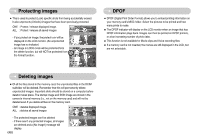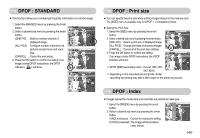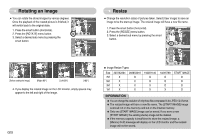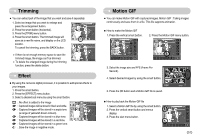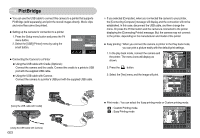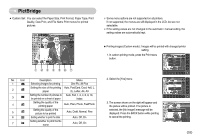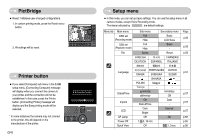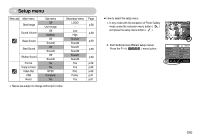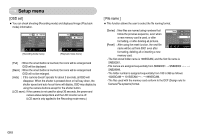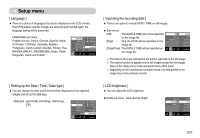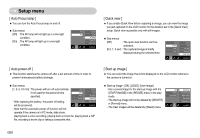Samsung NV5 User Manual - Page 54
Custom Set : You can select the Paper Size, Print Format, Paper Type, Print
 |
View all Samsung NV5 manuals
Add to My Manuals
Save this manual to your list of manuals |
Page 54 highlights
PictBridge ƅ Custom Set : You can select the Paper Size, Print Format, Paper Type, Print Quality, Date Print, and File Name Print menus for printed pictures. 100-0001 ż Some menu options are not supported on all printers. If not supported, the menus are still displayed in the LCD, but are not selectable. ż If the setting values are not changed in the automatic / manual setting, the setting values are automatically kept. No. Icon Description 1 Selecting images for printing Menu One Pic, All Pics Setting the size of the printing Auto, PostCard, Card, 4x6, L, 2 paper 2L, Letter, A4, A3 Setting the number of pictures to Auto, Full, 1, 2, 4, 8, 9, 16, 3 be printed on a sheet of paper Index 4 Setting the quality of the printing paper Auto, Plain, Photo, FastPhoto 5 Setting the quality of the picture to be printed Auto, Draft, Normal, Fine 6 Setting whether to print the date Auto, Off, On 7 Setting whether to print the file name Auto, Off, On ƅ Printing images (Custom mode) : Images will be printed with changed printer setting. 1. In custom printing mode, press the Print menu button. 100-0001 Print? Yes No 2. Select the [Yes] menu. 100-0001 Print? Yes No 3. The screen shown on the right will appear and the picture will be printed. If no picture is selected, the [No Image!] message will be displayed. Press the BACK button while printing to cancel the printing. Now Printing 001 / 001 Cancel:BACK Ś53ś