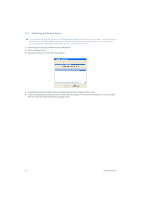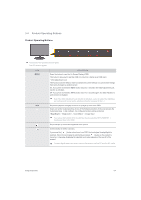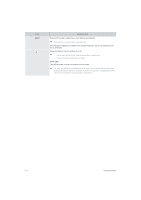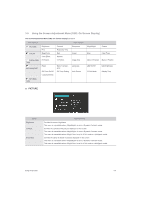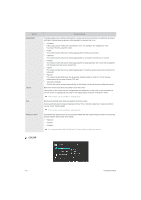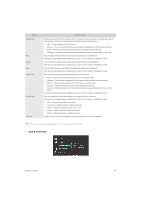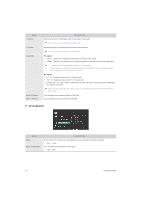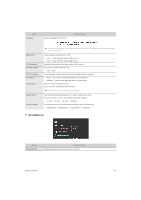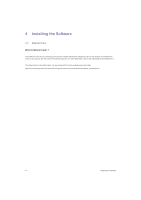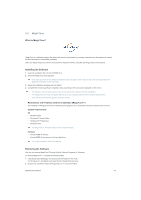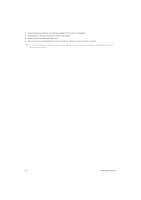Samsung P2250 User Manual (user Manual) (ver.1.0) (English) - Page 29
SIZE & POSITION, Color Effect
 |
UPC - 729507808529
View all Samsung P2250 manuals
Add to My Manuals
Save this manual to your list of manuals |
Page 29 highlights
MENU MagicColor Red Green Blue Color Tone Color Effect Gamma DESCRIPTION Expresses natural colors more clearly without changing the picture quality using proprietary digital picture quality improvement technology developed by Samsung Electronics. • - Turns the MagicColor function off. • - You can compare the pictures processed by MagicColor with the original pictures. • - Provides a clearer picture including areas corresponding to skin color. • - Improves the chroma of pictures except for areas corresponding to skin color. You can adjust the red color value of pictures according to your preference. This menu is unavailable when is set to mode or mode. You can adjust the green color value of pictures according to your preference. This menu is unavailable when is set to mode or mode. You can adjust the blue color value of pictures according to your preference. This menu is unavailable when is set to mode or mode. You can set the color temperature according to your preference. • - Sets the color temperature of the screen to a cooler color. • - Sets the color temperature of the screen to the standard color temperature. • - Sets the color temperature of the screen to a warmer color. • - Select this menu to set the color temperature manually. If you do not like the preset color temperatures, you can manually adjust the colors of . This menu is unavailable when is set to mode or mode. You can change the overall atmosphere by changing the color of pictures. This menu is unavailable when is set to mode or mode. • - Turns the color effect function off. • -Displays pictures in black and white. • - Displays pictures in green mono color. • - Displays pictures in aqua mono color. • - Displays pictures in sepia mono color. Using this menu, you can change the intensity of the colors of medium brightness. (This is unavailable when MagicBright is set to mode.) SIZE & POSITION Using the product 3-5