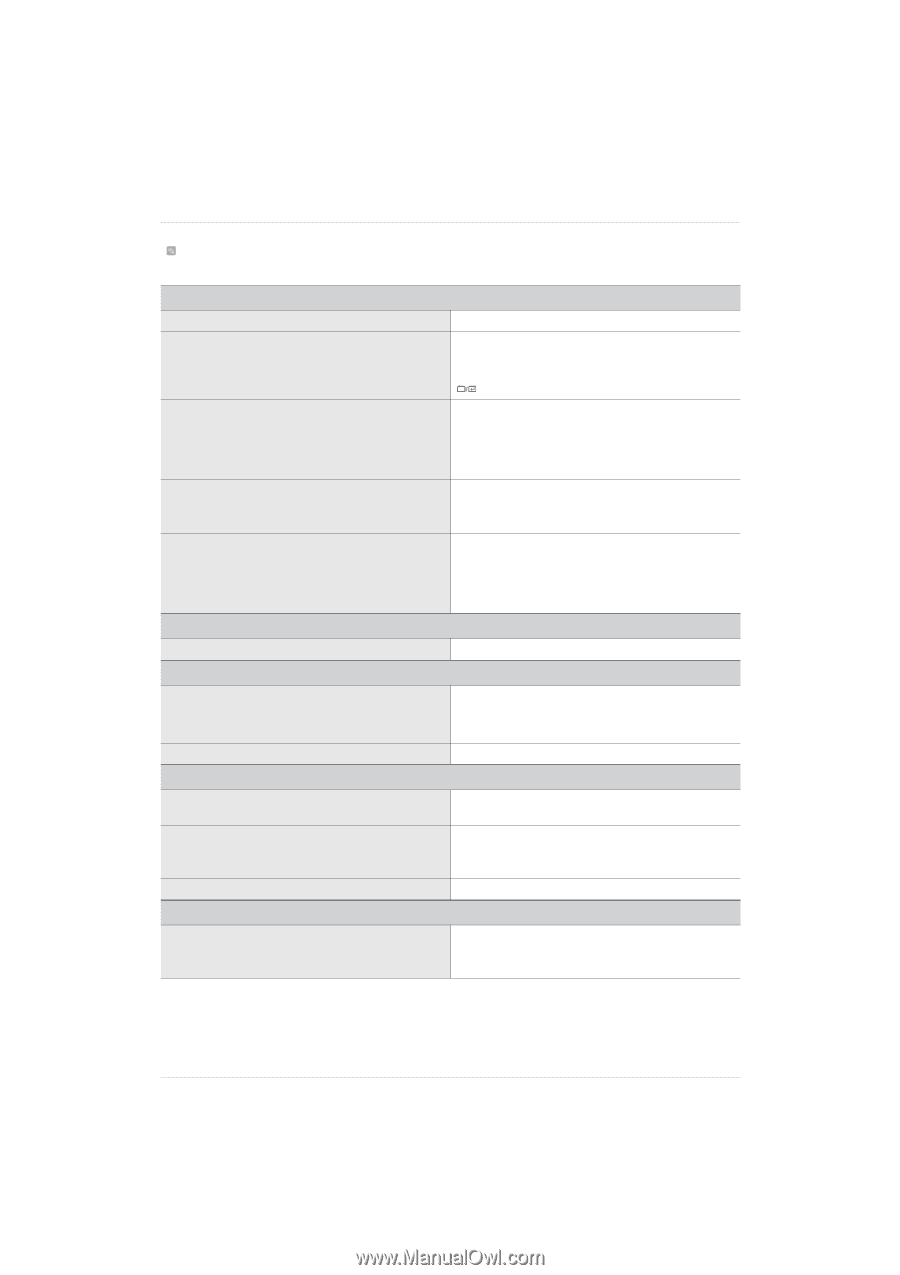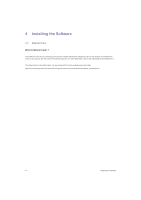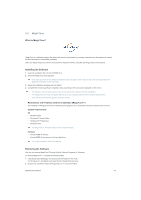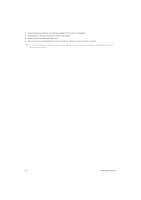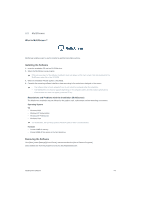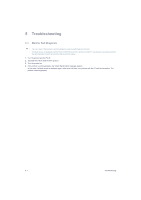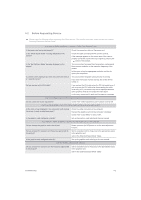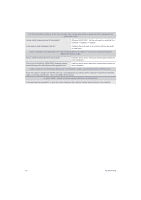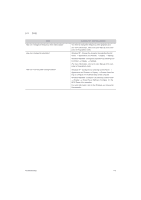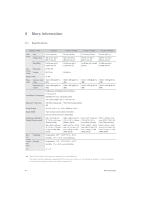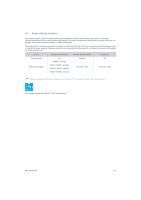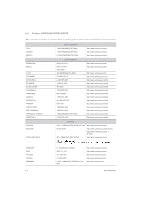Samsung P2250 User Manual (user Manual) (ver.1.0) (English) - Page 37
Before Requesting Service, THE DISPLAY AREA SUDDENLY MOVES TO AN EDGE OR TO THE CENTER. - driver
 |
UPC - 729507808529
View all Samsung P2250 manuals
Add to My Manuals
Save this manual to your list of manuals |
Page 37 highlights
5-2 Before Requesting Service Please check the following before requesting After-Sales service. If the problem continues, please contact your nearest Samsung Electronics Service Center. A BLANK SCREEN APPEARS / I CANNOT TURN THE PRODUCT ON Is the power cord connected properly? Is the "Check Signal Cable" message displayed on the screen? Is the "Not Optimum Mode" message displayed on the screen? Is a blank screen displayed and does the power LED blink at a 1 second interval? Did you connect with a DVI cable? Check the connection status of the power cord. Check the cable connecting the PC and the product. If the message appears on the screen even if the cable is properly connected, recheck the input signal by pressing the button of the product. This occurs when the signal from the graphics card exceeds the maximum resolution or the maximum frequency of the product. In this case, set up the appropriate resolution and the frequency for the product. This occurs when the power saving function is running. If you click the mouse or press any key, the screen will be turned on. If you connect the DVI cable when the PC has booted up or if you reconnect the DVI cable after disconnecting the cable while using a PC, the screen may not be displayed because some graphics cards do not output the video signal. In this case, reboot the PC while the DVI cable is connected. THE ON SCREEN ADJUSTMENT MENU (OSD) DOES NOT APPEAR. Did you cancel the screen adjustment? Check if the function is set to Off. THE COLOR IS WEIRD / THE PICTURE IS DISPLAYED IN BLACK AND WHITE Is the entire screen displayed in the same color as if viewing the screen through a cellophane paper? Is the graphics card configured correctly? Check the cable connection to the computer. Reinsert the graphics card into the computer completely. Check if the is set to . Set up the graphics card referring to the user manual. THE DISPLAY AREA SUDDENLY MOVES TO AN EDGE OR TO THE CENTER. Did you change the graphics card or the driver? Did you change the resolution and frequency appropriate to the product? Is the graphics card configured correctly? Please press the [AUTO] button to run the auto adjustment function. Set the resolution and the frequency to the appropriate values in the graphics card refer to the (Standard Signal Mode Table) Set up the graphics card referring to the user manual. THE PICTURES ARE OUT-OF-FOCUS. Did you change the resolution and the frequency appropriate to the product? Set the resolution and the frequency to the appropriate values in the graphics card refer to the (Standard Signal Mode Table) Troubleshooting 5-2