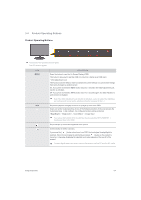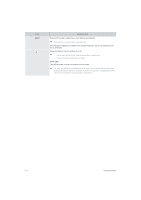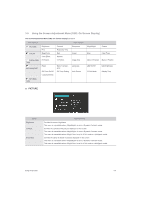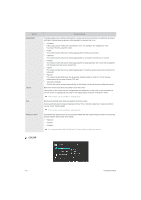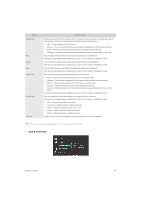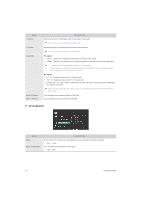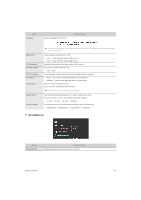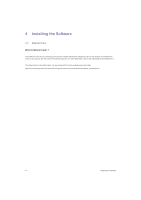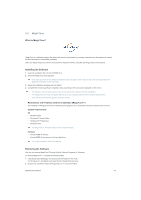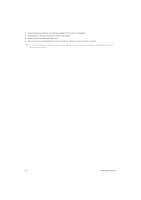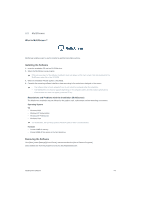Samsung P2250 User Manual (user Manual) (ver.1.0) (English) - Page 30
SETUP&RESET, Menu H-Position
 |
UPC - 729507808529
View all Samsung P2250 manuals
Add to My Manuals
Save this manual to your list of manuals |
Page 30 highlights
MENU H-Position V-Position Image Size Menu H-Position Menu V-Position DESCRIPTION Moves the position of the display area on the screen horizontally. This function is only available in analog mode. Moves the position of the display area on the screen vertically. This function is only available in analog mode. PC signals • - The picture is displayed at the aspect ratio of the input signal. • - The picture is displayed in full screen regardless of the aspect ratio of the input signal. • A signal not in the standard mode table is not supported. • If the resolution is set to the optimal resolution, the aspect ratio does not change whether the is set to or . AV signals • - Displays pictures at the 4 : 3 aspect ratio. • - Displays pictures at the 16 : 9 aspect ratio. • - If a 720P, 1080i or 1080P signal is input in DVI input mode, the picture is displayed as is without truncation. This can only be set when the external input is connected through DVI and is set to . You can adjust the horizontal position of the OSD. You can adjust the vertical position of the OSD. SETUP&RESET MENU Reset Menu Transparency DESCRIPTION Use this function to restore the visual quality and color settings to the factory defaults. • - You can select the transparency of the OSD. • - 3-5 Using the product