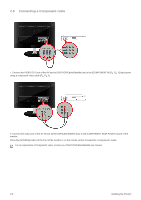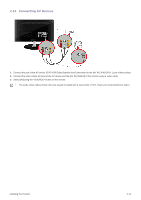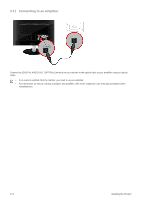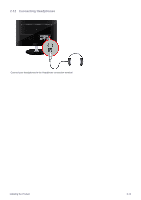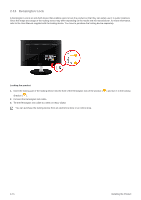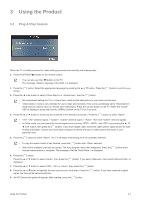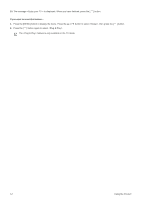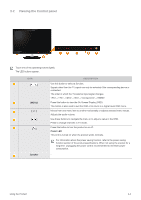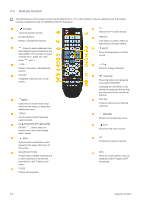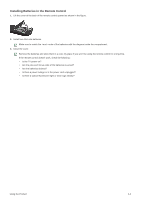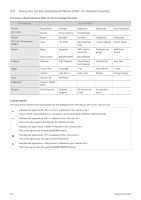Samsung P2770HD User Manual (ENGLISH) - Page 27
Using the Product, 3-1 Plug & Play Feature, Plug & Play Feature - picture settings
 |
UPC - 729507810218
View all Samsung P2770HD manuals
Add to My Manuals
Save this manual to your list of manuals |
Page 27 highlights
3 Using the Product 3-1 Plug & Play Feature When the TV is initially powered on, basic settings proceed automatically and subsequently. 1. Press the [POWER ] button on the remote control. • You can also use the [ ] button on the TV. The message is displayed. 2. Press the [ ] button. Select the appropriate language by pressing the ▲ or ▼ button. Press the [ ] button to confirm your choice. 3. Press the ◄ or ► button to select or , then the [ ] button. • We recommend setting the TV to mode for the best picture in your home environment. • mode is only intended for use in retail environments. If the unit is accidentally set to mode and you want to return to (Standard): Press the volume button on the TV. When the volume OSD is displayed, press and hold the [ MENU ] button on the TV for 5 seconds. 4. Press the ▲ or ▼ button to memorize the channels of the selected connection. Press the [ ] button to select . • : antenna signal. / : antenna signal. / : and antenna signals. • In Cable mode, you can select the correct signal source among , , and by pressing the ▲, ▼, ◄ or ► button, then press the [ ] button. If you have Digital cable, select the cable system signal source for both Analog and Digital. Contact your local cable company to identify the type of cable system that exists in your particular area. 5. Press the [ ] button to select . The TV will begin memorizing all of the available channels. • To stop the search before it has finished, press the [ ] button with selected. • After all the available channels are stored. The Auto program menu then reappears. Press the [ channel memorization is complete. The message is displayed. ] button when 6. Press the [ ] button. Press the ▲ or ▼ button to select , then press the [ displayed. ] button. If you select , is 7. Press the ▲ or ▼ button to select , or , then press the [ ] button. 8. Press the ▲ or ▼button to highlight the time zone for your local area. Press the [ ] button. If you have received a digital signal, the time will be set automatically. 9. An HD Connection guide will appear. After reading, press the [ ] button. Using the Product 3-1