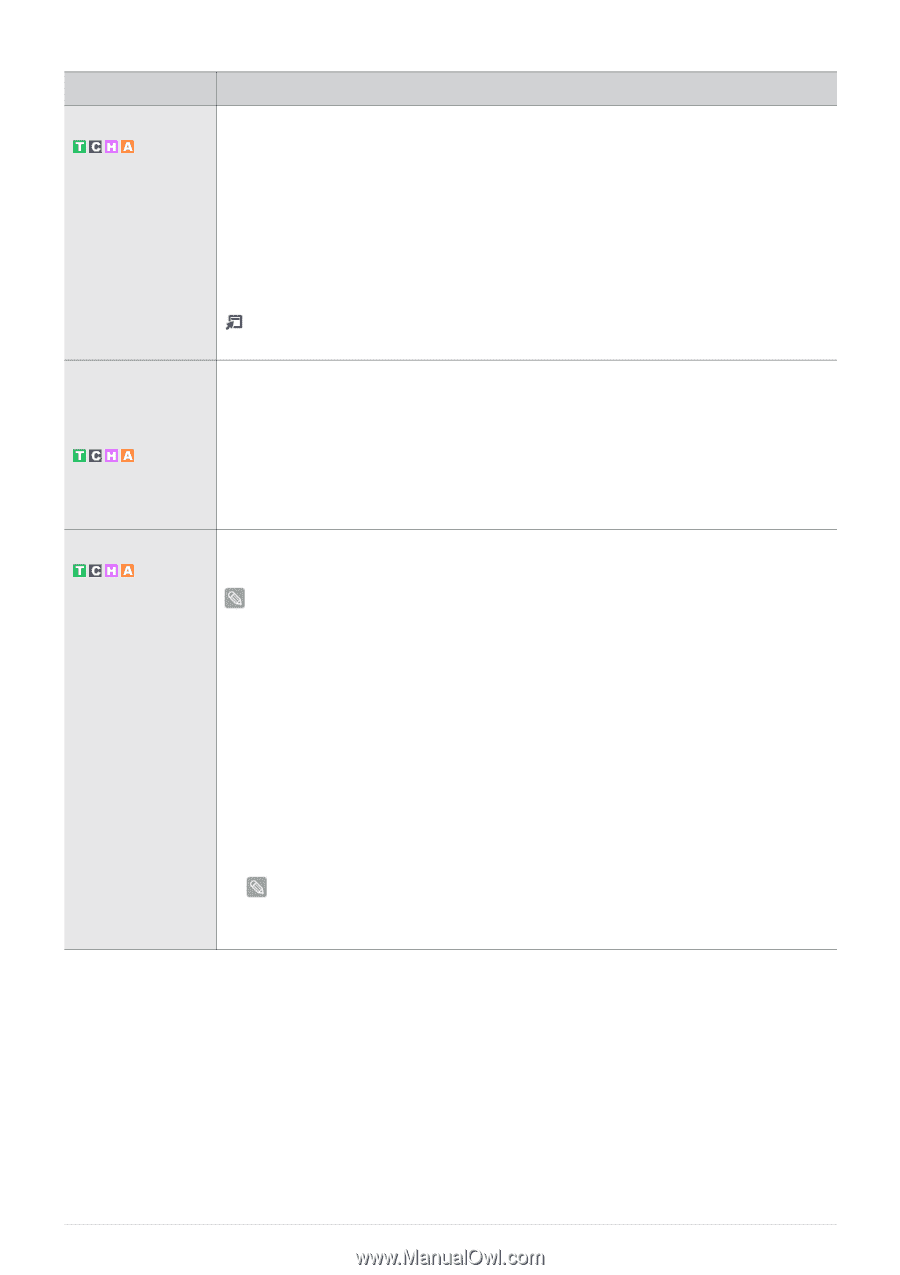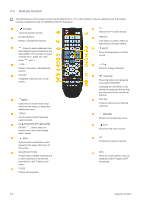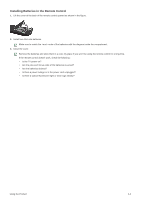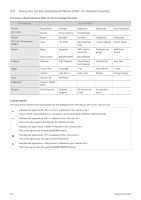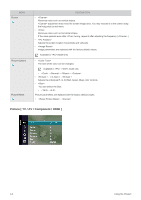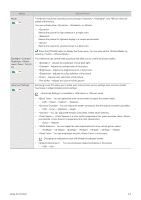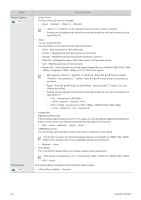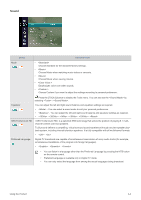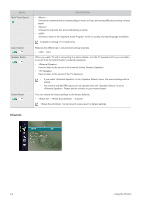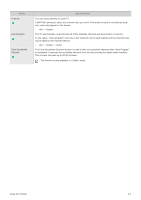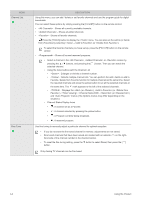Samsung P2770HD User Manual (ENGLISH) - Page 35
<Gamma> - You can adjust the Primary Color Red, Green, Blue Intensity., ness / Color / Tint G - lcd tv
 |
UPC - 729507810218
View all Samsung P2770HD manuals
Add to My Manuals
Save this manual to your list of manuals |
Page 35 highlights
MENU DESCRIPTION Mode The Monitor has three automatic picture settings (, , and ) that are preset at the factory. You can activate either , , or . • Selects the picture for high-definition in a bright room. • Selects the picture for optimum display in a normal environment. • Selects the picture for viewing movies in a dark room. Backlight / Contrast / Brightness / Sharpness / Color / Tint (G/ R) Advanced Settings Press the [TOOLS] button to display the Tools menu. You can also set the by selecting →. Your television has several setting options that allow you to control the picture quality. • - Adjusts the brightness of LCD back light. • - Adjusts the contrast level of the picture. • - Adjusts the brightness level of the picture. • - Adjusts the edge definition of the picture. • - Adjusts color saturation of the picture. • - Adjusts the color tint of the picture. Samsung's new TVs allow you to make even more precise picture settings than previous models. See below to adjust detailed picture settings. is available in or mode. • - You can select the level on the screen to adjust the screen depth. • - - - • -You can adjust the screen contrast so that the optimal contrast is provided. • - - - • - You can adjust the Primary Color (Red, Green, Blue) Intensity. • - is a color matrix composed of red, green and blue colors. Select your favorite to experience the most natural color. • - • - You can adjust the color temperature for more natural picture colors. • - - - - - - • - You can emphasize the pink in the picture. Changing the adjustment value will refresh the adjusted screen. • - You can emphasize object boundaries in the picture. • - Using the Product 3-4