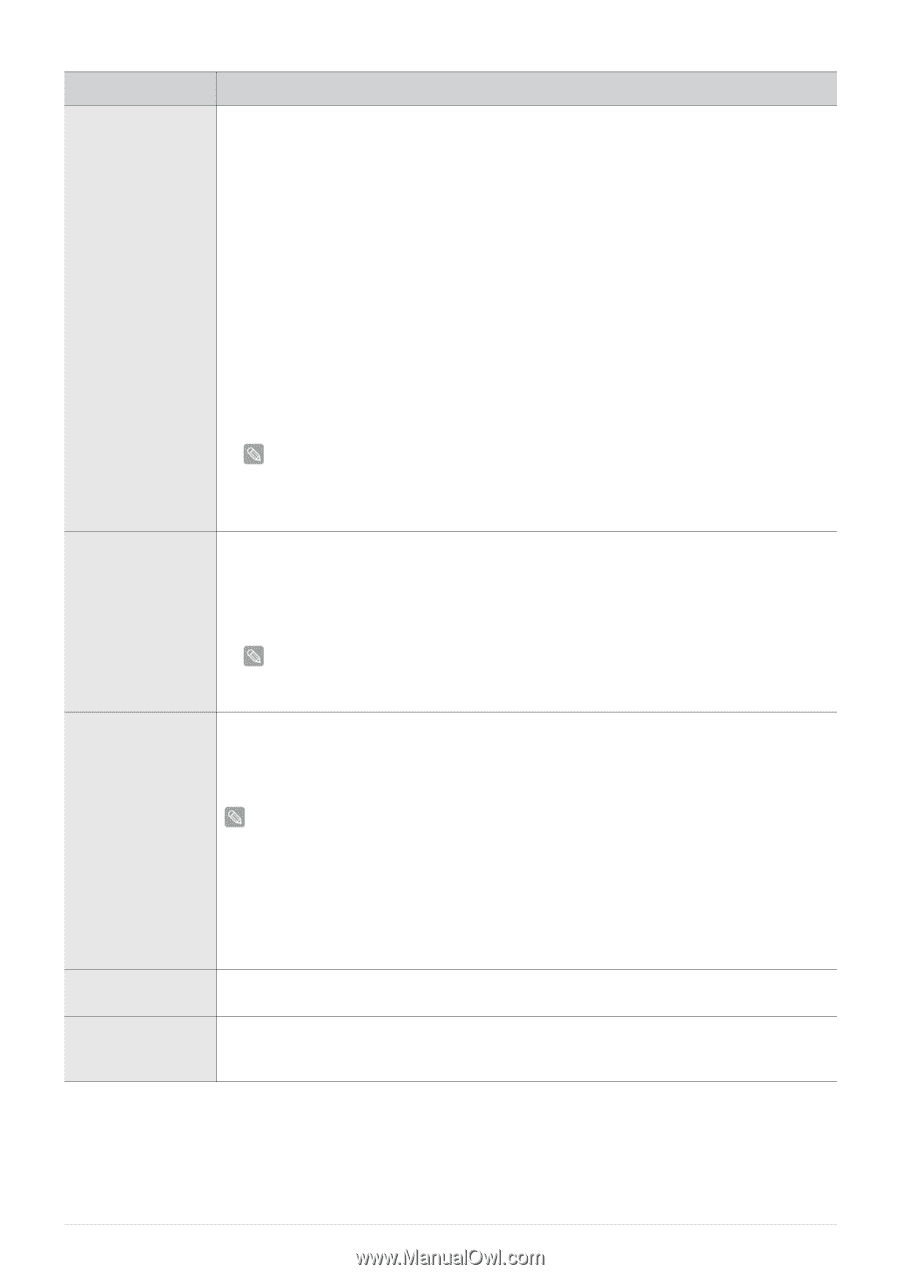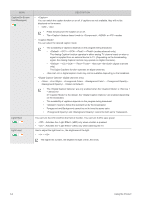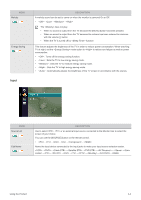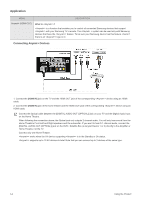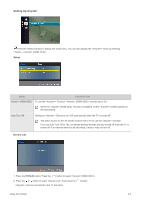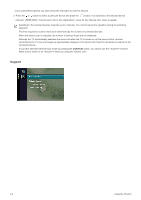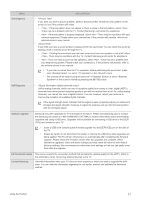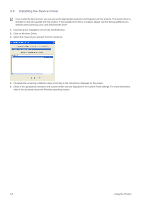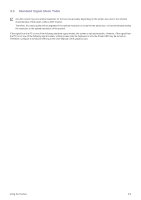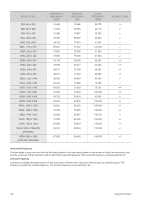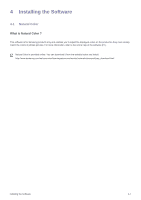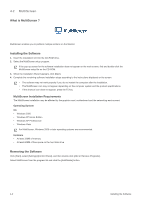Samsung P2770HD User Manual (ENGLISH) - Page 49
HD Connection Guide, Self Diagnosis - firmware
 |
UPC - 729507810218
View all Samsung P2770HD manuals
Add to My Manuals
Save this manual to your list of manuals |
Page 49 highlights
MENU Self Diagnosis DESCRIPTION • If you think you have a picture problem, perform the picture test. Check the color pattern on the screen to see if the problem still exists. • : If the test pattern does not appear or there is noise in the test pattern, select . There may be a problem with the TV. Contact Samsung's call center for assistance. • : If the test pattern is properly displayed, select . There may be a problem with your external equipment. Please check your connections. If the problem still persists, refer to the external device's user manual. • If you think you have a sound problem, please perform the sound test. You can check the sound by playing a built-in melody sound through the TV. • : If during the sound test you can hear sound only from one speaker or not at all, select . There may be a problem with the TV. Contact Samsung's call center for assistance. • : If you can hear sound from the speakers, select . There may be a problem with your external equipment. Please check your connections. If the problem still persists, refer to the external device's user manual. • If you hear no sound from the TV's speakers, before performing the sound test, make sure is set to in the menu. • The melody will be heard during the test even if is set to or the sound is muted by pressing the [MUTE] button. Self Diagnosis • Unlike analog channels, which can vary in reception quality from snowy to clear, digital (HDTV) channels have either perfect reception quality or you will not receive them at all. So, unlike analog channels, you cannot fine tune a digital channel. You can, however, adjust your antenna to improve the reception of available digital channels. If the signal strength meter indicates that the signal is weak, physically adjust your antenna to increase the signal strength. Continue to adjust the antenna until you find the best position with the strongest signal. Software Upgrade Samsung may offer upgrades for TV's firmware in the future. Please visit Samsung.com or contact the Samsung call center at 1-800-SAMSUNG (726-7864) to receive information about downloading upgrades and using a USB drive. Upgrades will be possible by connecting a USB drive to the [SERVICE] port located on your TV. • Insert a USB drive containing the firmware upgrade into the [SERVICE] port on the side of the TV. • Please be careful to not disconnect the power or remove the USB drive while upgrades are being applied. The TV will turn off and turn on automatically after completing the firmware upgrade. Please check the firmware version after the upgrades are complete. When software is upgraded, video and audio settings you have made will return to their default (factory) settings. We recommend you write down your settings so that you can easily reset them after the upgrade. HD Connection Guide This menu presents the connection method that provides the optimal quality for the HDTV. Refer to this information when connecting external devices to the TV. Contact Samsung View this information when your TV does not work properly or when you want to upgrade the software. You can view the information regarding the call center, product and software file download method. Using the Product 3-4