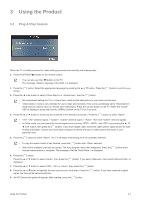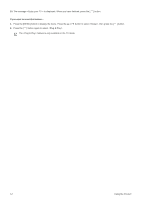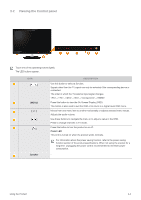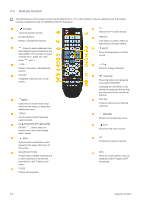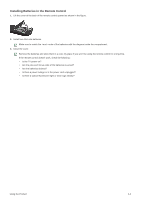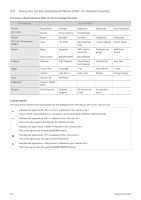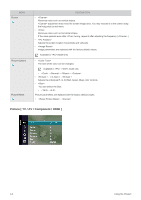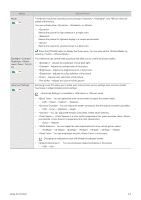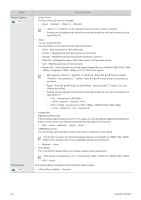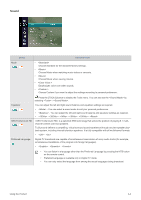Samsung P2770HD User Manual (ENGLISH) - Page 32
Using the Screen Adjustment Menu (OSD: On Screen Display) - software upgrade
 |
UPC - 729507810218
View all Samsung P2770HD manuals
Add to My Manuals
Save this manual to your list of manuals |
Page 32 highlights
3-4 Using the Screen Adjustment Menu (OSD: On Screen Display) The Screen Adjustment Menu (OSD: On Screen Display) Structure TOP MENUS Picture [PC / DVI] Picture [TV / AV / Component / HDMI] Sound Channel Setup Input Application Support MagicBright Screen Mode Color Contrast Picture Options Backlight Tint (G/R) Mode Equalizer Auto Volume Antenna Speaker Select Auto Program Plug & Play Language Caption Light Effect Source List Edit Name Anynet+ (HDMICEC) Self Diagnosis Software Upgrade SUB MENUS Brightness Picture Reset Contrast Advanced Settings SRS TruSurround HD Sound Reset Clear Scrambled Channel Time Light Level HD Connection Guide Sharpness Auto Adjustment Brightness Sharpness Picture Options Picture Reset Preferred Lan- Multi-Track guage Sound Channel List Fine Tune Game Mode Melody V-Chip Energy Saving Contact Samsung Available Modes The icons below represent the input signals that are displayed when selecting an item in the . Indicates the signal when or is selected in the . This is the PC video signal that is connected to and input through the [PC] or [DVI] terminals. Indicates the signal when is selected in the . This is the video signal input through the [VIDEO] terminal. Indicates the signal when is selected in the . This is the signal input through the [HDMI] terminal. Indicates the signal when is selected in the . This is the signal input through the [ANT IN] terminal. Indicates the signal when is selected in the . This is the signal input through the [COMPONENT] terminal. 3-4 Using the Product