Samsung PCL545R User Manual (user Manual) (ver.1.0) (English) - Page 36
Picture Control, Customizing the Picture - color adjustment
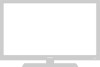 |
View all Samsung PCL545R manuals
Add to My Manuals
Save this manual to your list of manuals |
Page 36 highlights
OPERATION Picture Control You can use the on-screen menus to change the contrast, brightness, tint, color, and sharpness according to personal preference. (Alternatively, you can use one of the "automatic" settings. See next page.) Customizing the Picture 1 Press the Menu button. The "Picture" icon will be highlighted, then press the VOL + or VOL - button repeatedly, until the word "Custom" is selected. Mode Adjust Size Digital NR Color tone Demonstration Picture : Custom : Wide : Off : Normal 2 Press the CH button to select "Adjust", then press the VOL + button. (The words Contrast, Brightness, Sharpness, Color, and Tint will appear on the screen.) Mode Adjust Size Digital NR Color tone Demonstration Picture : Custom : Wide : Off : Normal 3 Press the VOL + button. (The words Contrast, Brightness, Sharpness, Color, and Tint will appear on the screen.) Press the CH or CH button to select a particular item. Contrast Brightness Sharpness Color Tint Adjust : 80 : 50 : 50 : 45 : G 50 R: 50 4 Press the VOL + or VOL - button to increase or decrease the value of a particular item. Brightness 50 w After adjusting an item, the gauge will automatically disappear(after about 4 seconds). 3.14 CHAPTER THREE: TV OPERATION















