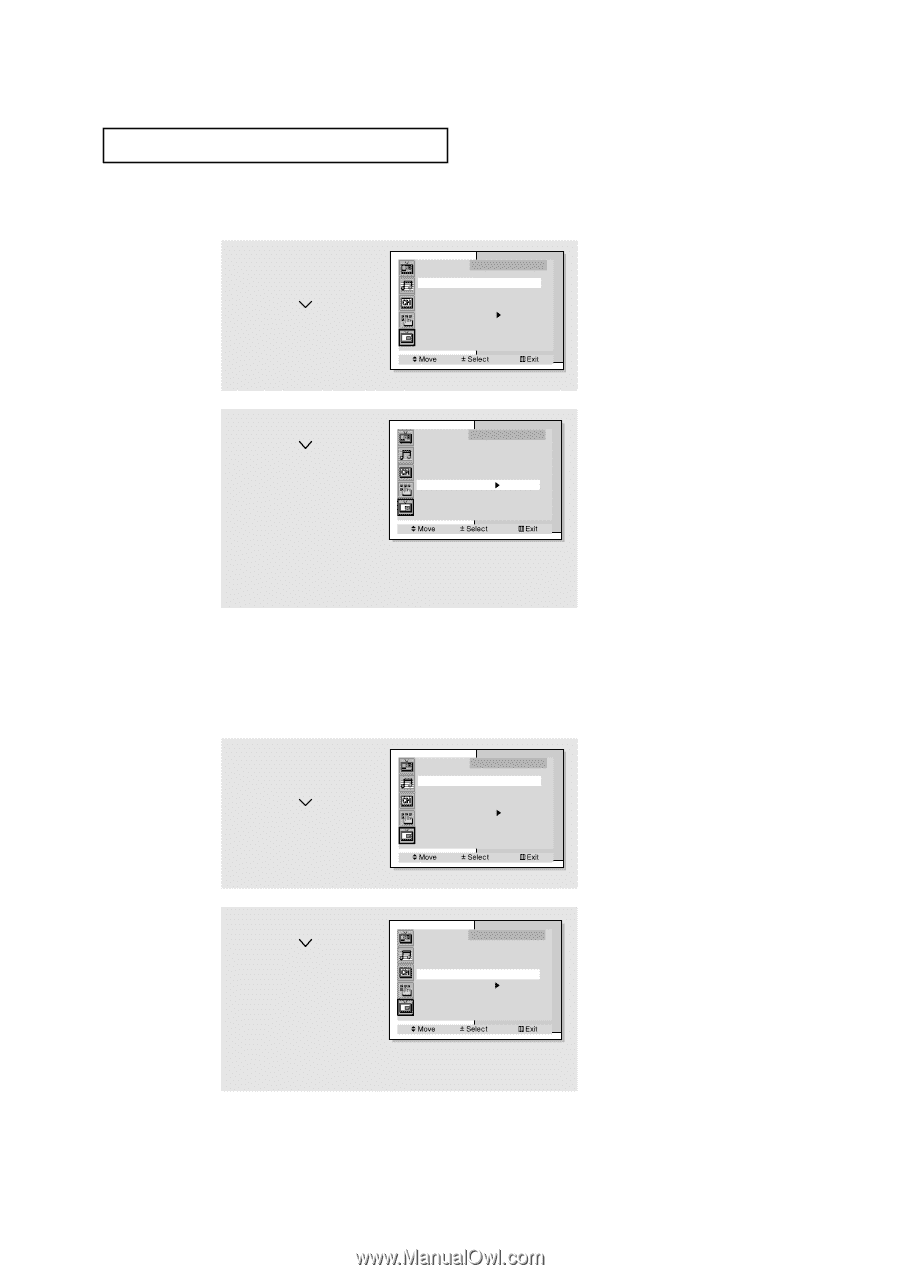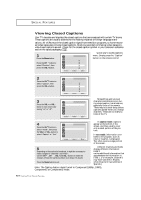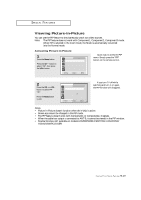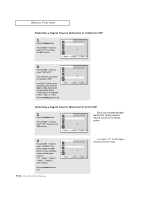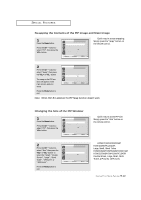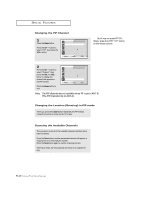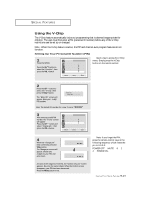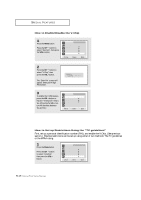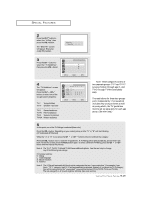Samsung PCL545R User Manual (user Manual) (ver.1.0) (English) - Page 55
Swapping the Contents of the PIP Image and Main Image, Changing the Size of the PIP Window
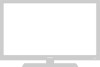 |
View all Samsung PCL545R manuals
Add to My Manuals
Save this manual to your list of manuals |
Page 55 highlights
SPECIAL FEATURES Swapping the Contents of the PIP Image and Main Image 1 Press the Menu button. Press the CH button to select "PIP", then press the VOL + button. PIP SOURCE Size Swap ANT/CATV Channel PIP : On : TV : Double Screen : ANT : ANT 4 w Quick way to access swapping: Simply press the "Swap" button on the remote control. 2 Press the CH button to select "Swap," then press the VOL + or VOL - button The image in the PIP window will appear on the main screen, and vice versa. PIP SOURCE Size Swap ANT/CATV Channel PIP : On : TV : Double Screen : ANT : ANT 4 Press the Menu button to exit. Note: When ANT-B is selected, the PIP Swap function doesn't work. Changing the Size of the PIP Window 1 Press the Menu button. Press the CH button to select "PIP", then press the VOL + button. PIP SOURCE Size Swap ANT/CATV Channel PIP : On : TV : Double Screen : ANT : ANT 4 w Quick way to access PIP size: Simply press the "Size" button on the remote control. 2 Press the CH button to select "Size," then press the VOL + or VOL - button to select the "Small", "Double Screen", "Large", "Stock Ticker", "4 Pictures" or "13 Pictures". Press the Menu button to exit. PIP SOURCE Size Swap ANT/CATV Channel PIP : On : TV : Double Screen : ANT : ANT 4 w HCM4715W/HCM4215W/ HCM4216W/PCL5415R : Large, Small, Stock Ticker HCM653WB/HCM553WB/HCM474W/ HCM5525WB/HCM422W/PCL545R: Double Screen, Large, Small, Stock Ticker, 4 Pictures, 13 Pictures. 4.12 CHAPTER FOUR: SPECIAL FEATURES