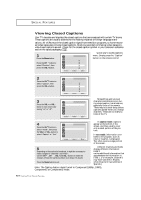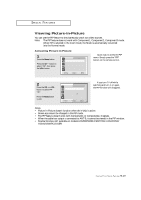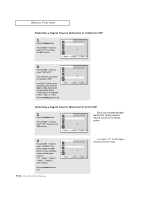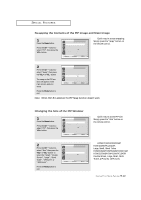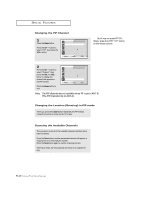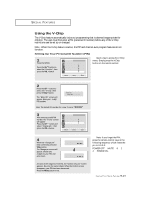Samsung PCL545R User Manual (user Manual) (ver.1.0) (English) - Page 52
Viewing Closed Captions, caption mode, text mode
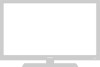 |
View all Samsung PCL545R manuals
Add to My Manuals
Save this manual to your list of manuals |
Page 52 highlights
SPECIAL FEATURES Viewing Closed Captions Your TV decodes and displays the closed captions that are broadcast with certain TV shows. These captions are usually subtitles for the hearing impaired or foreign-language trans- lations. All VCRs record the closed caption signal from television programs, so home-recorded video tapes also provide closed captions. Most pre-recorded commercial video tapes provide closed captions as well. Check for the closed caption symbol in your television schedule and on the tape's packaging: . 1 Press the Menu button. Press the CH button to select "Function", then press the VOL + button. Language Plug & Play Convergence Caption Time Auto Clock Set V-Chip Function : English w Quick way to access captions menu: Simply press the "Caption" button on the remote control: 2 Press the CH button to select "Caption", then press the VOL + button. Language Plug & Play Convergence Caption Time Auto Clock Set V-Chip Function : English 3 Press the VOL + or VOL button to turn closed captioning "on" or "off". Caption Mode Channels Field Caption : On : Caption : 1 : 1 w Misspellings and unusual characters sometimes occur during closed caption transmissions, especially those of live events. There may be a small delay before captions appear when you change channels. These are not malfunctions of the TV. 4 Press the CH button to select "Mode", then press the VOL + or VOL - button to select "Caption" or "Text." Caption Mode Channels Field Caption : On : Text : 1 : 1 w In caption mode, captions appear at the bottom of the screen, and they usually cover only a small portion of the picture. In text mode, information unrelated to the program, such as news or weather, is displayed. Text often covers a large portion of the screen. 5 Depending on the particular broadcast, it might be necessary to make changes to "Channels" and "Field": Use the CH , CH , VOL + and VOL - buttons to make the changes. (Follow the same procedure as in steps 3~4 above.) Press the Menu button to exit. w Different channels and fields display different information: Field 2 carries additional information that supplements the information in Field 1. (For example, Channel 1 may have subtitles in English, while Channel 2 has subtitles in Spanish.) Note: The Caption feature doesn't work in Component1(480p, 1080i), Component2 or Component3 mode. 4.9 CHAPTER FOUR: SPECIAL FEATURES