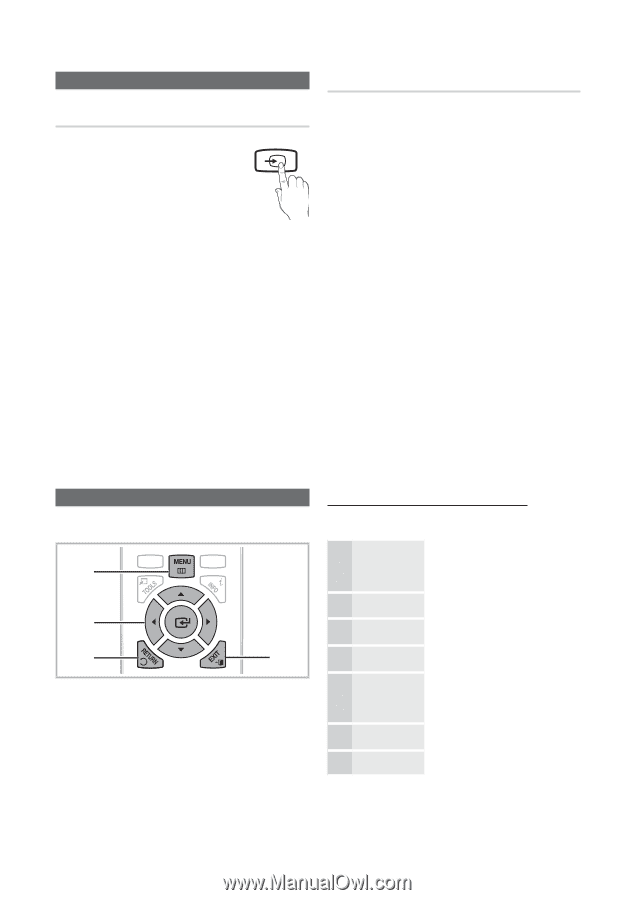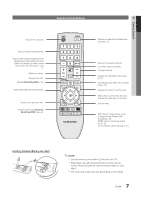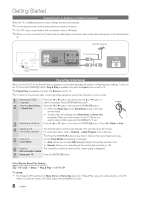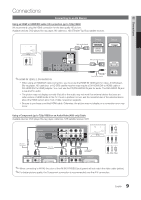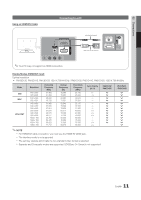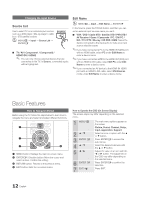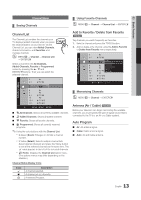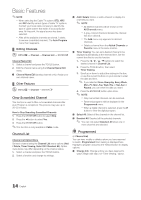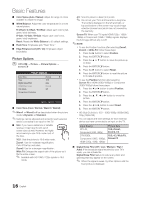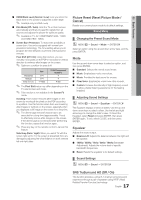Samsung PN51D430A3D User Manual - Page 12
Basic Features
 |
View all Samsung PN51D430A3D manuals
Add to My Manuals
Save this manual to your list of manuals |
Page 12 highlights
Changing the Input Source Source List Use to select TV or an external input sources such as a DVD player / Blu-ray player / cable box / STB satellite receiver. OO MENUm → Input → Source List → ENTERE SOURCE ■■ TV / AV / Component1 / Component2 / HDMI1/DVI / HDMI2 ✎✎ You can only choose external devices that are connected to the TV. In Source, connected inputs will be highlighted. Edit Name OO MENUm → Input → Edit Name → ENTERE In the Source, press the TOOLS button, and then you can set an external input sources name you want. ■■ VCR / DVD / Cable STB / Satellite STB / PVR STB / AV Receiver / Game / Camcorder / PC / DVI PC / DVI / TV / IPTV / Blu-ray / HD DVD / DMA: Name the device connected to the input jacks to make your input source selection easier. ✎✎If you have connected a PC to the HDMI IN 1(DVI) port with an HDMI cable, select PC under Edit Name to enter a device name. ✎✎if you have connected a PC to the HDMI IN 1(DVI) port with an HDMI to DVI cable, select DVI PC under Edit Name to enter a device name. ✎✎If you connected an AV device to the HDMI IN 1(DVI) port with an HDMI to DVI cable, select DVI Devices mode under Edit Name to enter a device name. Basic Features How to Navigate Menus Before using the TV, follow the steps below to learn how to navigate the menu and select and adjust different functions. CONTENT SLEEP 1 2 3 4 A BC D 1 MENU button: Displays the main on-screen menu. 2 ENTERE / DireP.cSItZiEon button: Move the cursor and select an item. Confirm the setting. 3 RETURN button: Returns to the previous menu. 4 EXIT button: Exits the on-screen menu. How to Operate the OSD (On Screen Display) The access steps may differ depending on the selected menu. 1 MENU m 2 ▲/▼ 3 ENTER E 4 ▲/▼ 5 ◄/► 6 ENTER E 7 EXIT e The main menu options appear on the screen: Picture, Sound, Channel, Setup, Input, Application, Support. Select an icon or option with the ▲ or ▼ button. Press ENTERE to access the sub-menus. Select the desired submenu with the ▲ or ▼ button. Adjust the value of an item with the ◄ or ► button. The adjustment in the OSD may differ depending on the selected menu. Press ENTERE to confirm the selection. Press EXIT. 12 English