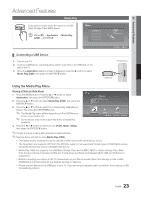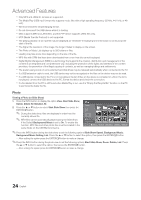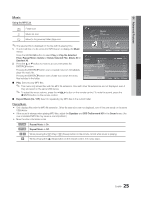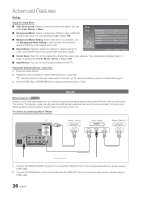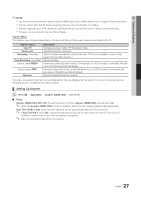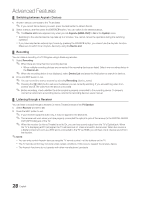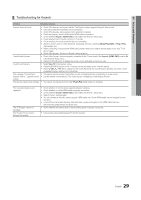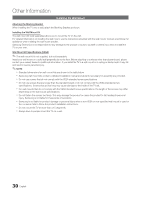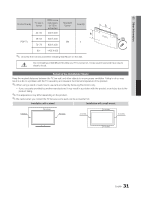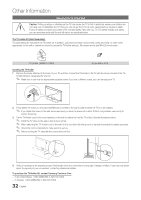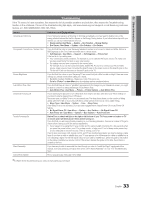Samsung PN51D430A3D User Manual - Page 28
Switching between Anynet+ Devices, Recording, Listening through a Receiver
 |
View all Samsung PN51D430A3D manuals
Add to My Manuals
Save this manual to your list of manuals |
Page 28 highlights
Advanced Features ¦¦ Switching between Anynet+ Devices 1. Anynet+ devices connected to the TV are listed. ✎✎ If you cannot find a device you want, press the Red button to refresh the list. 2. Select a device, and then press the ENTERE button. You can switch to the selected device. ✎✎ The Device List menu appears only when you set Anynet+ (HDMI-CEC) to On in the System menu. xx Switching to the selected device may take up to 2 minutes. You cannot cancel the operation during the switching operation. xx If you have selected an external input mode by pressing the SOURCE button, you cannot use the Anynet+ function. Make sure to switch to an Anynet+ device by using the Device List. ¦¦ Recording You can make a recording of a TV Program using a Samsung recorder. 1. Select Recording. ✎✎ When there are more than two recording devices xx When multiple recording devices are connected, the recording devices are listed. Select one recording device in the Device List. ✎✎ When the recording device is not displayed, select Device List and press the Red button to search for devices. 2. Press the EXIT button to exit. ✎✎ You can record the source streams by selecting Recording: (device_name). ✎✎ Pressing the � (REC) button will record whatever you are currently watching. If you are watching video from another device, the video from the device is recorded. ✎✎ Before recording, check whether the antenna jack is properly connected to the recording device. To properly connect an antenna to a recording device, refer to the recording device's users manual. ¦¦ Listening through a Receiver You can listen to sound through a receiver (i.e Home Theater) instead of the TV Speaker. 1. Select Receiver and set to On. 2. Press the EXIT button to exit. ✎✎ If your receiver supports audio only, it may not appear in the device list. ✎✎ The receiver will work when you have properly connected the optical in jack of the receiver to the DIGITAL AUDIO OUT (OPTICAL) jack of the TV. ✎✎ When the receiver (i.e Home Theater) is set to On, you can hear sound output from the TV's Optical jack. When the TV is displaying a DTV (air) signal, the TV will send out 5.1 channel sound to the receiver. When the source is a digital component such as a DVD and is connected to the TV via HDMI, you will hear only 2 channel sound from the receiver. ✎✎NOTE xx You can only control Anynet+ devices using the TV remote control, not the buttons on the TV. xx The TV remote control may not work under certain conditions. If this occurs, reselect the Anynet+ device. xx The Anynet+ functions do not operate with other manufacturers' products. 28 English