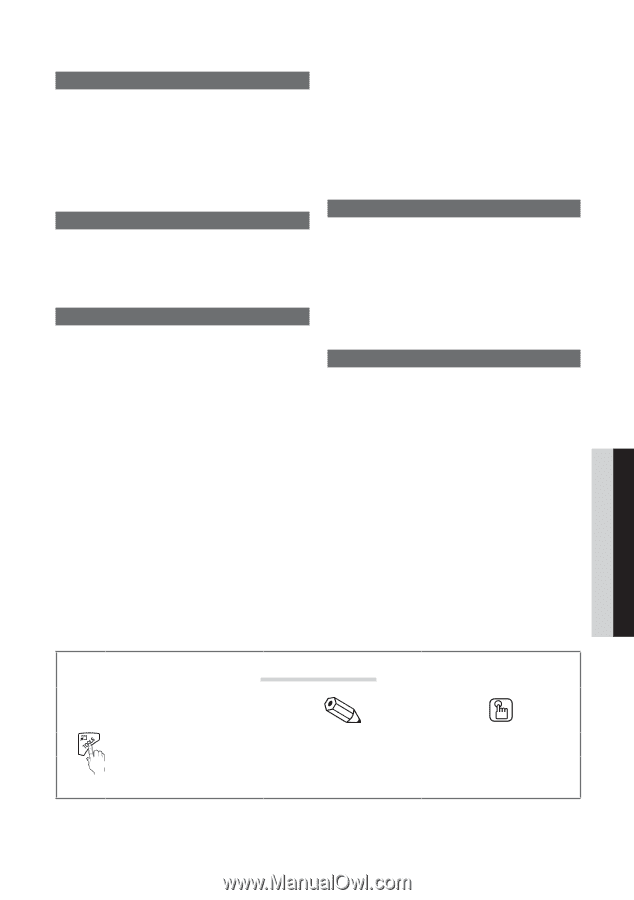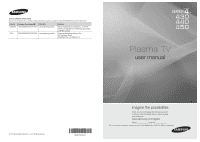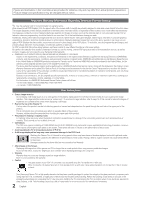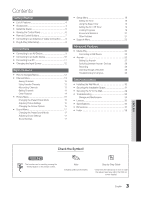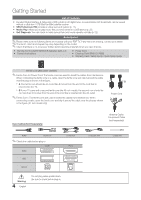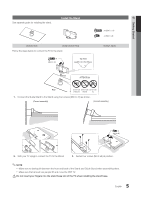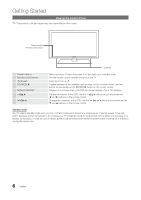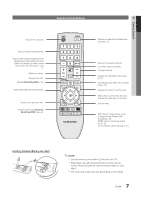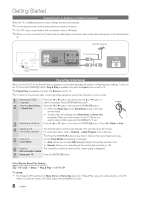Samsung PN51D430A3D User Manual - Page 3
Contents - screen
 |
View all Samsung PN51D430A3D manuals
Add to My Manuals
Save this manual to your list of manuals |
Page 3 highlights
Contents Getting Started yy List of Features 4 yy Accessories 4 yy Install the Stand 5 yy Viewing the Control Panel 6 yy Remote Control Buttons 7 yy Connecting to an Antenna or Cable Connection........ 8 yy Plug & Play (Initial Setup 8 Connections yy Connecting to an AV Device 9 yy Connecting to an Audio Device 10 yy Connecting to a PC 11 yy Changing the Input Source 12 Basic Features yy How to Navigate Menus 12 yy Channel Menu 13 Seeing Channels 13 Using Favorite Channels 13 Memorizing Channels 13 Editing Channels 14 Other Features 14 yy Picture Menu 15 Changing the Preset Picture Mode 15 Adjusting Picture Settings 15 Changing the Picture Options 15 yy Sound Menu 17 Changing the Preset Sound Mode 17 Adjusting Sound Settings 17 Sound Settings 17 yy Setup Menu 18 Setting the Time 18 Using the Sleep Timer 19 Setting the On / Off Timer 19 Locking Programs 19 Economical Solutions 21 Other Features 21 yy Support Menu 22 Advanced Features yy Media Play 23 Connecting a USB Device 23 yy Anynet 26 Setting Up Anynet+ 27 Switching between Anynet+ Devices 28 Recording 28 Listening through a Receiver 28 Troubleshooting for Anynet+ 29 Other Information yy Installing the Wall Mount 30 yy Securing the Installation Space 31 yy Securing the TV to the Wall 32 yy Troubleshooting 33 Storage and Maintenance 35 yy License 36 yy Specifications 36 yy Dimensions 37 yy Index 38 ENGLISH Check the Symbol! t This function can be used by pressing the TOOLS button on the remote control. Note Indicates additional information. Step by Step Guide Check here for instructions on how to open the relevant submenu within the OSD (on screen display). 3 English