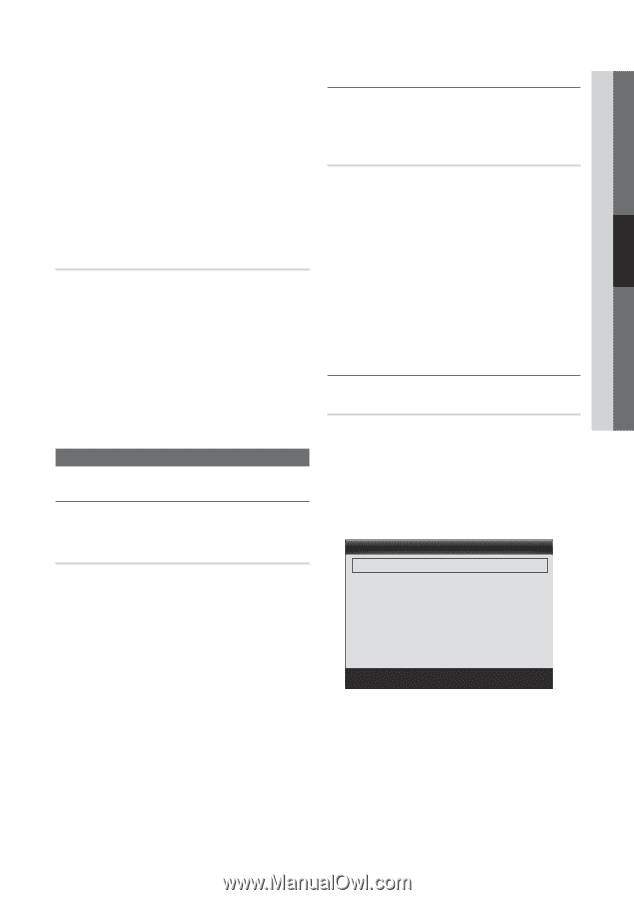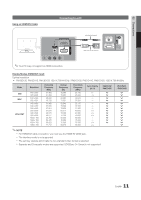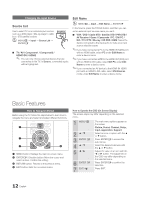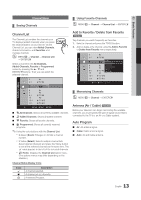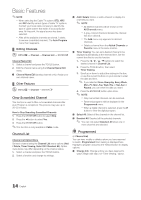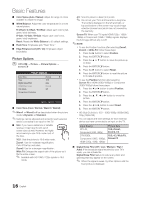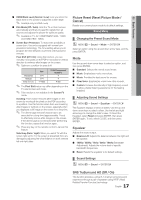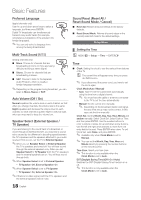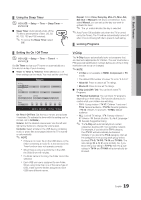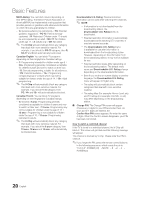Samsung PN51D430A3D User Manual - Page 15
Advanced Settings
 |
View all Samsung PN51D430A3D manuals
Add to My Manuals
Save this manual to your list of manuals |
Page 15 highlights
03 Basic Features ■■ Cancel Schedules: Cancel a show you have reserved to watch. ✎✎ This deletes the highlighted or selected program(s). ■■ Information: Display a show you have reserved to watch. (You can also change the reservation Information.) ✎✎ Alternatively, you can view Information by highlighting a program and pressing the ENTERE button. ■■ Select All / Deselect All: Select or deselect all reserved programs. Fine Tune (analog channels only) If the reception is clear, you do not have to fine tune the channel, as this is done automatically during the search and store operation. If the signal is weak or distorted, fine tune the channel manually. Scroll to the left or right until the image is clear. ✎✎Settings are applied to the channel you're currently watching. ✎✎Fine tuned channels that have been saved are marked with an asterisk "*" on the right-hand side of the channel number in the channel banner. ✎✎To reset the fine-tuning, select Reset. Picture Menu ¦¦ Changing the Preset Picture Mode OO MENUm → Picture → Mode → ENTERE Mode Select your preferred picture type. ■■ Dynamic: Suitable for a bright room. ■■ Standard: Suitable for a normal environment. ■■ Movie: Suitable for watching movies in a dark room. ¦¦ Adjusting Picture Settings OO MENUm → Picture → ENTERE Cell Light / Contrast / Brightness / Sharpness / Color / Tint (G/R) Your television has several options for adjusting picture quality. Select an option using the up and down arrow keys, and then press ENTER. Use the arrow keys to adjust the option value or select an option setting. When done, press ENTER. ✎✎NOTE xx When you make changes to Cell Light, Contrast, Brightness, Sharpness, Color or Tint (G/R), the OSD will be adjusted accordingly. xx Settings can be adjusted and stored for each external device connected to the TV. xx You can adjust and store Settings for each external device connected to the TV. ¦¦ Changing the Picture Options Advanced Settings OO MENUm → Picture → Advanced Settings → ENTERE All Advance Settings are available in the Standard and Movie modes. In PC mode, you can only make changes to Gamma and White Balance. To use, select an option using the up and down arrow keys, and the press ENTER. Use the arrow keys to change value or setting, and then press ENTER. Advanced Settings Black Tone Dynamic Contrast Gamma Color Space White Balance Flesh Tone Edge Enhancement : Off ► : Medium : 0 : Native : 0 : On U Move E Enter R Return ■■ Black Tone (Off / Dark / Darker / Darkest): Select the black level to adjust the screen depth. ■■ Dynamic Contrast (Off / Low / Medium / High): Adjusts the screen contrast. ■■ Gamma: Adjust the primary color intensity. 15 English