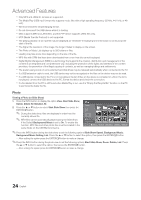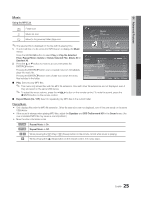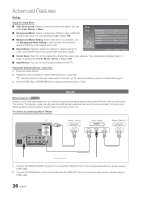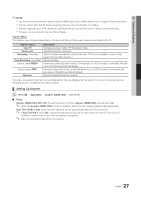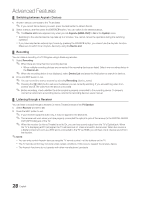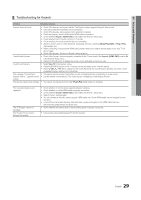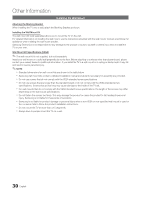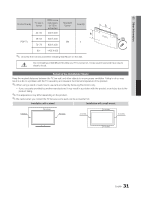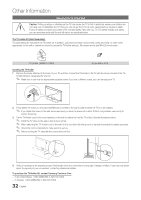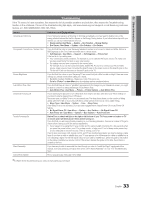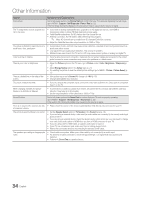Samsung PN51D430A3D User Manual - Page 29
Troubleshooting for Anynet
 |
View all Samsung PN51D430A3D manuals
Add to My Manuals
Save this manual to your list of manuals |
Page 29 highlights
04 Advanced Features ¦¦ Troubleshooting for Anynet+ Problem Possible Solution Anynet+ does not work. I want to start Anynet+. • Check if the device is an Anynet+ device. The Anynet+ system supports Anynet+ devices only. • Only one receiver (home theater) can be connected. • Check if the Anynet+ device power cord is properly connected. • Check the Anynet+ device's Video/Audio/HDMI cable connections. • Check whether Anynet+ (HDMI-CEC) is set to On in the Anynet+ setup menu. • Check whether the TV remote control is in TV mode. • Check whether the remote control is Anynet+ compatible. • Anynet+ doesn't work in certain situations. (Searching channels, operating Media Play (USB) or Plug & Play (initial setup), etc.) • When connecting or removing the HDMI cable, please make sure to search devices again or turn your TV off and on again. • Check if the Anynet+ Function of Anynet+ device is set on. • Check if the Anynet+ device is properly connected to the TV and check if the Anynet+ (HDMI-CEC) is set to On in the Anynet+ Setup menu. • Press the TOOLS button to display the Anynet+ menu and select a menu you want. I want to exit Anynet+. The message "Connecting to Anynet+ device..." appears on the screen. • Select View TV in the Anynet+ menu. • Press the SOURCE button on the TV remote control and select a non- Anynet+ device. • Press z, PRE-CH to change the TV mode. (Note that the channel button operates only when a tuner- embedded Anynet+ device is not connected.) • You cannot use the remote control when you are configuring Anynet+ or switching to a view mode. • Use the remote control after the TV is done Anynet+ configuring or switching to Anynet+. The Anynet+ device does not play. • You cannot use the play function when Plug & Play (initial setup) is in progress. The connected device is not displayed. The TV Program cannot be recorded. The TV sound is not output through the receiver. • Check whether or not the device supports Anynet+ functions. • Check whether or not the HDMI cable is properly connected. • Check whether Anynet+ (HDMI-CEC) is set to On in the Anynet+ setup menu. • Search Anynet+ devices again. • You can connect an Anynet+ device using an HDMI cable only. Some HDMI cables may not support Anynet+ functions. • If connection is terminated because there has been a power interruption or the HDMI cable has been disconnected, please repeat the device scan. • Check whether the antenna jack on the recording device is properly connected. • Connect the optical cable between TV and the receiver. 29 English