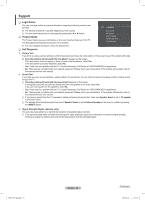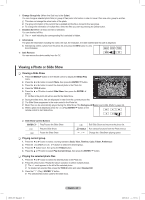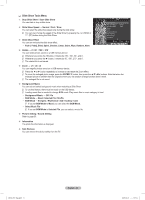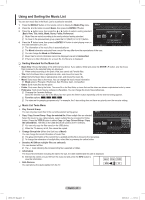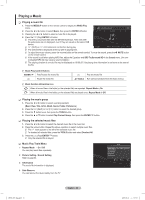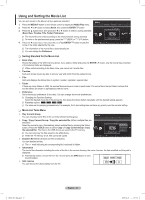Samsung PN58B850 User Manual (ENGLISH) - Page 42
Using and Sorting Photo List
 |
UPC - 036725229969
View all Samsung PN58B850 manuals
Add to My Manuals
Save this manual to your list of manuals |
Page 42 highlights
Using and Sorting Photo List ▶ ▶ ▶ ▶ ▶ You can sort photos in the Photo List by a particular standard. 1. Press the MEDIA.P button on the remote control to display the Media Play menu. Photo 2. Press the ◄ or ► button to select Photo, then press the ENTERE button. Preference Basic View Timeline Color 2009 Mar Apr Jun Folder Nov 3. Press the ▲ button twice, then press the ◄ or ► button to select a sorting standard. Mar.01.2009 (Basic View, Timeline, Color, Folder, Preference) 1/67 ◀ ▶ NN The photos are sorted according to the newly selected sorting standard. NN To move to the previous/next group, press the (REW) or (FF) button. 4. Press the ▼ button twice, then press the (Play)/ENTERE button to start the Slide Show in the order selected by the user. IMG_03496 .JPG IMG_03496 .JPG IMG_0335.JPG IMG_0343 .JPG IMG_03496 .JPG USB Device Favorites Setting Select T Tools R Return NN The information of a photo file is automatically set. NN The Color information extracted from a photo file may be different from the user's expectations. NN You can change the Color, and Preference. NN Photos for which information cannot be displayed are set as Unclassified. NN PTP does not support folder sort mode. ❑❑ Sorting Standard for the Photo List „„ Basic View Shows the folders on the USB memory device. If you select a folder and press the ENTERE button, only the photo files contained in the selected folder are displayed. NN When sorted according to the Basic View, you cannot set Favorite files. „„ Timeline Sorts and shows photos by date. It sorts by year and month from the earliest photo. „„ Color Sorts photos by color. You can change the photo color information. NN To use this function, set the Use Color View in the Setup menus to On. NN Color options: Red, Yellow, Green, Blue, Magenta, Black, Gray, Unclassified. „„ Folder It sorts photos by folder. The photo file in the root folder is shown first and the others are shown in alphabetical order by name. „„ Preference Sorts photos by preference (Favorites). You can change the photo preferences. NN Changing the Favorites Settings. Select the desired photo in the Photo list, then press the Green button repeatedly until the desired setting appears. NN Favorites options NN The stars are for grouping purposes only. For example, the 3 star setting does not have any priority over the one star setting. ❑❑ Photo List Tools Menu „„ Slide Show You can play a Slide Show using the photo files on the USB memory device. „„ Copy / Copy Current Group / Copy the selected file (When multiple files are selected) Select a photo you want to copy. (Alternatively, select multiple files by pressing the Yellow button.) Press the TOOLS button to select Copy (or Copy Current Group / Copy the selected file). The files on the USB device are saved to the TV memory. NN You can only copy the files saved on the USB device. NN When the TV memory is full, files cannot be copied. Photo Basic View Timeline Color 1 1 Folder Preference 4/6 Slide Show Copy „„ Play Current Group You can play a Slide Show using only the photo files in the currently selected sorting group. Folder 1 Folder 2 IMG_0349 .JPG IMG_0335.JPG Play Current Group Change Group Info Copy Current Group Information ▼ USB Device Favorites Setting Select T Tools R Return BN68-850_Eng.indb 42 English - 42 2009-06-18 �� 3:55:40