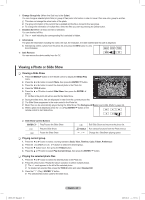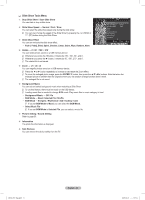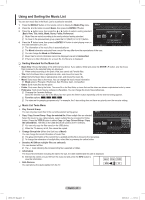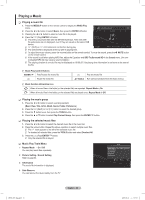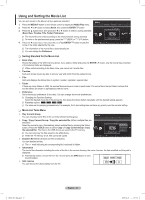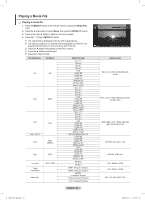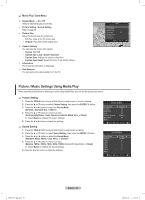Samsung PN58B850 User Manual (ENGLISH) - Page 45
Using and Sorting the Music List
 |
UPC - 036725229969
View all Samsung PN58B850 manuals
Add to My Manuals
Save this manual to your list of manuals |
Page 45 highlights
Using and Sorting the Music List You can sort music files in the Music List by a particular standard. 1. Press the MEDIA.P button on the remote control to display the Media Play menu. 2. Press the ◄ or ► button to select Music, then press the ENTEREbutton 3. Press the ▲ button twice, then press the ◄ or ► button to select a sorting standard. (Basic View, Title, Artist, Mood, Genre, Folder, Preference) NN Music files are sorted according to the newly selected sorting standard. NN To move to the previous/next group, press the (REW) or (FF) button. 4. Press the ▼ button twice, then press the ENTERE button to start playing music in the order selected by the user. NN The information of the music files is automatically set. Music Folder Preference Basic View Title Artist ▶ ▶ ▶ 1 1 NPKI usermanual ▶ 3/4 Carol kidd Mr A-Z 2009 Pop When I Dream ▶ Heaven ../ folder name/ USB Device Select T Tools R Upper Folder NN The Mood information extracted from a music file may differ from the expectations of the user. NN You can change the Mood and Preference. NN Music files for which information cannot be displayed are set to Unclassified. NN If there is no title information for a music file, the filename is displayed. ❑❑ Sorting Standard for the Music List •• Basic View: Shows the folders of the USB memory device. If you select a folder and press the ENTERE button, only the music files contained in the selected folder are displayed. NN When sorted according to the Basic View, you cannot set Favorite files. •• Title: Sorts the Music titles in alphabetical order, and shows the music file. •• Artist: Sorts the Music titles in alphabetical order, and shows the music file. •• Mood: Sorts music files by the mood. You can change the music mood information. NN Mood options: Energetic, Rhythmical, Sad, Exciting, Calm, Unclassified. •• Genre: Sorts music files by the genre. •• Folder: Sorts music files by the folder. The music file in the Root folder is shown first and the others are shown in alphabetical order by name. •• Preference: Sorts music files by preference (Favorites). You can change the music files preferences. NN Changing the Favorites Settings Select the desired music file in the Music list, then press the Green button repeatedly until the desired setting appears. NN Favorites options NN The stars are for grouping purposes only. For example, the 3 star setting does not have any priority over the one star setting. ❑❑ Music List Tools Menu „„ Play Current Group You can only play music files in the currently selected sorting group. Music „„ Copy / Copy Current Group / Copy the selected file (When multiple files are selected) Select the music to copy. (Alternatively, select multiple files by pressing the Yellow button.) Press the TOOLS button to select Copy (or Copy Current Group / Copy the selected file). The files on the USB device are saved to the TV memory. NN You can only copy the files saved on the USB device. NN When the TV memory is full, files cannot be copied. „„ Change Group Info (When the Sort key is Mood) You can change the mood information of music files. Folder Preference Basic View Title Artist ▶ NPKI NPKI usermanual ▶ 1 1 3/4 Carol kidd Mr A-Z 2009 Pop When I Dream Play Current Group Copy Copy Current Group ▶ Information Safe Remove Sky Heaven ../ folder name/ USB Device Select T Tools R Upper Folder Select T Tools R Upper Folder NN The group information of the current file is updated and the file is moved to the new group. NN To change the information of multiple files, select files by pressing the yellow button. „„ Deselect All (When multiple files are selected) You can deselect all files. NN The c mark indicating the corresponding file is selected is hidden. „„ Information VOL CH The music file information including the name, the size, the date modified and the path is displayed. OO Alternatively, select a music file from the music list and press the INFO button to view the information. „„ Safe Remove You can remove the device safely from the TV. BN68-850_Eng.indb 45 English - 45 2009-06-18 �� 3:55:42