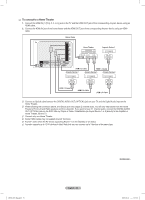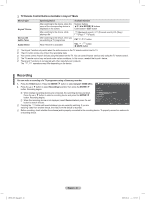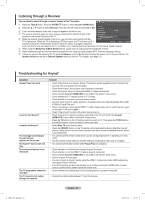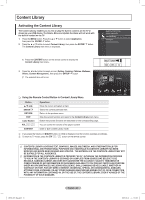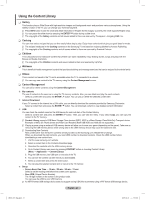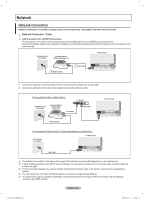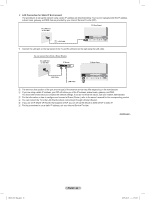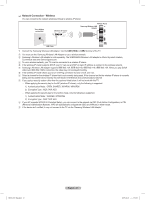Samsung PN58B850 User Manual (ENGLISH) - Page 62
Listening through a Receiver, Troubleshooting for Anynet
 |
UPC - 036725229969
View all Samsung PN58B850 manuals
Add to My Manuals
Save this manual to your list of manuals |
Page 62 highlights
Listening through a Receiver You can listen to sound through a receiver instead of the TV speaker. 1. Press the TOOLS button. Press the ENTERE button to select Anynet+ (HDMI-CEC). View TV 2. Press the ▲ or ▼ button to select Receiver. Press the ◄ or ► button to select On or Off. Device List NN If your receiver supports audio only, it may not appear in the device list. NN The receiver will work when you have properly connected the Optical IN jack of the receiver to the Optical Out jack of the TV. Recording : DVDR MENU DVDR INFO Receiver : DVDR On NN When the receiver (home theater) is set to On, you can hear sound output from the Setup TV's Optical jack. When the TV is displaying a DTV(air) signal, the TV will send out 5.1 U Move E Enter R Return channel sound to the Home theater receiver. When the source is a digital component such as a DVD and is connected to the TV via HDMI, only 2 channel sound will be heard from the Home Theater receiver. NN When using the Media Play (USB & DLNA) feature, sound may not output properly through the receiver. NN When listening through the receiver, there are restrictions for using the audio-related (MTS, Preferred language) menus. NN If there is a power interruption to the TV when the Receiver is set to On (by disconnecting the power cord or a power failure), the Speaker Select may be set to External Speaker when you turn the TV on again. (see page 31) Troubleshooting for Anynet+ Symptom Anynet+ does not work. I want to start Anynet+. I want to exit Anynet+. The message Connecting to Anynet+ device... appears on the screen. The Anynet+ device does not play. The connected device is not displayed. The TV programme cannot be recorded. The TV sound is not output through the receiver. Solution •• Check if the device is an Anynet+ device. The Anynet+ system supports Anynet+ devices only. •• Connect only one receiver (home theater). •• Check if the Anynet+ device power cord is properly connected. •• Check the Anynet+ device's Video/Audio/HDMI 1.3 cable connections. •• Check whether Anynet+ (HDMI-CEC) is set to On in the Anynet+ setup menu. •• Check whether the TV remote control is in TV mode. •• Check whether it is Anynet+ exclusive remote control. •• Anynet+ doesn't work in certain situations. (Searching channels, Operating Media Play (USB & DLNA), Plug & Play, etc.) •• When connecting or removing the HDMI 1.3 cable, please make sure to search devices again or turn your TV off and on again. •• Check if the Anynet+ Function of Anynet+ device is set on. •• Check if the Anynet+ device is properly connected to the TV and check if the Anynet+ (HDMI-CEC) is set to On in the Anynet+ Setup menu. •• Press the TV button on the TV remote control to switch to TV. Then press the TOOLS button to show the Anynet+ menu and select a menu you want. •• Select View TV in the Anynet+ menu. •• Press the SOURCE button on the TV remote control and select a device other than Anynet+ devices. (Note that the channel button operates only when a tuner-embedded Anynet+ device is not connected.) •• You cannot use the remote control when you are configuring Anynet+ or switching to a view mode. •• Use the remote control when the Anynet+ setting or switching to view mode is complete. •• You cannot use the play function when Plug & Play is in progress. •• Check whether or not the device supports Anynet+ functions. •• Check whether or not the HDMI 1.3 cable is properly connected. •• Check whether Anynet+ (HDMI-CEC) is set to On in the Anynet+ setup menu. •• Search Anynet+ devices again. •• You can connect an Anynet+ device using the HDMI 1.3 cable only. Some HDMI cables may not support Anynet+ functions. •• If it is terminated by an abnormal situation such as disconnecting the HDMI cable or power cord or a power failure, please repeat the device scan. •• Check whether the antenna jack on the recording device is properly connected. •• Connect the optical cable between TV and the receiver. English - 62 BN68-850_Eng.indb 62 2009-06-18 �� 3:55:59