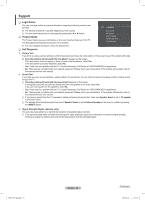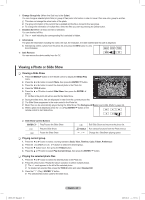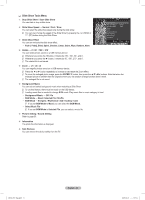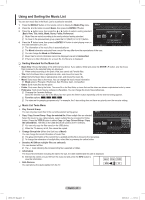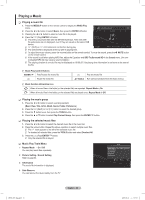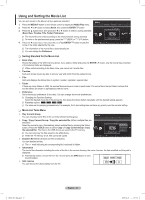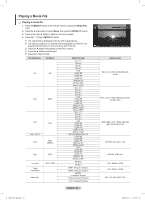Samsung PN58B850 User Manual (ENGLISH) - Page 43
Viewing a Photo or Slide Show
 |
UPC - 036725229969
View all Samsung PN58B850 manuals
Add to My Manuals
Save this manual to your list of manuals |
Page 43 highlights
„„ Change Group Info (When the Sort key is the Color) You can change a selected photo file's (or group of files) color information in order to move it from one color group to another. NN This does not change the actual color of the photo. NN The group information of the current file is updated and the file is moved to the new group. NN To change the information of multiple files, select the files you want by pressing the yellow button. „„ Deselect All (When at least one file is selected) You can deselect all files. NN The c mark indicating the corresponding file is selected is hidden. „„ Information VOL CH The photo file information including the name, the size, the resolution, the date modified and the path is displayed. OO Alternatively, select a photo from the photo list and press the INFO button to view the information. „„ Safe Remove You can remove the device safely from the TV. Viewing a Photo or Slide Show ❑❑ Viewing a Slide Show 1. Press the MEDIA.P button on the remote control to display the Media Play menu. r Normal IMG_0335.JPG 3648x2432 2009/3/15 1/4 2. Press the ◄ or ► button to select Photo, then press the ENTERE button. 3. Press the ◄ or ► button to select the desired photo in the Photo list. 4. Press the TOOLS button. 5. Press the ▲ or ▼ button to select Slide Show, then press the ENTERE button. VOL CH NN All files in the photo list will be used for the Slide Show. USB NN During the slide show, files are displayed in order from the currently shown file. E Pause lr Previous/Next T Tools R Return NN The Slide Show progresses in the order sorted in the Photo list. NN Music files can be automatically played during the Slide Show if the Background Music is set to On. (Refer to page 44). OO While a photo list is displayed, press the (Play)/ENTERE button on the remote control to start slide show. NN Slide Show Control Buttons ENTERE Play/Pauses the Slide Show. Play the Slide Show. Pause the Slide Show. T TOOLS / Exit Slide Show and return to the photo list. Run various functions from the Photo menus. Change the SlideShow playing speed. ❑❑ Playing current group 1. Press the ◄ or ► button to select a sorting standard. (Basic View, Timeline, Color, Folder, Preference) 2. Press the (REW) or (FF) button to select the desired group. 3. Press the ▼ button twice, then press the TOOLS button. 4. Press the ▲ or ▼ button to select Play Current Group, then press the ENTERE button. ❑❑ Playing the selected photo files 1. Press the ◄ or ► button to select the desired photo in the Photo list. 2 . Press the yellow button. Repeat the above operation to select multiple photos. NN The c mark appears to the left of the selected photo. NN To deselect all selected files, press the TOOLS button and select Deselect All. 3. Press the (Play) / ENTERE button. NN The selected files will be used for the slide show. BN68-850_Eng.indb 43 English - 43 2009-06-18 �� 3:55:41