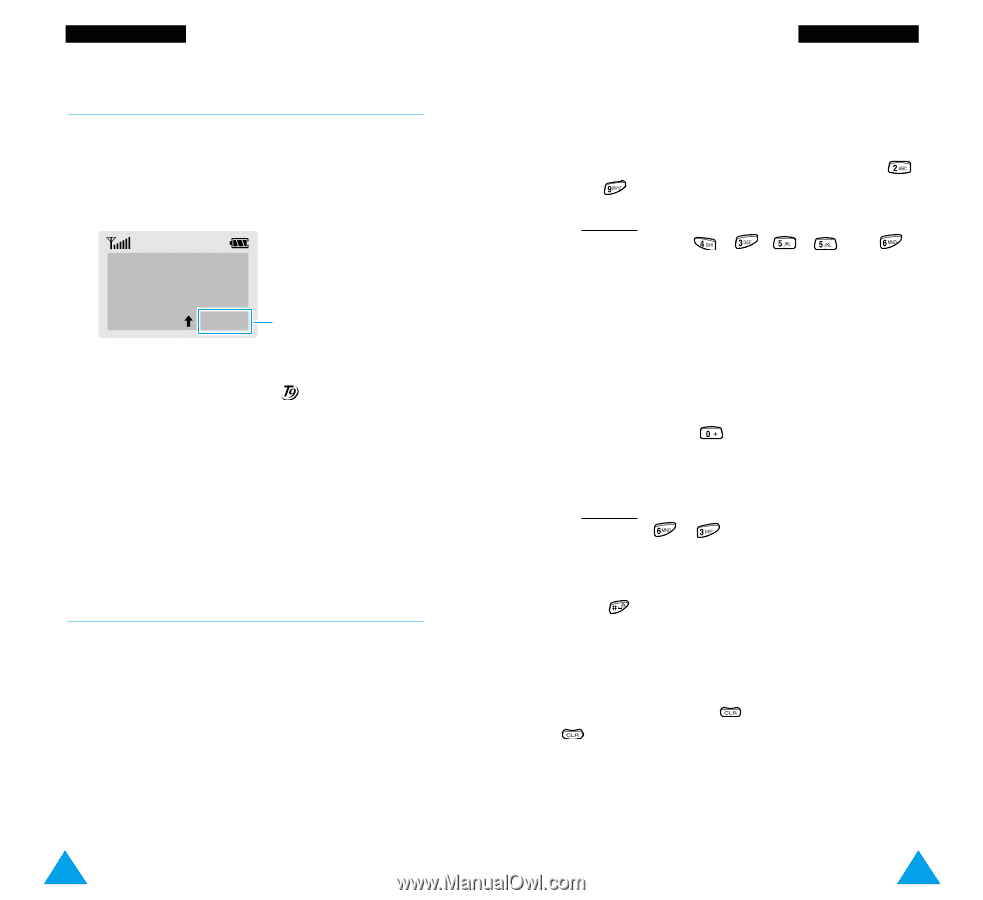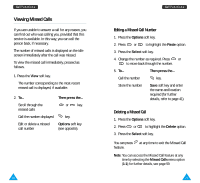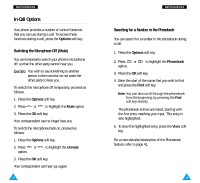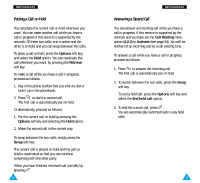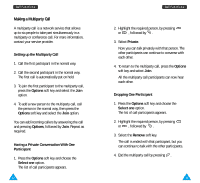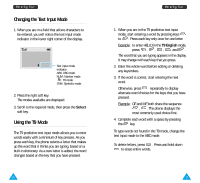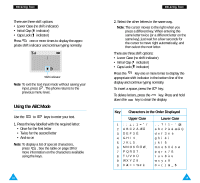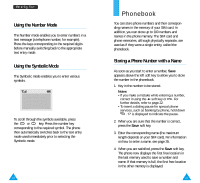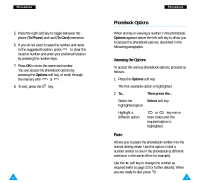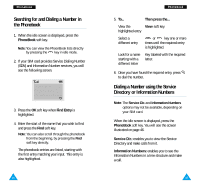Samsung R225 User Manual (ENGLISH) - Page 20
Changing the Text Input Mode, Using the T9 Mode
 |
View all Samsung R225 manuals
Add to My Manuals
Save this manual to your list of manuals |
Page 20 highlights
Entering Text Changing the Text Input Mode 1. When you are in a field that allows characters to be entered, you will notice the text input mode indicator in the lower right corner of the display. Save ABC Text input mode indicator: ABC: ABC mode NUM: Number mode : T9 mode SYM: Symbolic mode 2. Press the right soft key. The modes available are displayed. 3. Scroll to the required mode, then press the Select soft key. Using the T9 Mode The T9 predictive text input mode allows you to enter words easily with a minimum of key presses. As you press each key, the phone selects a letter that makes up the word that it thinks you are typing, based on a built-in dictionary. As a new letter is added, the word changes based on the key that you have pressed. 36 Entering Text 1. When you are in the T9 predictive text input mode, start entering a word by pressing keys to . Press each key only once for one letter. Example: to enter HELLO in the T9 English mode, press , , , and . The word that you are typing appears in the display. It may change with each key that you press. 2. Enter the whole word before editing or deleting any keystrokes. 3. If the word is correct, start entering the next word. Otherwise, press repeatedly to display alternate word choices for the keys that you have pressed. Example: OF and ME both share the sequence , . The phone displays the most commonly used choice first. 4. Complete each word with a space by pressing the key. To type words not found in the T9 mode, change the text input mode to the ABC mode. To delete letters, press . Press and hold down to erase entire words. 37