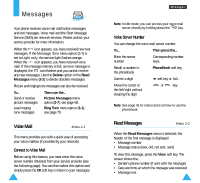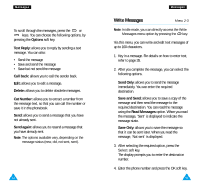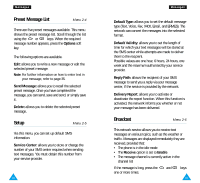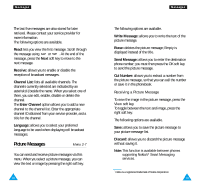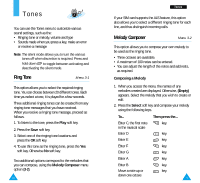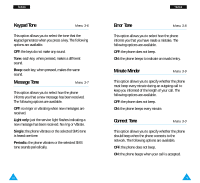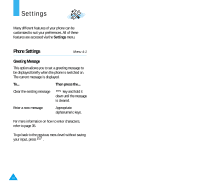Samsung R225 User Manual (ENGLISH) - Page 38
Ring Volume, Key Volume, Alert Type
 |
View all Samsung R225 manuals
Add to My Manuals
Save this manual to your list of manuals |
Page 38 highlights
Tones To... Enter a rest Then press the... key (press the key until the rest is of the required length). Delete notes Move a note a semitone up or down key. or key (for example, the note A changes to A#, B, C, C#, and so on in the scale each time you press the key). Change the length of a note Listen to your melody Cancel your changes key (the length will be changed each time you press the key). Listen soft key. key. 3. When you are satisfied with your melody, press the Yes soft key. 4. Enter a title for the melody. Note: For further details on how to enter characters, refer to page 35. You are asked if the melody is to become the ringing tone. 5. To use the melody as the ringing tone, press the Yes soft key. The melody is saved and is played each time your phone rings. You can also select the melodies composed via the Ring Tone menu option (3-1). Deleting a Melody 1. Select the melody that you wish to delete. 72 Tones 2. Press and hold for a few seconds. All notes are erased. 3. Press the Listen soft key. You are asked to confirm that you wish to delete the melody by pressing the Yes soft key. Ring Volume Menu 3-3 This option allows you to adjust the ringing volume to one of five levels. Use the or keys. The greater the number of bars, the greater the volume level. Key Volume Menu 3-4 This option allows you to adjust the key volume to one of five levels. Use the or keys. The greater the number of bars, the greater the volume level. Alert Type Menu 3-5 This option allows you to indicate how you are to be informed of any incoming calls. The following options are available. Light only: only the backlight is switched on; the phone neither rings nor vibrates. Melody: the phone rings using the ringing tone selected via menu option 3-1. Vibration: the phone vibrates but does not ring. Vibra+Melody: the phone vibrates, then rings . 73