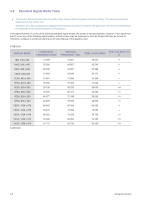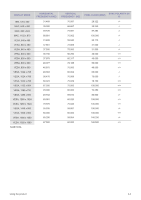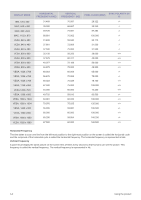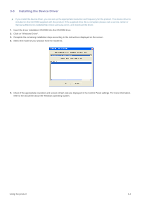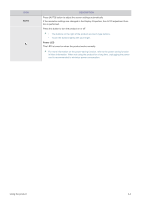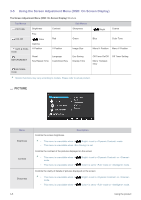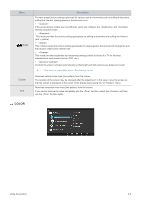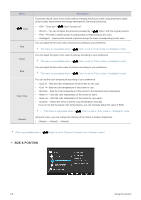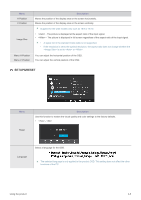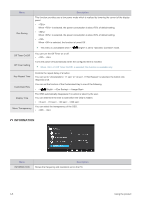Samsung S19B150N User Manual Ver.1.0 (English) - Page 23
Power LED, Press this button to turn the product on or off
 |
View all Samsung S19B150N manuals
Add to My Manuals
Save this manual to your list of manuals |
Page 23 highlights
ICON AUTO DESCRIPTION Press [AUTO] button to adjust the screen settings automatically If the resolution settings are changed in the Display Properties, the AUTO adjustment function is performed. Press this button to turn the product on or off • The buttons on the right of the product are touch-type buttons. • Touch the buttons lightly with your finger. Power LED This LED is turned on when the product works normally. For more information on the power-saving function, refer to the power saving function in More Information. When not using the product for a long time, unplugging the power cord is recommended to minimize power consumption. Using the product 3-4
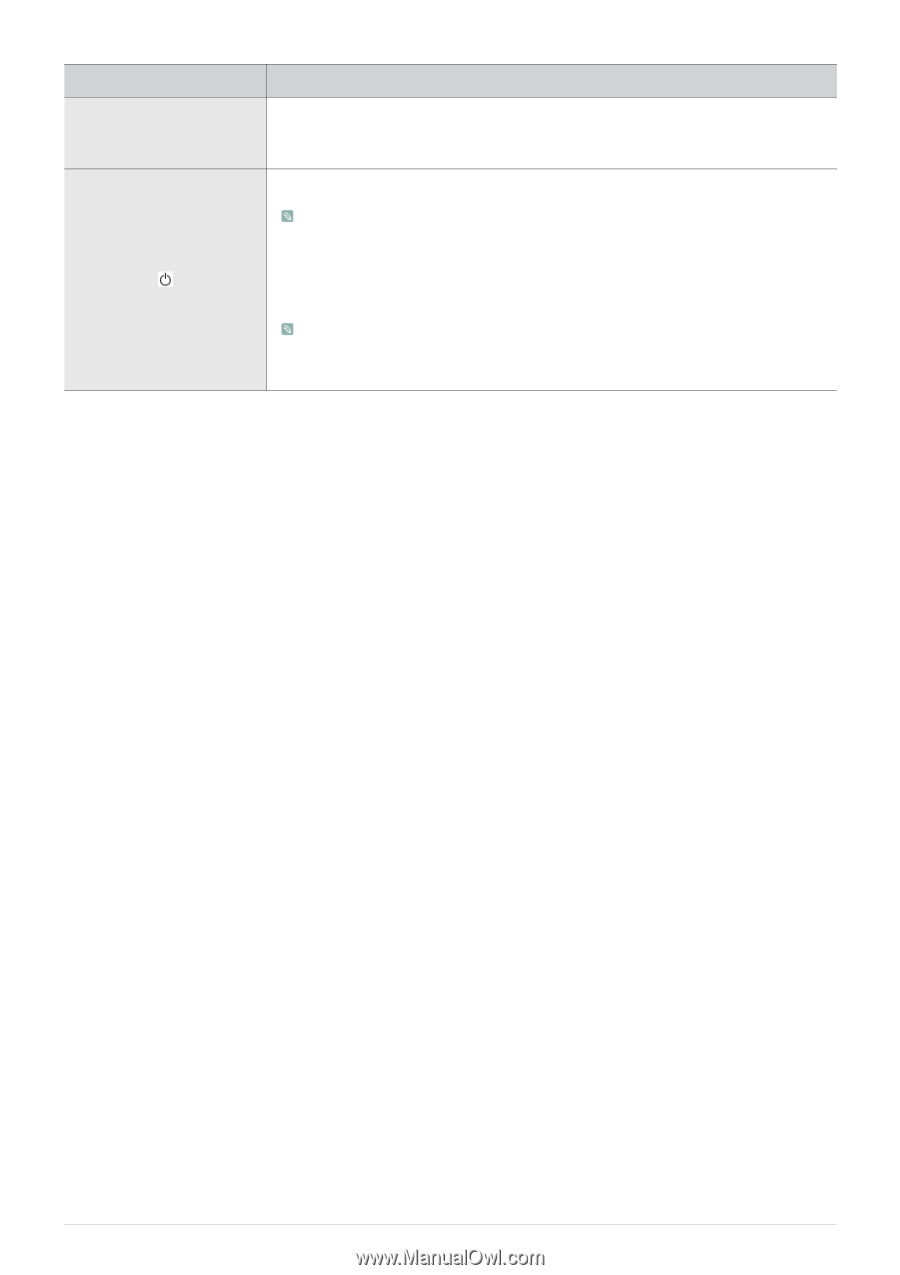
Using the product
3-4
AUTO
Press [AUTO] button to adjust the screen settings automatically
If the resolution settings are changed in the Display Properties, the AUTO adjustment func-
tion is performed.
Press this button to turn the product on or off
•
The buttons on the right of the product are touch-type buttons.
•
Touch the buttons lightly with your finger.
Power LED
This LED is turned on when the product works normally.
For more information on the power-saving function, refer to the power saving function
in More Information. When not using the product for a long time, unplugging the power
cord is recommended to minimize power consumption.
ICON
DESCRIPTION