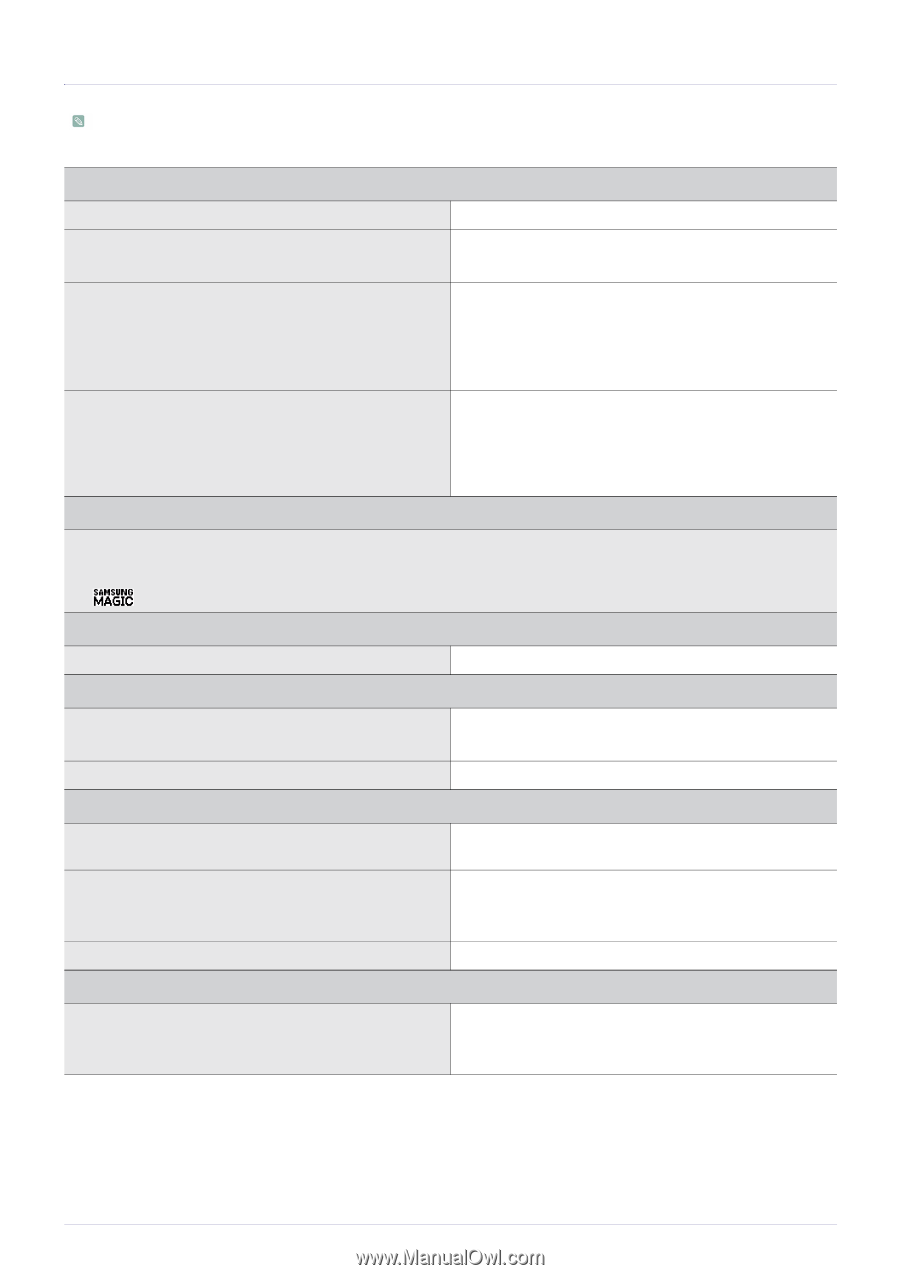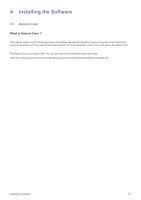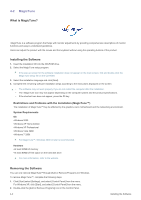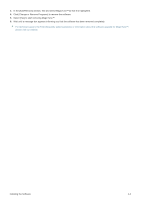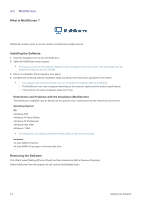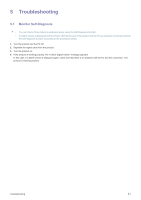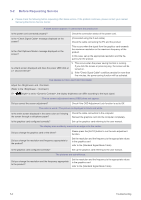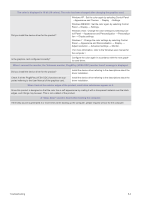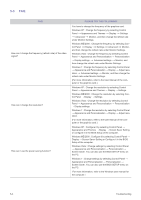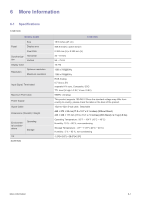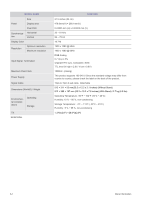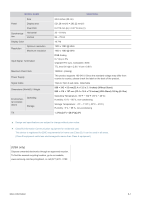Samsung S19B150N User Manual Ver.1.0 (English) - Page 34
Before Requesting Service, THE IMAGE IS TOO LIGHT OR TOO DARK. - black
 |
View all Samsung S19B150N manuals
Add to My Manuals
Save this manual to your list of manuals |
Page 34 highlights
5-2 Before Requesting Service Please check the following before requesting After-Sales service. If the problem continues, please contact your nearest Samsung Electronics Service Center. A blank screen appears / I cannot turn the product on Is the power cord connected properly? Check the connection status of the power cord. Is the message displayed on the screen? (Connected using the D-sub cable) Check the cable connecting the PC and the product. Is the message displayed on the screen? This occurs when the signal from the graphics card exceeds the maximum resolution or the maximum frequency of the product. In this case, set up the appropriate resolution and the frequency for the product. Is a blank screen displayed and does the power LED blink at a 1 second interval? 1. This occurs when the power saving function is running. If you click the mouse or press any key, the screen will be turned on. 2. If the "Check Signal Cable" condition persists for more than five minutes, the power saving function will be activated. THE IMAGE IS TOO LIGHT OR TOO DARK. Adjust the and . (Refer to the , ) If < Bright> is set to , the display brightness can differ according to the input signal. The on screen adjustment menu (OSD) does not appear. Did you cancel the screen adjustment? Check if the OSD Adjustment Lock function is set to Off. The color is weird / The picture is displayed in black and white Is the entire screen displayed in the same color as if viewing the screen through a cellophane paper? Is the graphics card configured correctly? Check the cable connection to the computer. Reinsert the graphics card into the computer completely. Set up the graphics card referring to the user manual. The display area suddenly moves to an edge or to the center. Did you change the graphics card or the driver? Did you change the resolution and frequency appropriate to the product? Is the graphics card configured correctly? Please press the [AUTO] button to run the auto adjustment function. Set the resolution and the frequency to the appropriate values in the graphics card refer to the (Standard Signal Mode Table) Set up the graphics card referring to the user manual. The pictures are out-of-focus. Did you change the resolution and the frequency appropriate to the product? Set the resolution and the frequency to the appropriate values in the graphics card refer to the (Standard Signal Mode Table) 5-2 Troubleshooting