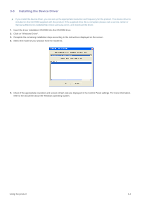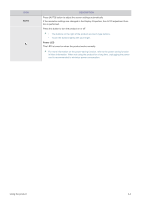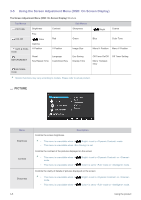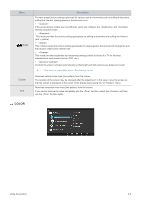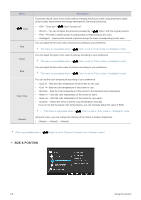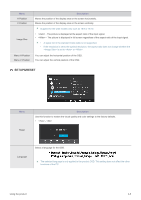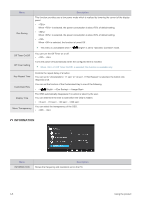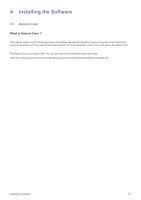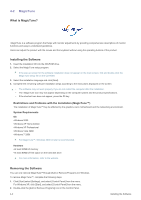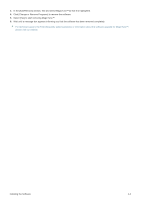Samsung S19B150N User Manual Ver.1.0 (English) - Page 26
SIZE & POSITION, Color Tone
 |
View all Samsung S19B150N manuals
Add to My Manuals
Save this manual to your list of manuals |
Page 26 highlights
Menu Color Red Green Blue Color Tone Gamma Description Expresses natural colors more clearly without changing the picture quality using proprietary digital picture quality improvement technology developed by Samsung Electronics. • - Turns the < Color> function off. • - You can compare the pictures processed by < Color> with the original pictures. • - Provides a clearer picture including areas corresponding to skin color. • - Improves the chroma of pictures except for areas corresponding to skin color. You can adjust the red color value of pictures according to your preference. This menu is unavailable when < Color> is set to mode or mode. You can adjust the green color value of pictures according to your preference. This menu is unavailable when < Color> is set to mode or mode. You can adjust the blue color value of pictures according to your preference. This menu is unavailable when < Color> is set to mode or mode. You can set the color temperature according to your preference. • - Sets the color temperature of the screen to very cool. • - Sets the color temperature of the screen to cool. • - Sets the color temperature of the screen to the standard color temperature. • - Sets the color temperature of the screen to warm. • - Sets the color temperature of the screen to very warm. • - Select this menu to set the color temperature manually. If you do not like the preset color temperatures, you can manually adjust the value of RGB. • This menu is unavailable when < Color> is set to mode or mode. Using this menu, you can change the intensity of the colors of medium brightness. • - - (This is unavailable when < Bright> is set to and mode.) SIZE & POSITION 3-5 Using the product