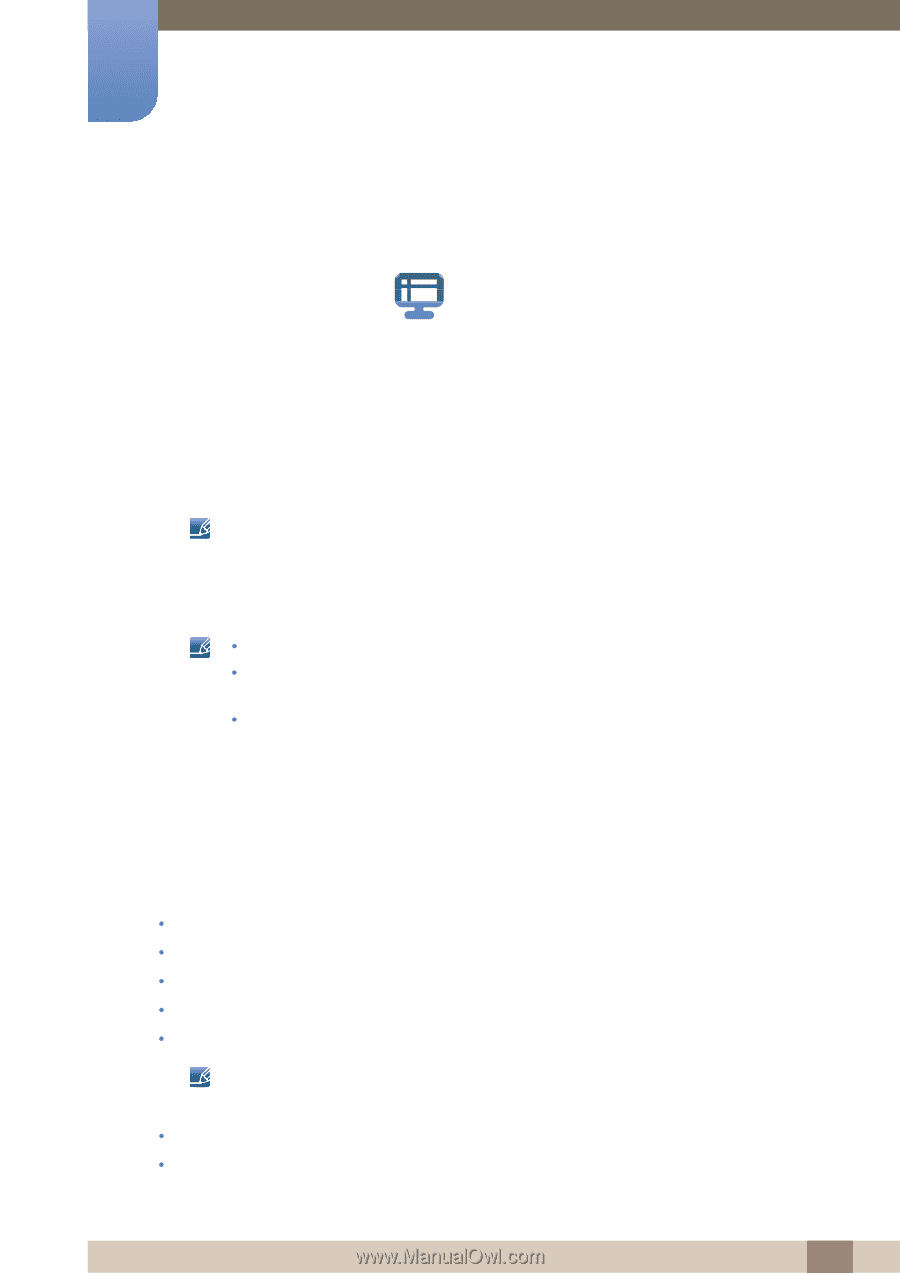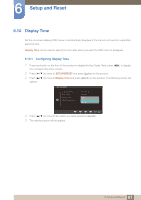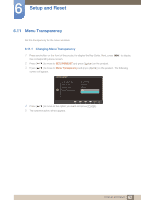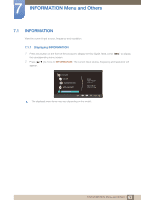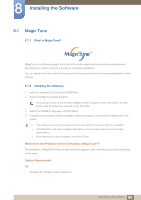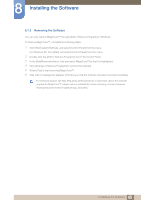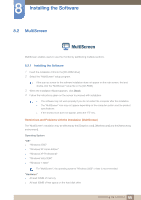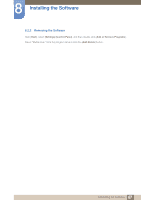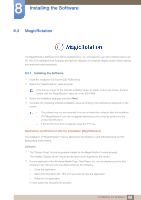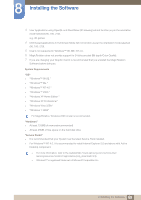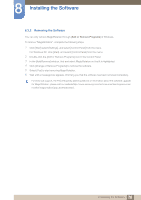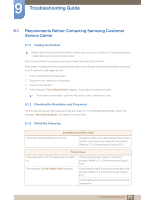Samsung S19B420BW User Manual Ver.1.0 (English) - Page 66
MultiScreen
 |
View all Samsung S19B420BW manuals
Add to My Manuals
Save this manual to your list of manuals |
Page 66 highlights
8 Installing the Software 8.2 MultiScreen MultiScreen MultiScreen enables users to use the monitor by partitioning multiple sections. 8.2.1 Installing the Software 1 Insert the installation CD into the [CD-ROM drive]. 2 Select the "MultiScreen" setup program. If the pop-up screen for the software installation does not appear on the main screen, find and double-click the "MultiScreen" setup file on the [CD-ROM]. 3 When the Installation Wizard appears, click [Next]. 4 Follow the instructions given on the screen to proceed with installation. z The software may not work properly if you do not restart the computer after the installation. z The "MultiScreen" icon may not appear depending on the computer system and the product specifications. z If the shortcut icon does not appear, press the "F5" key. Restrictions and Problems with the Installation (MultiScreen) The "MultiScreen" installation may be affected by the [Graphics card], [Motherboard] and the [Networking environment]. Operating System "OS" z "Windows 2000" z "Windows XP Home Edition" z "Windows XP Professional" z "Windows Vista 32bit" z "Windows 7 32bit" For "MultiScreen", the operating systems "Windows 2000" or later is recommended. "Hardware" z At least 32MB of memory z At least 60MB of free space on the hard disk drive 66 8 Installing the Software 6 6