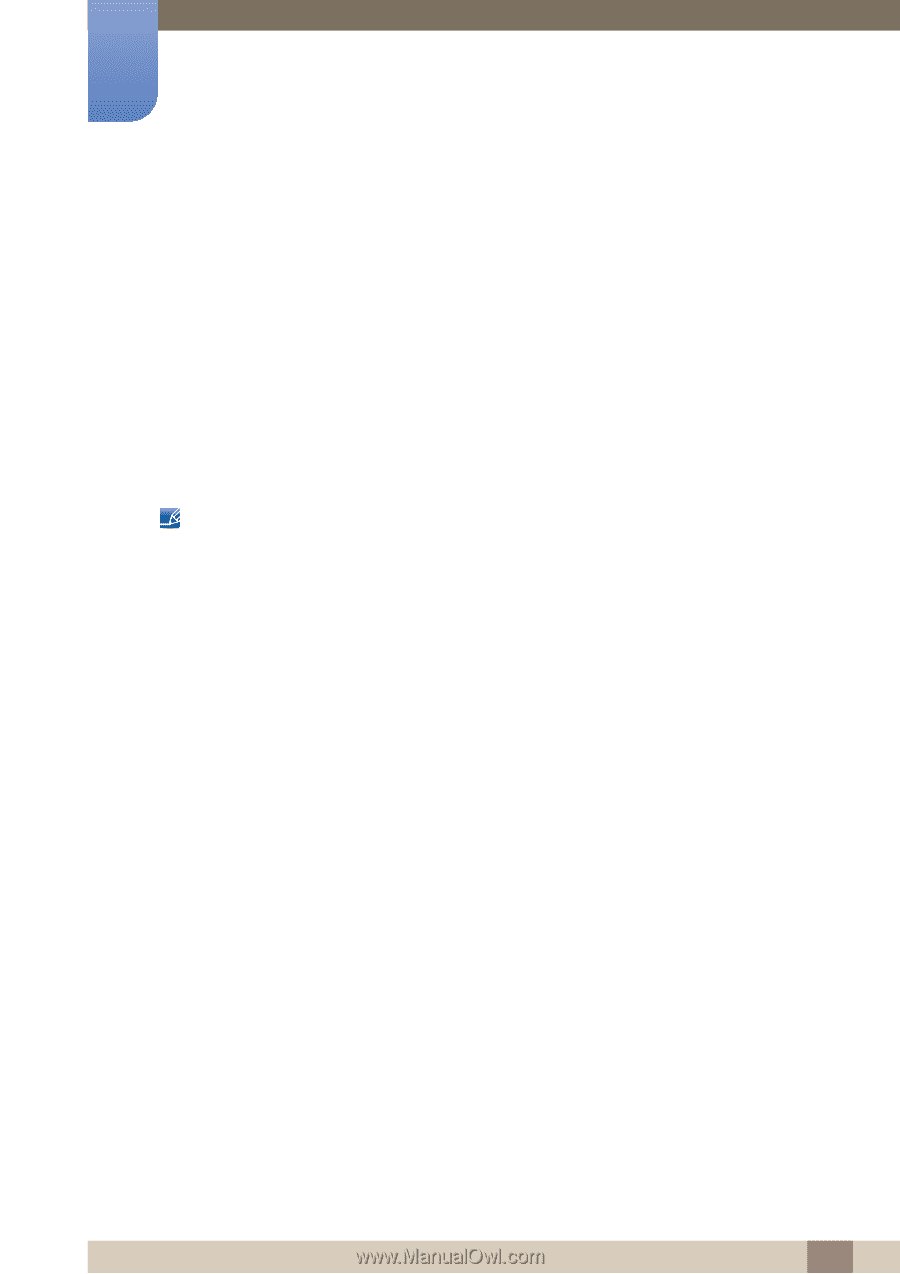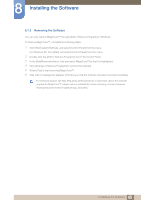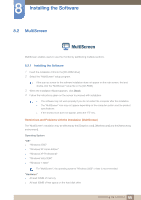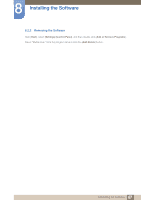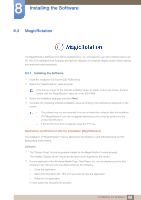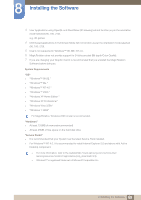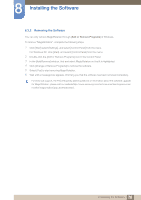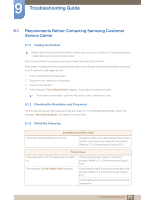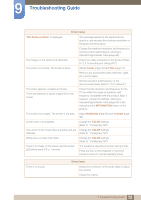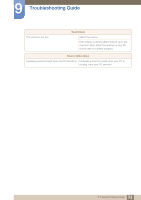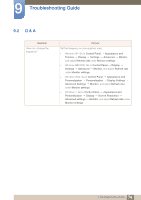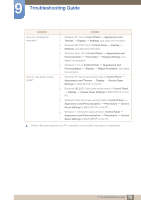Samsung S19B420BW User Manual Ver.1.0 (English) - Page 70
Double-click the [Add or Remove Programs] icon in the Control Panel.
 |
View all Samsung S19B420BW manuals
Add to My Manuals
Save this manual to your list of manuals |
Page 70 highlights
8 Installing the Software 8.3.2 Removing the Software You can only remove MagicRotation through [Add or Remove Programs] in Windows. To remove "MagicRotation", complete the following steps. 1 Click [Start] select [Settings], and select [Control Panel] from the menu. For Windows XP, click [Start], and select [Control Panel] from the menu. 2 Double-click the [Add or Remove Programs] icon in the Control Panel. 3 In the [Add/Remove] window, find and select MagicRotation so that it is highlighted. 4 Click [Change or Remove Programs] to remove the software. 5 Select [Yes] to start removing MagicRotation. 6 Wait until a message box appears informing you that the software has been removed completely. For technical support, the FAQ (frequently asked questions) or information about the software upgrade for MagicRotation, please visit our website(http://www.samsung.com/us/consumer/learningresources/ monitor/magicrotation/pop_download.html). 70 8 Installing the Software