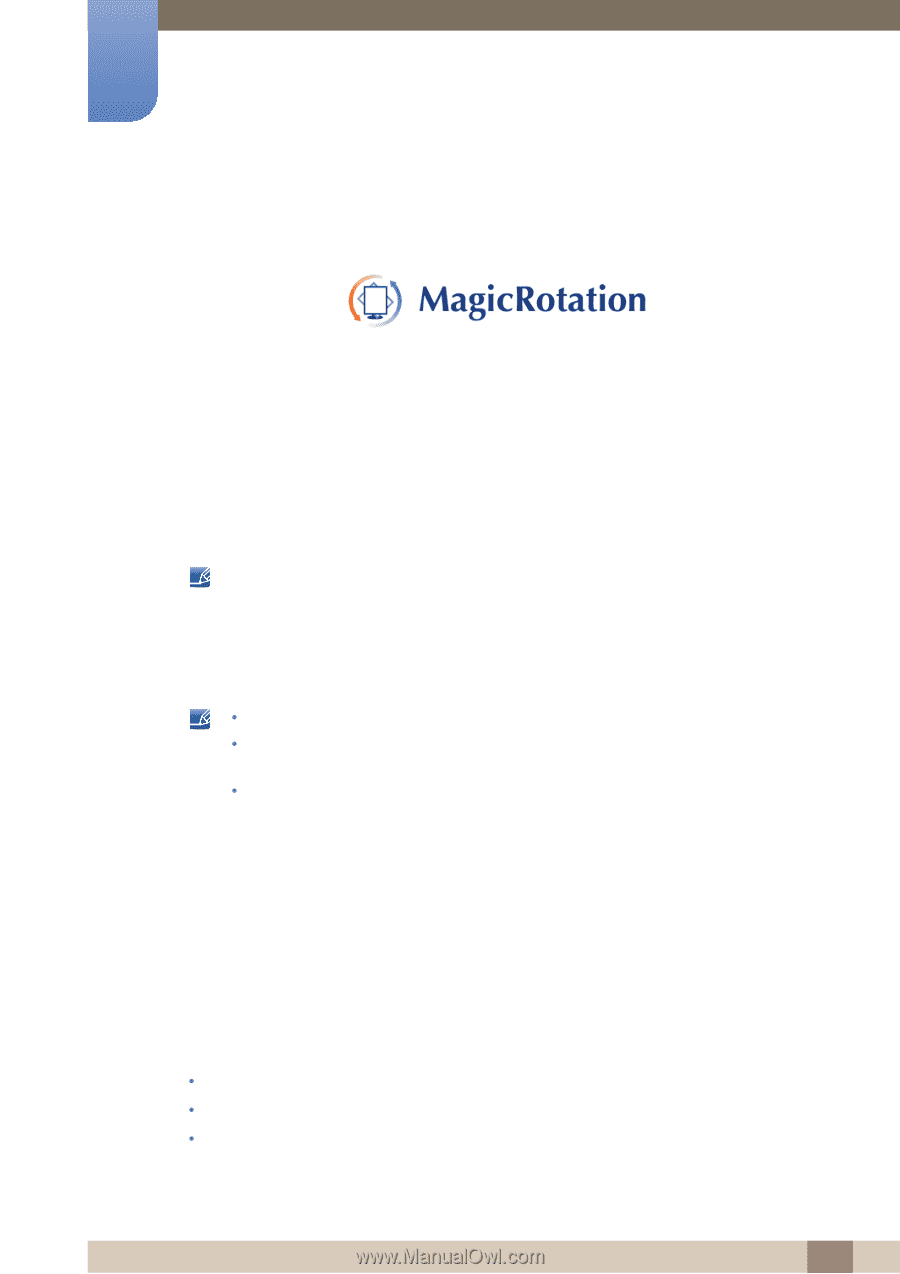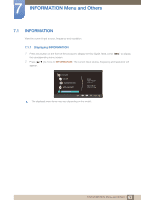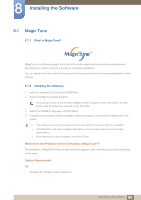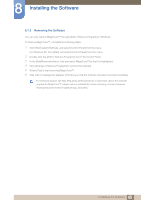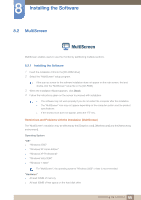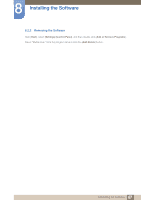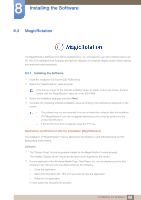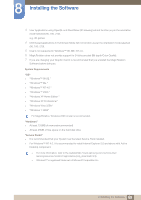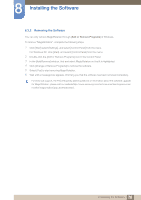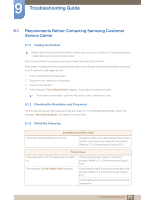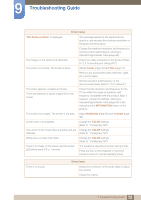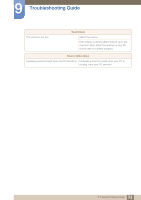Samsung S19B420BW User Manual Ver.1.0 (English) - Page 68
MagicRotation
 |
View all Samsung S19B420BW manuals
Add to My Manuals
Save this manual to your list of manuals |
Page 68 highlights
8 Installing the Software 8.3 MagicRotation The MagicRotation Software from Samsung Electronics, Inc. provides the user with a rotation feature (0, 90, 180, 270 orientation) that facilitates the optimum utilization of computer display screen, better viewing and improved user productivity. 8.3.1 Installing the Software 1 Insert the installation CD into the [CD-ROM drive]. 2 Select the "MagicRotation" setup program. If the pop-up screen for the software installation does not appear on the main screen, find and double-click the "MagicRotation" setup file on the [CD-ROM]. 3 Select the installation language and click [Next]. 4 Complete the remaining software installation steps according to the instructions displayed on the screen. z The software may not work properly if you do not restart the computer after the installation. z The "MagicRotation" icon may not appear depending on the computer system and the product specifications. z If the shortcut icon does not appear, press the "F5" key. Restrictions and Problems with the Installation (MagicRotation) The installation of "MagicRotation" may be affected by the [Graphics card], [Motherboard] and the [Networking environment]. Limitation 1 The "Display Driver" should be properly loaded for the MagicRotation to work properly. The installed "Display Driver" should be the latest driver supplied by the vendor. 2 If some applications like Windows Media Player, Real Player, etc. are not displaying movie files properly in 90, 180 and 270 orientations then do the following : z Close the application. z Select the Orientation (90, 180, 270) you want to view the application. z Relaunch the application. In most cases this should fix the problem. 68 8 Installing the Software