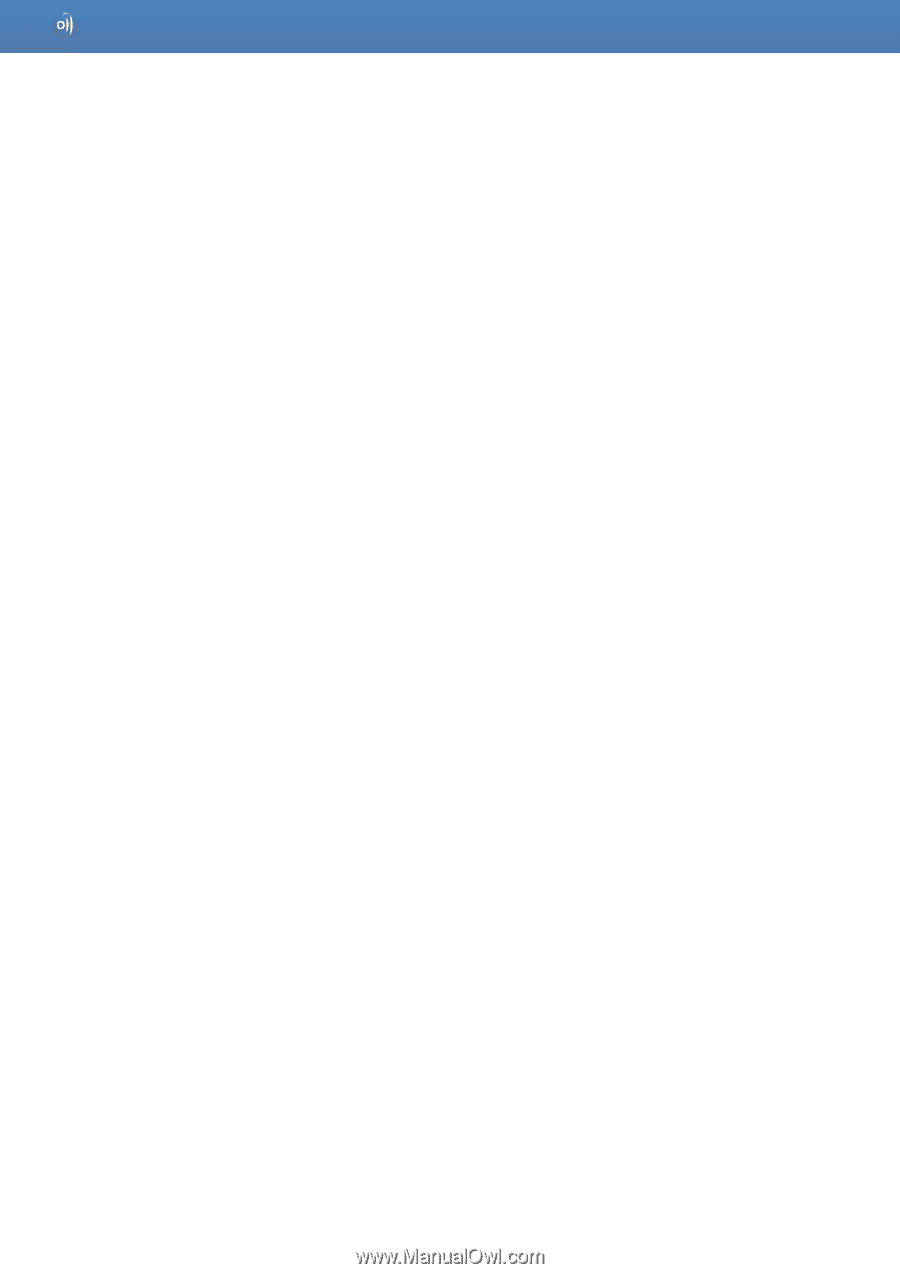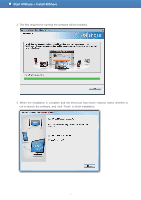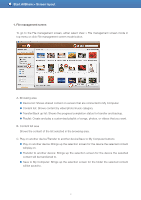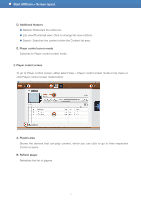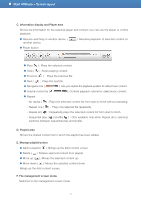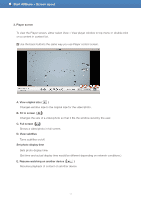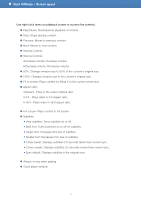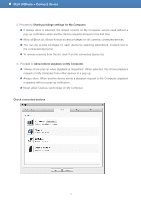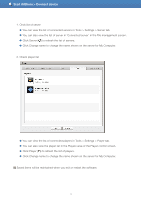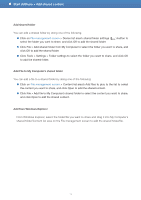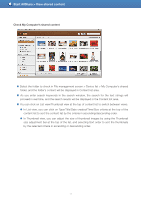Samsung S23A750D User Manual - Page 12
Volume Controls, Use right-click menu on playback screen to access fine controls.
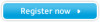 |
View all Samsung S23A750D manuals
Add to My Manuals
Save this manual to your list of manuals |
Page 12 highlights
Start AllShare > Screen layout Use right-click menu on playback screen to access fine controls. ● Play/Pause: Starts/pauses playback of content. ● Stop: Stops playing content. ● Previous: Moves to previous content. ● Next: Moves to next content. ● Volume Controls ● Volume Controls ■ Increase volume: Increases volume. ■ Decrease volume: Decreases volume. ● 50%: Changes window size to 50% of the content's original size. ● 100%: Changes window size to the content's original size. ● Fit to screen: Plays content by fitting it to the current screen size. ● Aspect ratio ■ Default - Plays in the video's default ratio. ■ 4:3 - Plays video in 4:3 aspect ratio. ■ 16:9 - Plays video in 16:9 aspect ratio. ● Full screen: Plays content in full screen. ● Subtitles ■ View subtitles: Turns subtitles on or off. ■ Bold font: Turns bold font on or off for subtitles. ■ Larger font: Increases font size of subtitles. ■ Smaller font: Decreases font size of subtitles. ■ 0.5sec faster: Displays subtitles 0.5 seconds faster than current sync. ■ 0.5sec slower: Displays subtitles 0.5 seconds slower than current sync. ■ Sync default: Displays subtitles in the original sync. ● Always on top when playing ● Close player window 12