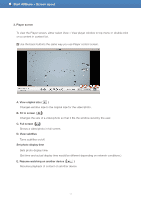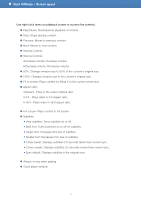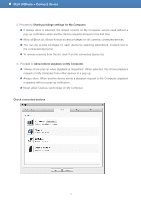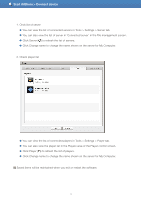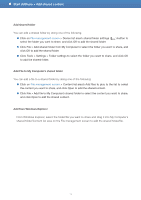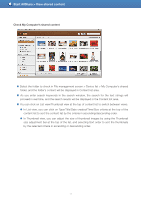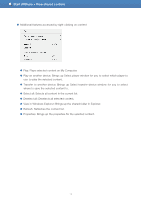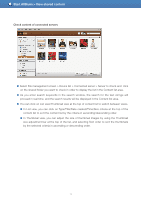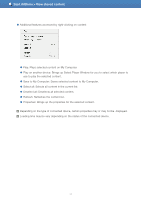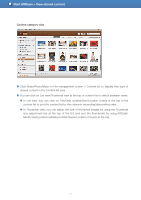Samsung S23A750D User Manual - Page 16
Add shared content, Add File to My Computer's shared folder, Add from Windows Explorer
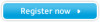 |
View all Samsung S23A750D manuals
Add to My Manuals
Save this manual to your list of manuals |
Page 16 highlights
Start AllShare > Add shared content Add shared folder You can add a shared folder by doing one of the following: ■ Click on File management screen > Device list area's shared folder settings ( select the folder you want to share, and click OK to add the shared folder. ) button to ■ Click File > Add shared folder from My Computer to select the folder you want to share, and click OK to add the shared folder. ■ Click Tools > Settings > Folder settings to select the folder you want to share, and click OK to add the shared folder. Add File to My Computer's shared folder You can add a file to a shared folder by doing one of the following: ■ Click on File management screen > Content list area's Add files to play to the list to select the content you want to share, and click Open to add the shared content. ■ Click File > Add file to My Computer's shared folder to select the content you want to share, and click Open to add the shared content. Add from Windows Explorer From Windows Explorer, select the folder/file you want to share and drag it into My Computer's shared folder/Content list area on the File management screen to add the shared folder/file. 16