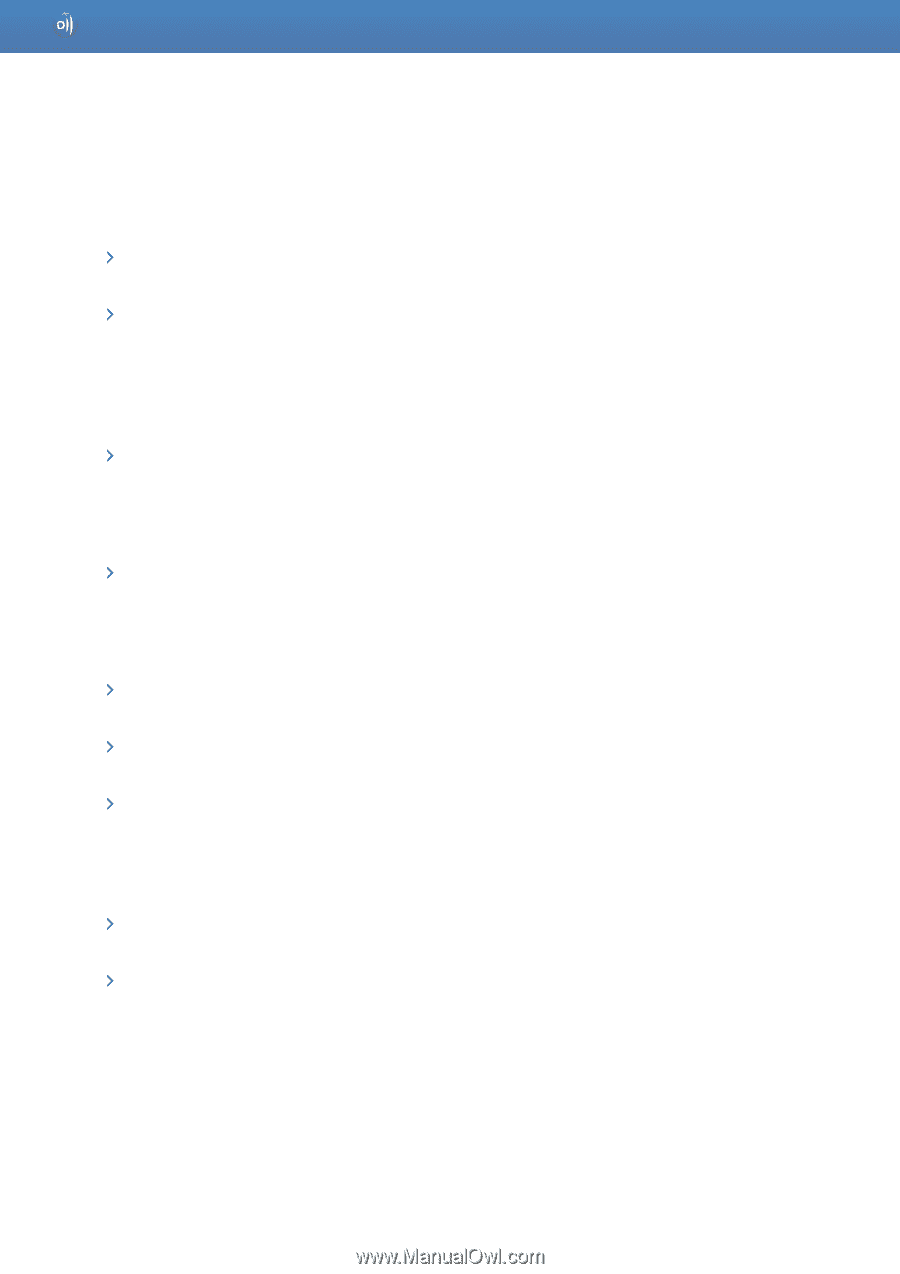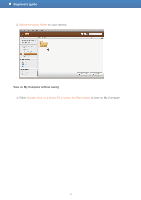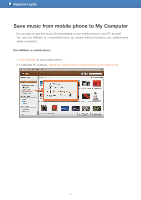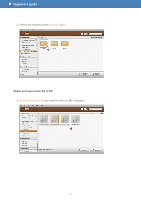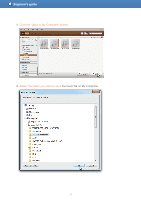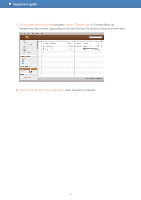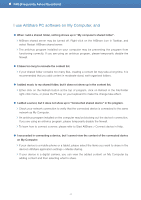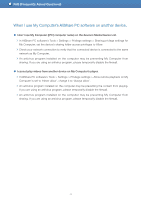Samsung S23A750D User Manual - Page 45
I use AllShare PC software on My Computer, and, FAQ Frequently Asked Questions
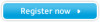 |
View all Samsung S23A750D manuals
Add to My Manuals
Save this manual to your list of manuals |
Page 45 highlights
FAQ (Frequently Asked Questions) I use AllShare PC software on My Computer, and ● When I add a shared folder, nothing shows up in "My computer's shared folder". AllShare shared server may be turned off. Right-click on the AllShare icon in Taskbar, and select Restart AllShare shared server. The antivirus program installed on your computer may be preventing the program from functioning correctly. If you are using an antivirus program, please temporarily disable the firewall. ● It takes too long to recreate the content list. If your shared folder contains too many files, creating a content list may take a long time. It is recommended that you add content in moderate-sized, well-organised folders. ● I added music to my shared folder, but it does not show up in the content list. Either click on the Refresh button at the top of program, click on Refresh in the File/Folder right-click menu, or press the F5 key on your keyboard to make the change take effect. ● I added a server, but it does not show up in "Connected shared device" in the program. Check your network connection to verify that the connected device is connected to the same network as My Computer. An antivirus program installed on the computer may be blocking out the device's connection. If you are using an antivirus program, please temporarily disable the firewall. To learn how to connect a server, please refer to Start AllShare > Connect device in Help. ● I succeeded in connecting a device, but I cannot view the content of the connected device on My Computer. If your device is a mobile phone or a tablet, please select the items you want to share in the device's AllShare application settings > Media sharing. If your device is a digital camera, you can view the added content on My Computer by adding content and then selecting what to share. 45