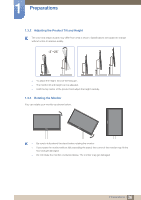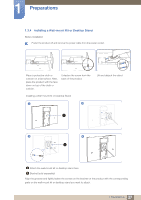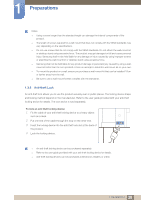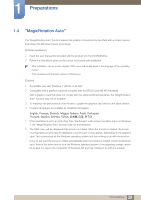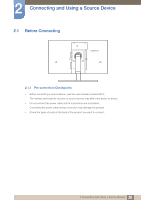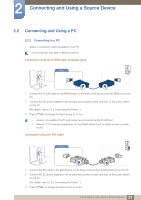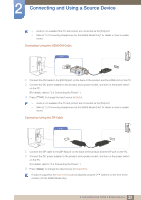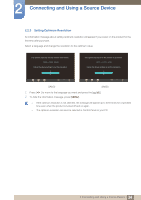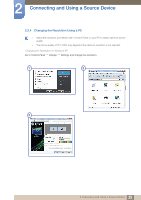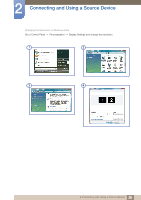Samsung S24A650D User Manual (user Manual) (ver.1.0) (English) - Page 31
Connecting and Using a PC
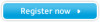 |
View all Samsung S24A650D manuals
Add to My Manuals
Save this manual to your list of manuals |
Page 31 highlights
2 Connecting and Using a Source Device 2.2 Connecting and Using a PC 2.2.1 Connecting to a PC z Select a connection method suitable for your PC. Connecting parts may differ in different products. Connection using the D-SUB cable (analogue type) RGB IN 1 Connect the D-SUB cable to the [RGB IN] port on the back of the product and the RGB port on the PC. 2 Connect the DC power adapter to the product and a power socket, and turn on the power switch on the PC. (For details, refer to "2.5 Connecting the Power". ) 3 Press [ ] to change the input source to Analog. z Audio is not available if the PC and product are connected via the [D-SUB] port. z Refer to "2.3 Connecting Headphones (for the SA850 Model Only)" for details on how to enable sound. Connection Using the DVI Cable DVI IN 1 Connect the DVI cable to the [DVI IN] port on the back of the product and the DVI port on the PC. 2 Connect the DC power adapter to the product and a power socket, and turn on the power switch on the PC. (For details, refer to "2.5 Connecting the Power". ) 3 Press [ ] to change the input source to Digital. 31 2 Connecting and Using a Source Device