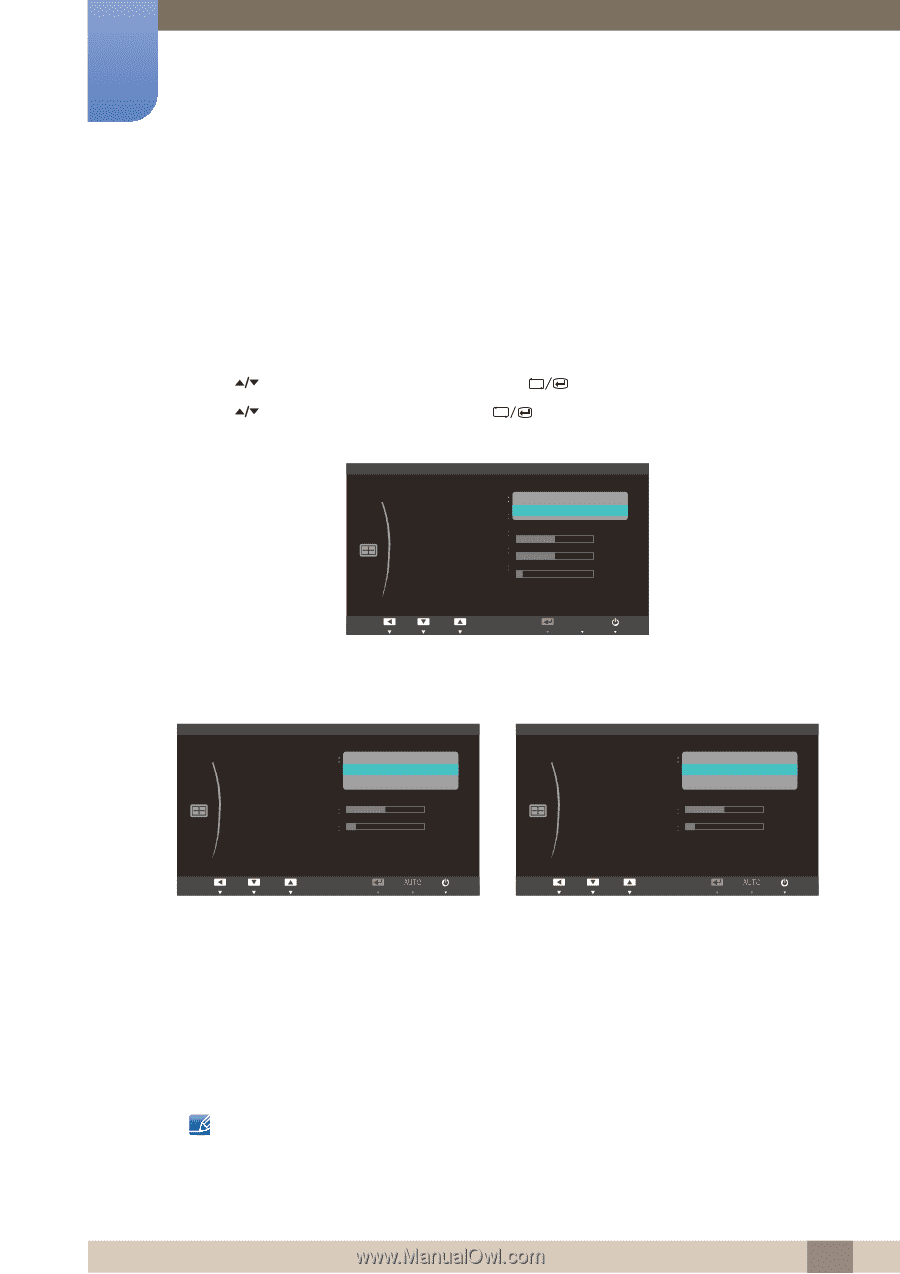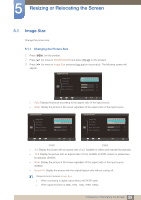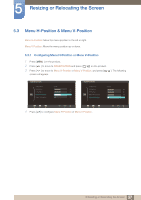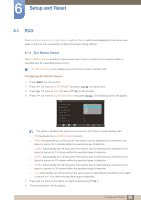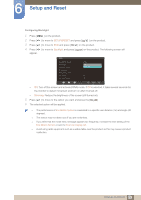Samsung S24A650D User Manual (user Manual) (ver.1.0) (English) - Page 54
Resizing or Relocating the Screen
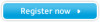 |
View all Samsung S24A650D manuals
Add to My Manuals
Save this manual to your list of manuals |
Page 54 highlights
5 Resizing or Relocating the Screen 5.1 Image Size Change the picture size. 5.1.1 Changing the Picture Size 1 Press [MENU] on the product. 2 Press [ ] to move to SIZE&POSITION and press [ ] on the product. 3 Press [ ] to move to Image Size and press [ ] on the product. The following screen will appear. SIZE&POSITION Image Size H-Position Auto Wide V-Position 50 Menu H-Position 50 Menu V-Position 10 Return Adjust AUTO Enter z Auto: Display the picture according to the aspect ratio of the input source. z Wide: Display the picture in full screen regardless of the aspect ratio of the input source. SIZE&POSITION Image Size H-Position V-Position 4:3 16 : 9 Screen Fit Menu H-Position 50 Menu V-Position 10 SIZE&POSITION Image Size H-Position V-Position 4:3 Wide Screen Fit Menu H-Position 50 Menu V-Position 10 Return Adjust Enter Return Adjust Enter SA650 SA850 z 4:3: Display the picture with an aspect ratio of 4:3. Suitable for videos and standard broadcasts. z 16:9: Display the picture with an aspect ratio of 16:9. Suitable for DVD content or widescreen broadcasts. (SA650) z Wide: Display the picture in full screen regardless of the aspect ratio of the input source. (SA850) z Screen Fit: Display the picture with the original aspect ratio without cutting off. Requirements to activate Image Size z When connecting to digital output device via DVI/DP cable z When signal resolution is 480p, 576p , 720p, 1080i, 1080p 55 5 Resizing or Relocating the Screen