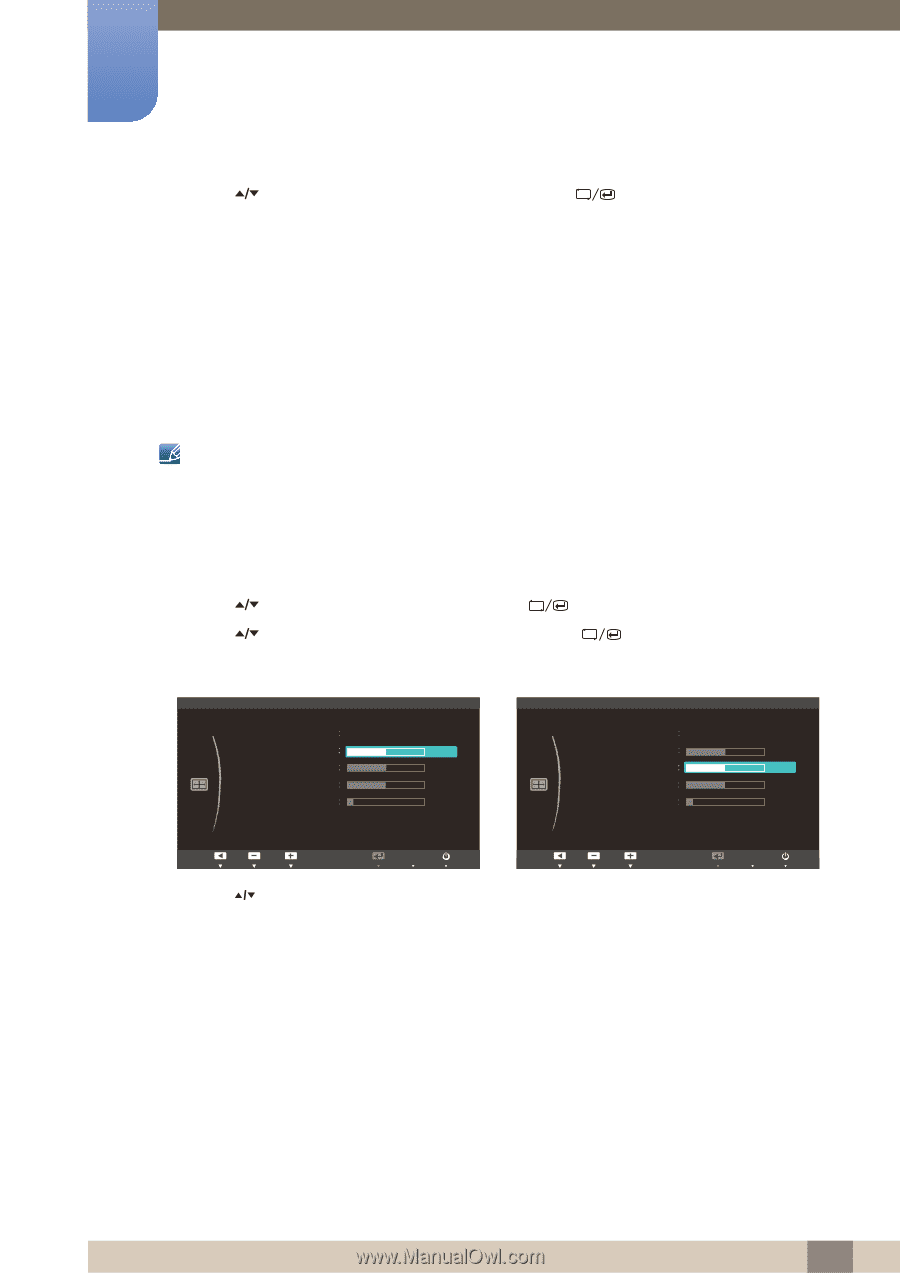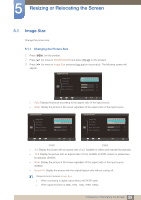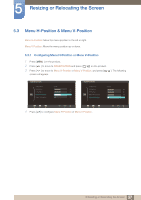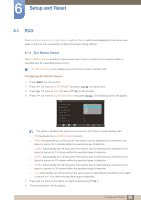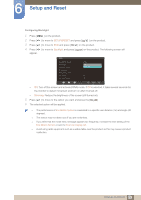Samsung S24A650D User Manual (user Manual) (ver.1.0) (English) - Page 55
H-Position & V-Position
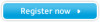 |
View all Samsung S24A650D manuals
Add to My Manuals
Save this manual to your list of manuals |
Page 55 highlights
5 Resizing or Relocating the Screen 4 Press [ ] to move to the option you want and press the [ ]. 5 The selected option will be applied. 5.2 H-Position & V-Position H-Position: Move the screen to the left or right. V-Position: Move the screen up or down. z This menu is only available when Image Size is set to Screen Fit. z Only available in Analog mode. 5.2.1 Configuring H-Position or V-Position 1 Press [MENU] on the product. 2 Press [ ] to move to SIZE&POSITION and press [ ] on the product. 3 Press [ ] to move to H-Position or V-Position, and press [ ]. The following screen will appear. SIZE&POSITION Image Size Wide H-Position 50 V-Position 50 Menu H-Position 50 Menu V-Position 10 SIZE&POSITION Image Size Wide H-Position 50 V-Position 50 Menu H-Position 50 Menu V-Position 10 Return Adjust AUTO Enter 4 Press [ ] to configure H-Position or V-Position. Return Adjust AUTO Enter 56 5 Resizing or Relocating the Screen