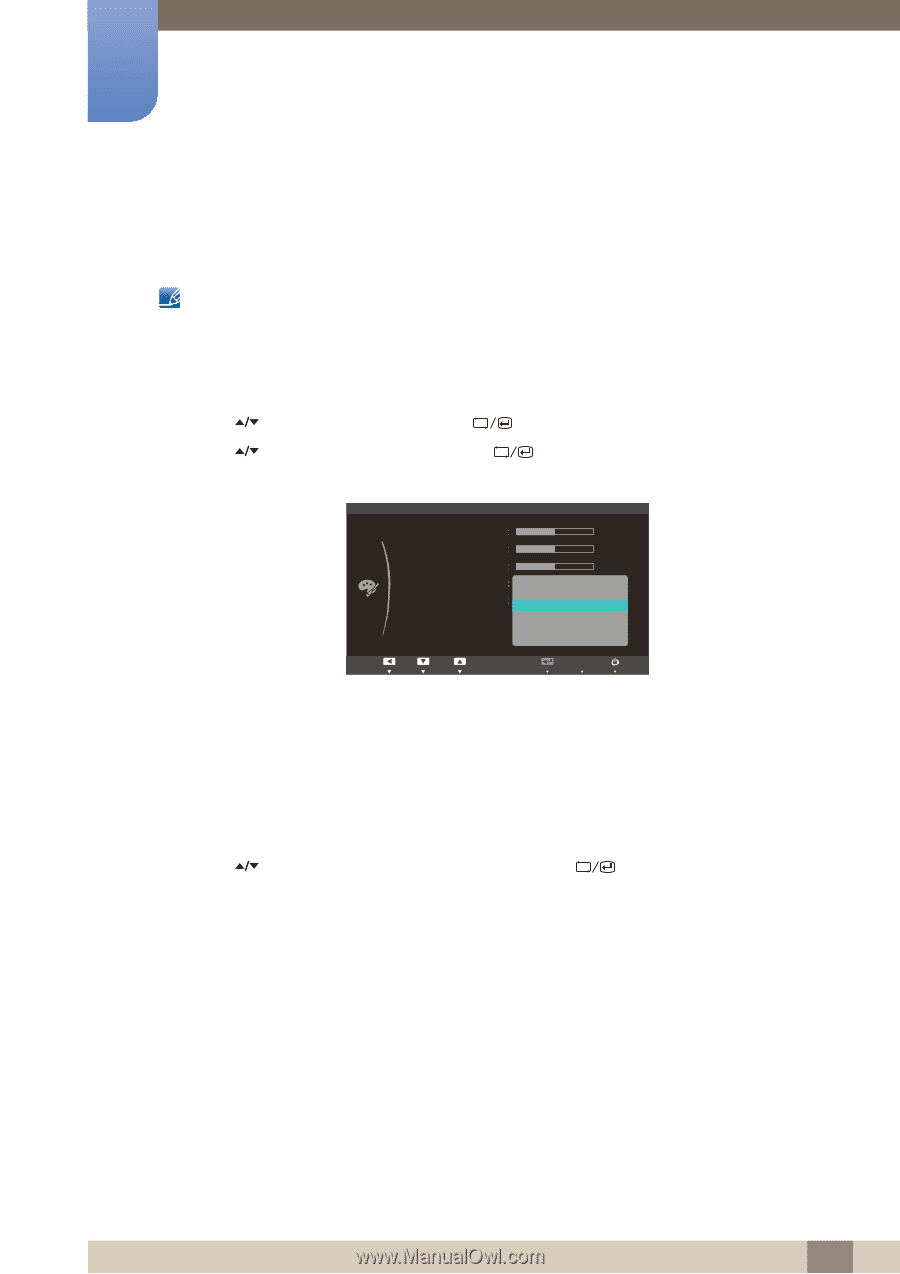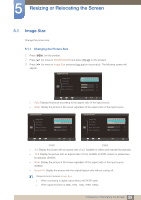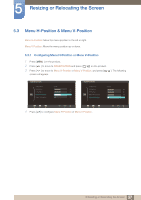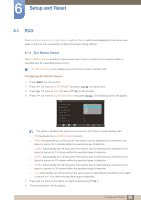Samsung S24A650D User Manual (user Manual) (ver.1.0) (English) - Page 52
Configuring the Color Tone Settings
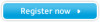 |
View all Samsung S24A650D manuals
Add to My Manuals
Save this manual to your list of manuals |
Page 52 highlights
4 Configuring Tint 4.4 Color Tone Adjust the general color tone of the picture. This menu is not available when MSAAMSGUINCGColor is in Full or Intelligent mode. 4.4.1 Configuring the Color Tone Settings 1 Press [MENU] on the product. 2 Press [ ] to move to COLOR and press [ 3 Press [ ] to move to Color Tone and press [ appear. ] on the product. ] on the product. The following screen will COLOR Red Green Blue Color Tone Gamma Cool 2 Cool 1 Normal Warm 1 Warm 2 Custom 50 50 50 AUTO z Cool2: Set the color temperature to be cooler than Cool1. z Cool1: Set the color temperature to be cooler than Normal mode. z Normal: Display the standard color tone. z Warm1: Set the color temperature to be warmer than Normal mode. z Warm2: Set the color temperature to be warmer than Warm1. z Custom: Customize the color tone. 4 Press [ ] to move to the option you want and press the [ ]. 5 The selected option will be applied. 53 4 Configuring Tint