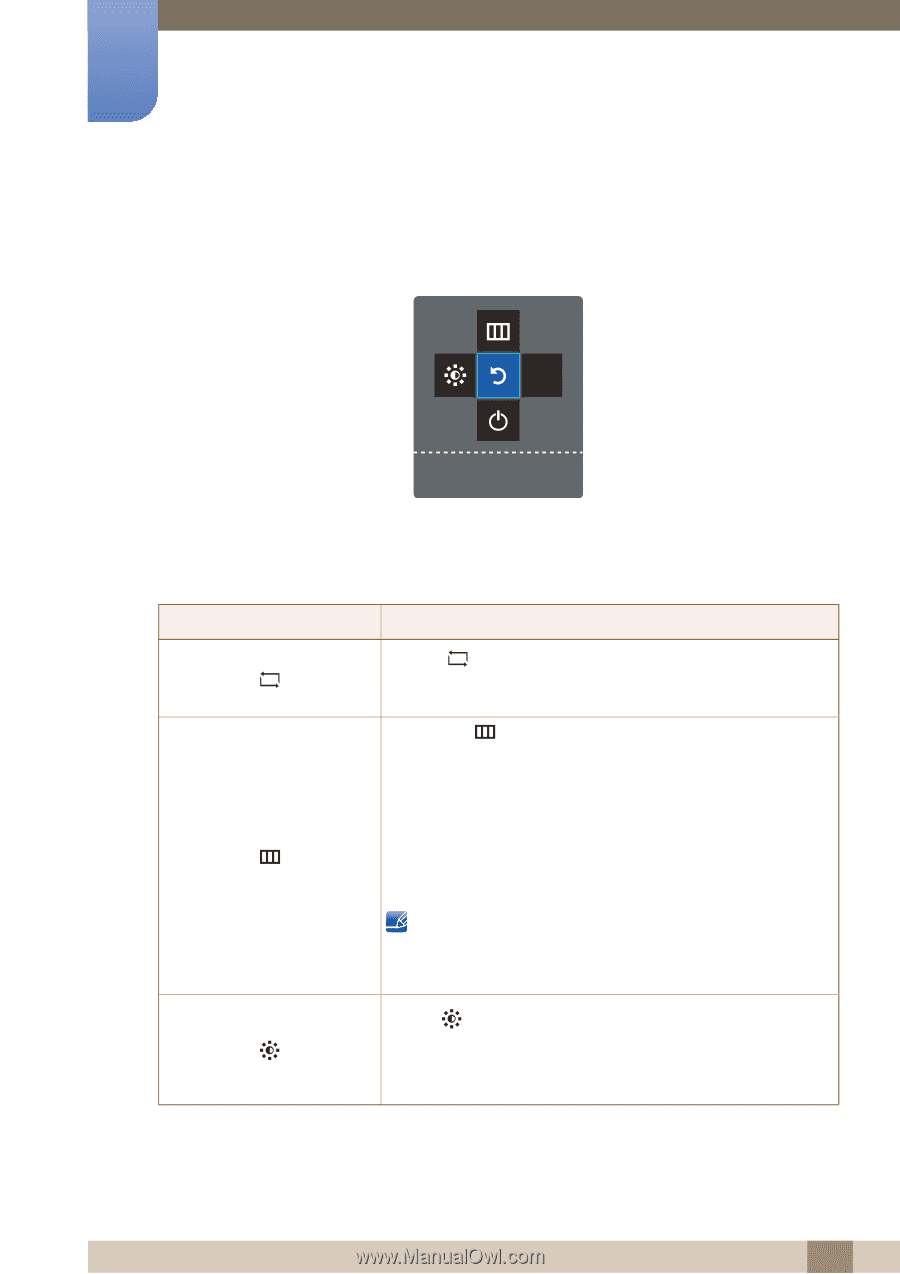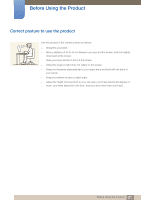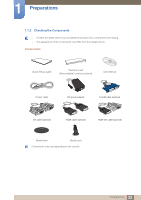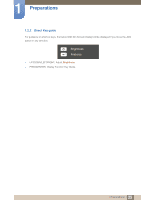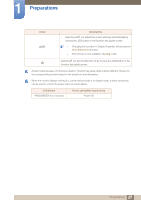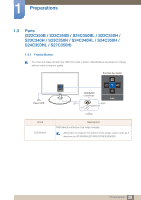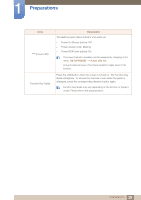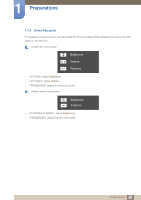Samsung S24C350HL User Manual Ver.1.0 (English) - Page 26
Return
 |
View all Samsung S24C350HL manuals
Add to My Manuals
Save this manual to your list of manuals |
Page 26 highlights
1 Preparations 1.2.3 Function Key Guide To enter the main menu or to use other items, press the JOG button to display the Function Key Guide. You can exit by pressing the JOG button again. AUTO Return z UP/DOWN/LEFT/RIGHT: Move to the item you want. The description for each item will appear when the focus changes. z PRESS(ENTER): The selected item will be applied. Icons Description Selects [ ] to change the input signal by moving the JOG button in the Function Key Guide screen. A message will appear on the top left corner of the screen if the input signal has been changed. z Selects [ ] by moving the JOG button in the function key guide screen. The OSD (On Screen Display) of your Monitor's feature appears. z OSD control lock: Maintain the current settings, or lock the OSD control to prevent unintended changes to settings. Enable/Disable: To lock/unlock the OSD control, press the LEFT button for 10 seconds when the main menu displayed. If the OSD control is locked, Brightness/Contrast and SAMSUNG MAGIC Bright can be adjusted, and INFORMATION can be viewed. Select [ ] to adjust the Brightness or Contrast. This setting can be changed by moving the JOG button in the function key guide screen. Move the JOG button Up/Down to alternate between the Brightness and Contrast settings. 26 1 Preparations