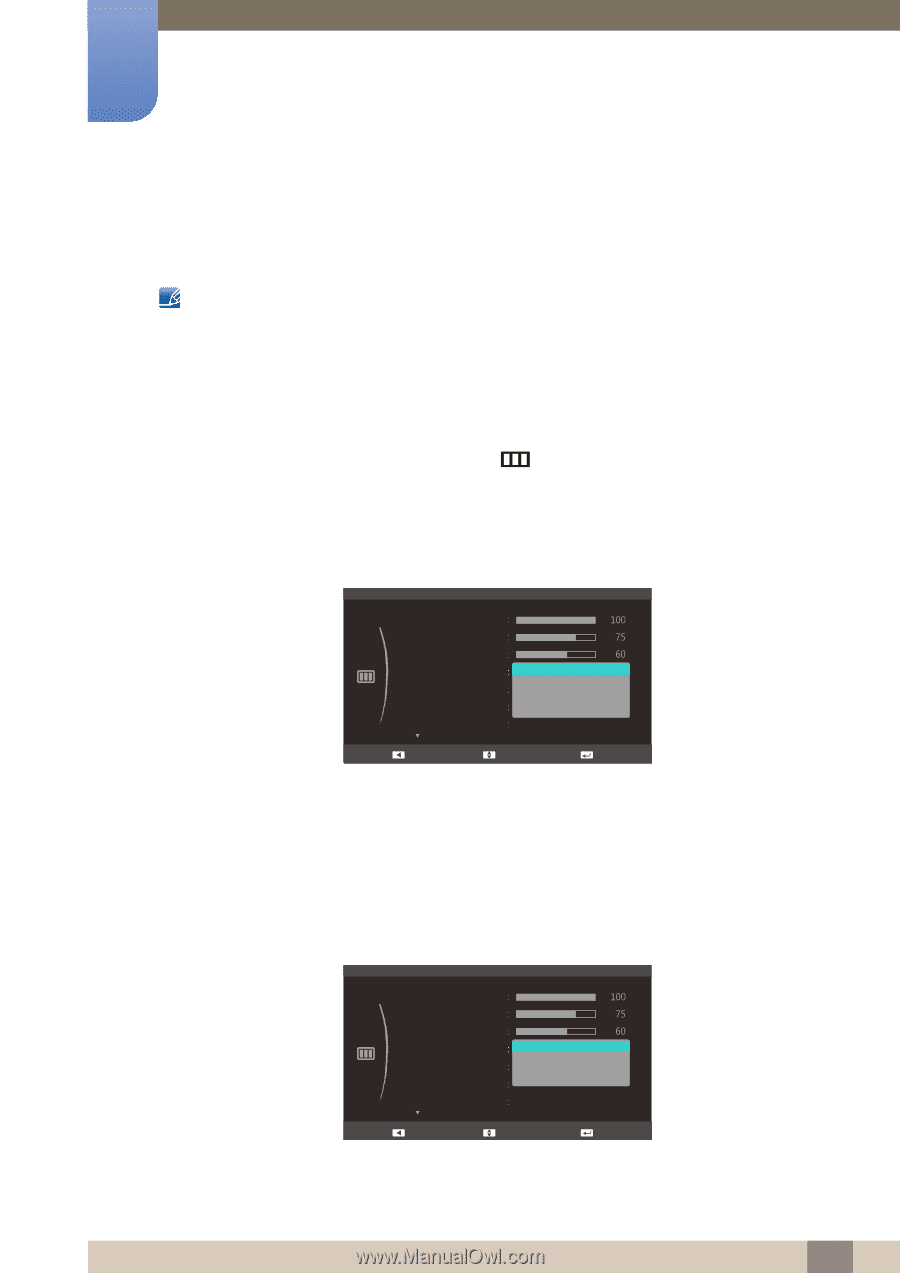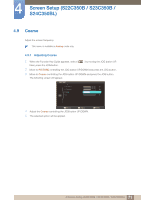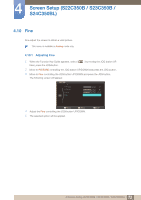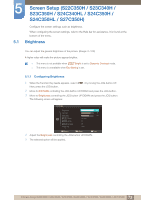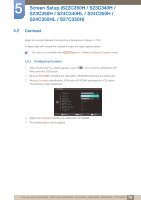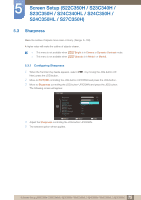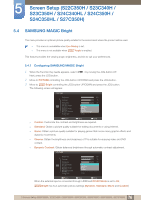Samsung S24C350HL User Manual Ver.1.0 (English) - Page 76
PICTURE, Bright, Custom, Standard, Cinema, Dynamic Contrast, PC/AV Mode, Dynamic, Movie
 |
View all Samsung S24C350HL manuals
Add to My Manuals
Save this manual to your list of manuals |
Page 76 highlights
5 Screen Setup (S22C350H / S23C340H / S23C350H / S24C340HL / S24C350H / S24C350HL / S27C350H) 5.4 SAMSUNG MAGIC Bright This menu provides an optimum picture quality suitable for the environment where the product will be used. z This menu is unavailable when Eco Saving is set. z This menu is not available when SAMSUNG MAGIC Angle is enabled. This feature provides the viewing angle, brightness, and tint to suit your preferences. 5.4.1 Configuring SAMSUNG MAGIC Bright 1 When the Function Key Guide appears, select [ ] by moving the JOG button UP. Next, press the JOG button. 2 Move to PICTURE controlling the JOG button UP/DOWN and press the JOG button. 3 Move to SAMSUNG MAGIC Bright controlling the JOG button UP/DOWN and press the JOG button. The following screen will appear. PICTURE Brightness Contrast Sharpness SAMSUNG MAGIC Bright SAMSUNG MAGIC Angle SAMSUNG MAGIC Upscale Image Size CCuusstotomm Standard GOaffme CDAiyunnteoammaic Contrast Wide Return Move Enter z Custom: Customize the contrast and brightness as required. z Standard: Obtain a picture quality suitable for editing documents or using Internet. z Game: Obtain a picture quality suitable for playing games that involve many graphic effects and dynamic movements. z Cinema: Obtain the brightness and sharpness of TVs suitable for enjoying video and DVD content. z Dynamic Contrast: Obtain balanced brightness through automatic contrast adjustment. PICTURE Brightness Contrast Sharpness SAMSUNG MAGIC Bright SAMSUNG MAGIC Angle SAMSUNG MAGIC Upscale Image Size DCyunsatmomic Standard Movie Custom Wide Return Move Enter When the external input is connected through HDMI and PC/AV Mode is set to AV, SAMSUNG MAGIC Bright has four automatic picture settings (Dynamic, Standard, Movie and Custom) 76 5 Screen Setup (S22C350H / S23C340H / S23C350H / S24C340HL / S24C350H / S24C350HL / S27C350H)