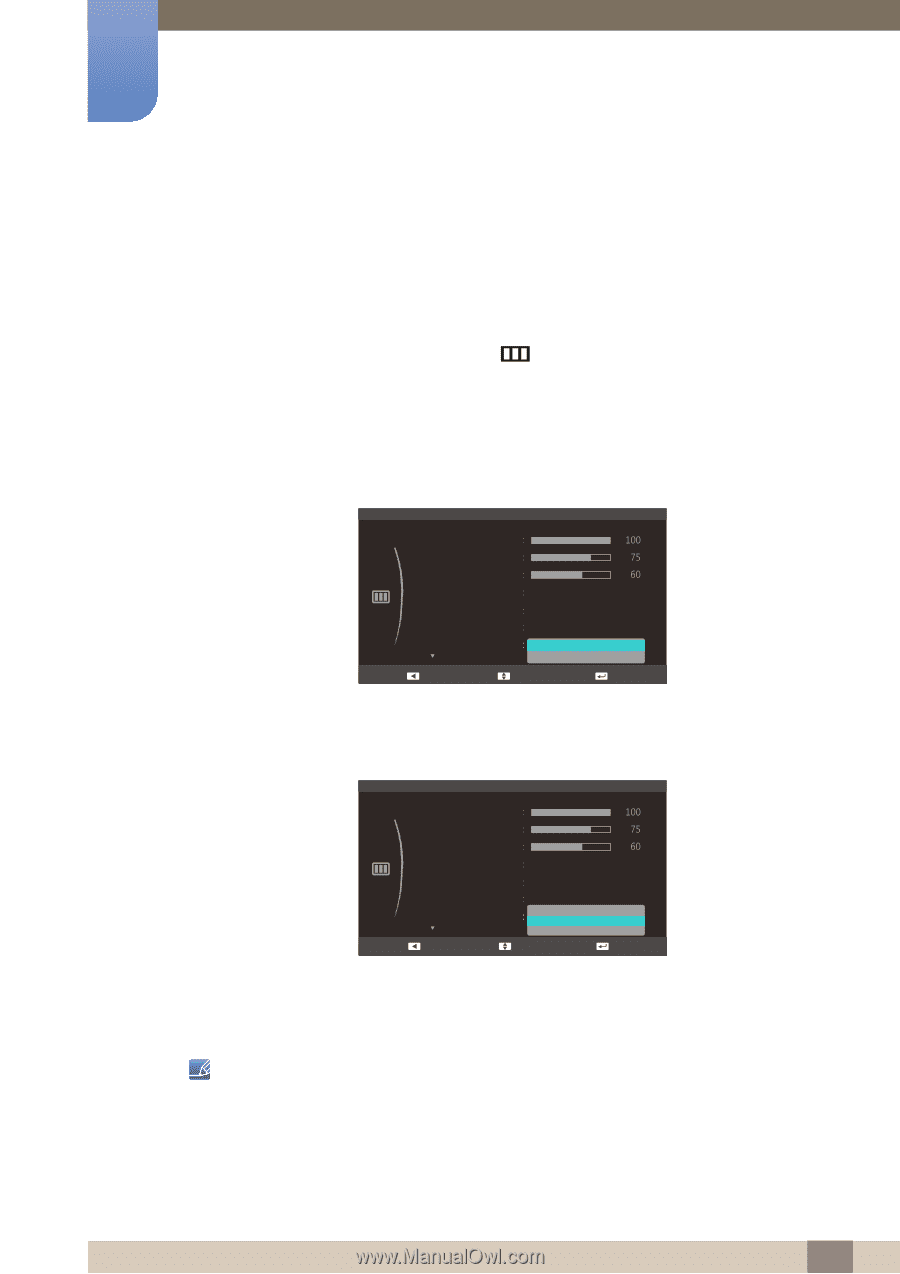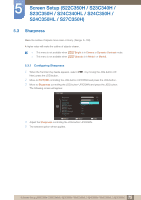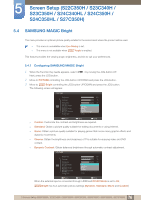Samsung S24C350HL User Manual Ver.1.0 (English) - Page 80
Display the picture in full screen regardless of the aspect ratio of the input source.
 |
View all Samsung S24C350HL manuals
Add to My Manuals
Save this manual to your list of manuals |
Page 80 highlights
5 Screen Setup (S22C350H / S23C340H / S23C350H / S24C340HL / S24C350H / S24C350HL / S27C350H) 5.7 Image Size Change the picture size. 5.7.1 Changing the Image Size 1 When the Function Key Guide appears, select [ Next, press the JOG button. ] by moving the JOG button UP. 2 Move to PICTURE controlling the JOG button UP/DOWN and press the JOG button. 3 Move to Image Size controlling the JOG button UP/DOWN and press the JOG button. The following screen will appear. In PC mode PICTURE Brightness Contrast Sharpness SAMSUNG MAGIC Bright SAMSUNG MAGIC Angle SAMSUNG MAGIC Upscale Image Size Return Custom Off Off Auto Wide Move Enter z Auto: Display the picture according to the aspect ratio of the input source. z Wide: Display the picture in full screen regardless of the aspect ratio of the input source. In AV mode PICTURE Brightness Contrast Sharpness SAMSUNG MAGIC Bright SAMSUNG MAGIC Angle SAMSUNG MAGIC Upscale Image Size Return Custom Off Off 41A:63u:9to Screen Fit Move Enter z 4:3: Display the picture with an aspect ratio of 4:3. Suitable for videos and standard broadcasts. z 16:9: Display the picture with an aspect ratio of 16:9. z Screen Fit: Display the picture with the original aspect ratio without cutting off. z Changing the screen size is available when the following conditions are satisfied. z The function may not be supported depending on the ports provided with the product. † A digital output device is connected using the HDMI or HDMI to DVI cable. † The input signal is 480p, 576p, 720p, or 1080p and monitor can display normally (Not every model can support all of these signals.). 80 5 Screen Setup (S22C350H / S23C340H / S23C350H / S24C340HL / S24C350H / S24C350HL / S27C350H)