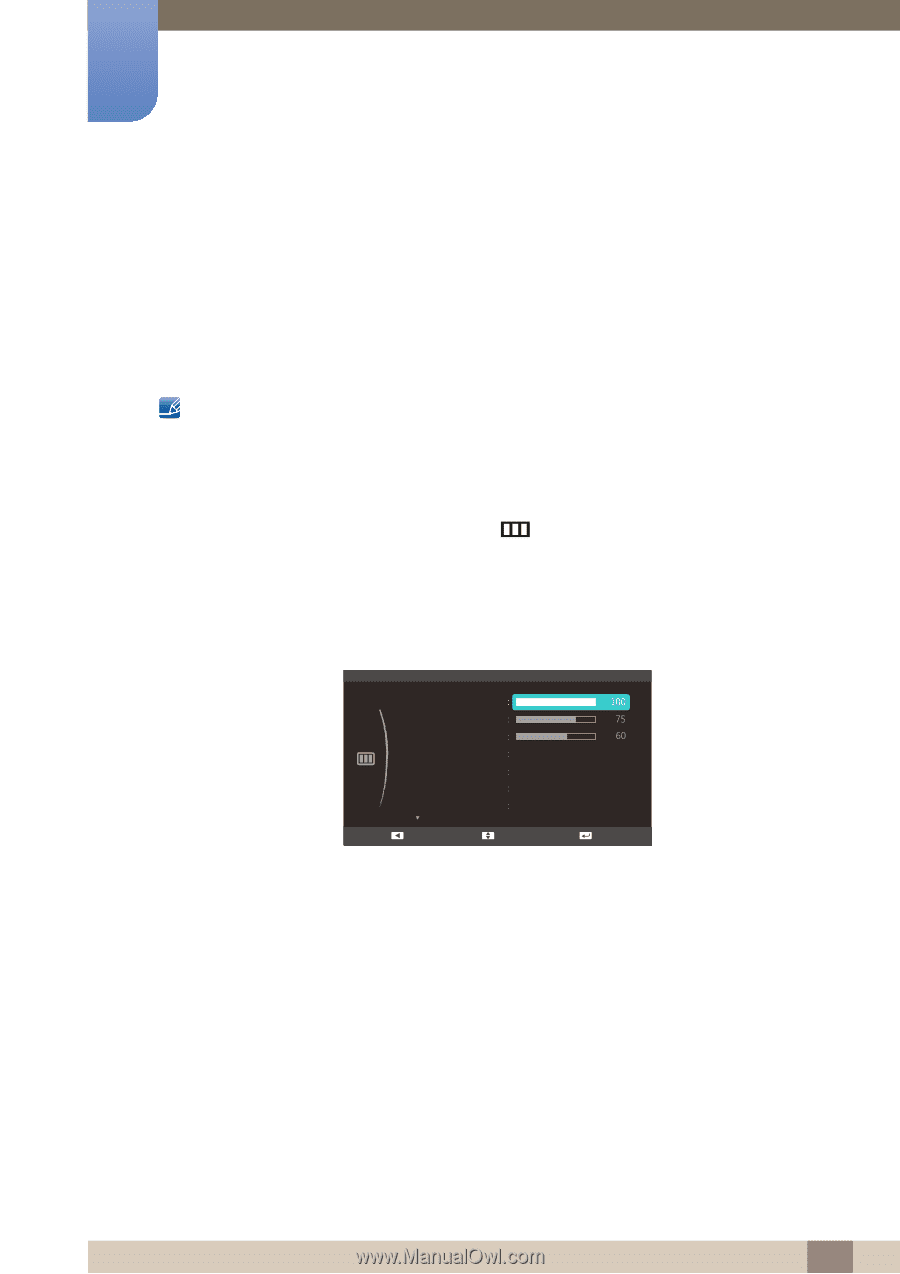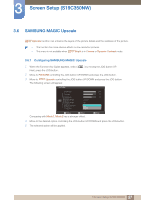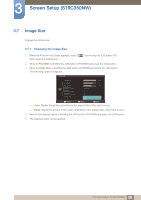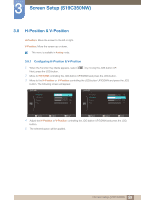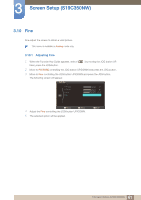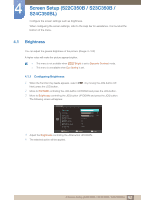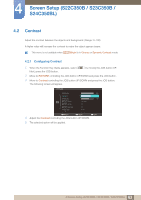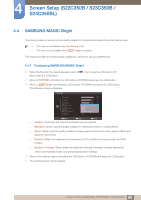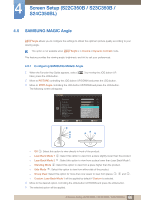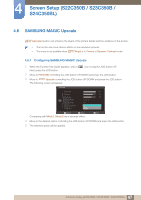Samsung S24C350HL User Manual Ver.1.0 (English) - Page 62
Screen Setup S22C350B / S23C350B, S24C350BL
 |
View all Samsung S24C350HL manuals
Add to My Manuals
Save this manual to your list of manuals |
Page 62 highlights
4 Screen Setup (S22C350B / S23C350B / S24C350BL) Configure the screen settings such as brightness. When configuring the screen settings, refer to the Help bar for assistance. It is found at the bottom of the menu. 4.1 Brightness You can adjust the general brightness of the picture. (Range: 0~100) A higher value will make the picture appear brighter. z This menu is not available when SAMSUNG MAGIC Bright is set to Dynamic Contrast mode. z This menu is unavailable when Eco Saving is set. 4.1.1 Configuring Brightness 1 When the Function Key Guide appears, select [ ] by moving the JOG button UP. Next, press the JOG button. 2 Move to PICTURE controlling the JOG button UP/DOWN and press the JOG button. 3 Move to Brightness controlling the JOG button UP/DOWN and press the JOG button. The following screen will appear. PICTURE Brightness Contrast Sharpness SAMSUNG MAGIC Bright SAMSUNG MAGIC Angle SAMSUNG MAGIC Upscale Image Size Custom Off Off Wide Return Adjust Enter 4 Adjust the Brightness controlling the JOG button UP/DOWN. 5 The selected option will be applied. 62 4 Screen Setup (S22C350B / S23C350B / S24C350BL)