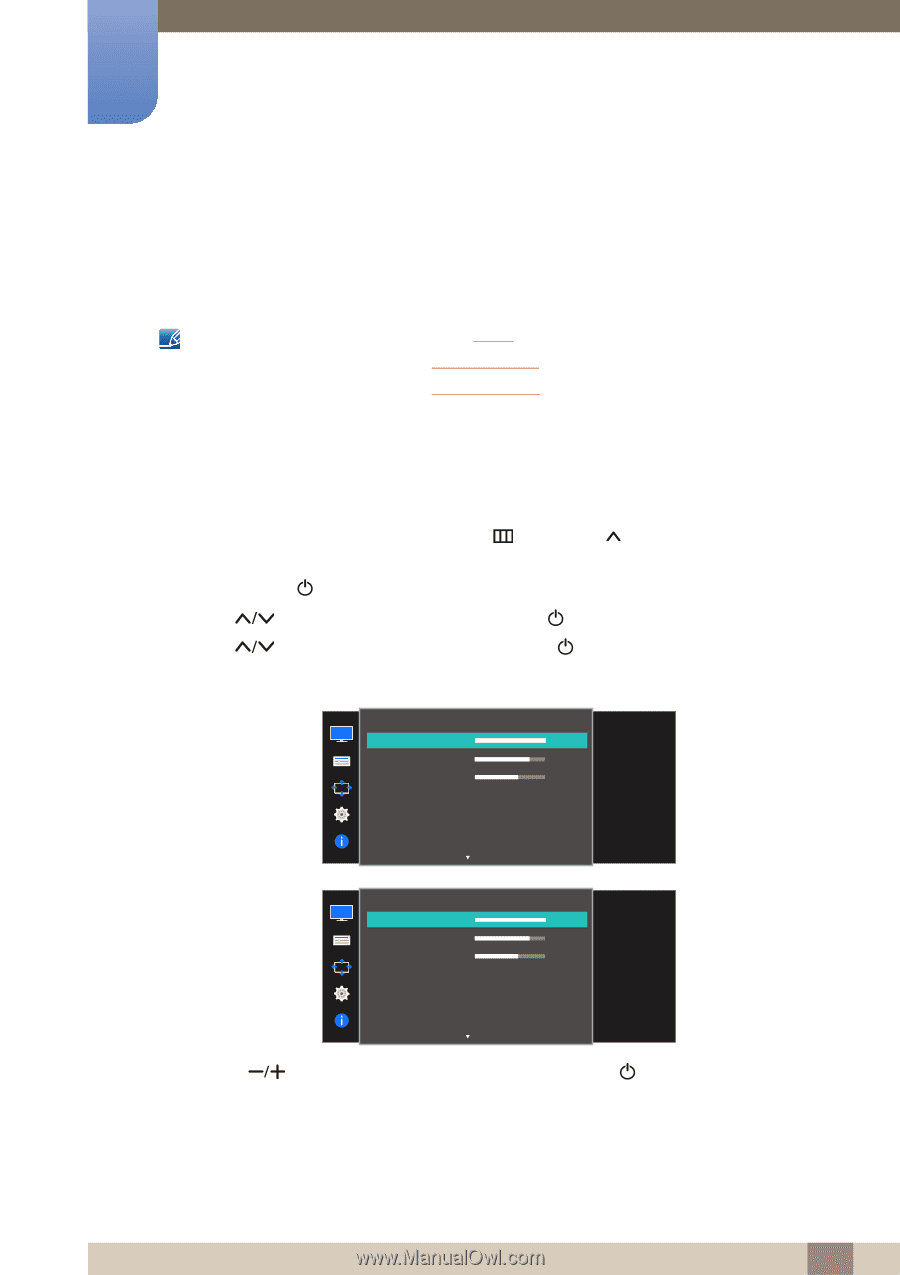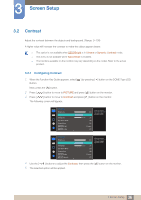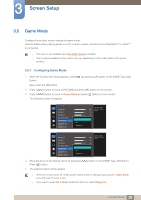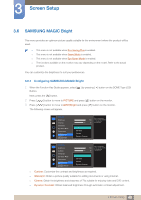Samsung S27E310H User Manual - Page 35
Screen Setup
 |
View all Samsung S27E310H manuals
Add to My Manuals
Save this manual to your list of manuals |
Page 35 highlights
3 Screen Setup Configure the screen settings such as brightness. A detailed description of each function is provided. Refer to your product for details. 3.1 Brightness You can adjust the general brightness of the picture. (Range: 0~100) A higher value will make the picture appear brighter. This menu is not available when MSAAMSGUINCGBright is set to Dynamic Contrast mode. This menu is not available when Eco Saving Plus is enabled. This menu is not available when Eye Saver Mode is enabled. The functions available on the monitor may vary depending on the model. Refer to the actual product. 3.1.1 Configuring Brightness 1 When the Function Key Guide appears, select [ ] by pressing [ ] button on the DOME Type JOG Button. Next, press the [ ] button. 2 Press [ 3 Press [ ] button to move to PICTURE and press [ ] button on the monitor. ] button to move to Brightness and press [ ] button on the monitor. The following screen will appear. PICTURE Brightness Contrast Sharpness Eye Saver Mode Game Mode SMAAMSGUINCG Bright SMAAMSGUINCG Angle 100 75 60 Off Off Custom Off Adjust the brightness level. Values closer to 100 mean a brighter screen. PICTURE Brightness Contrast Sharpness Eye Saver Mode Game Mode SMAAMSGUINCG Bright SMAAMSGUINCG Upscale 100 75 60 Off Off Custom Off Adjust the brightness level. Values closer to 100 mean a brighter screen. 4 Use the [ ] buttons to adjust the Brightness, then press the [ ] button on the monitor. 5 The selected option will be applied. 35 3 Screen Setup