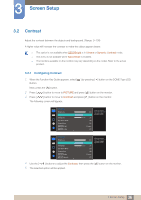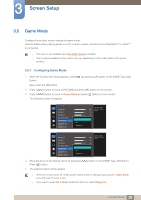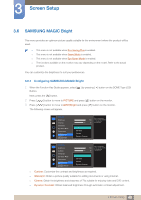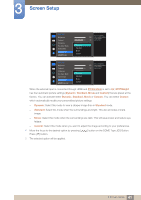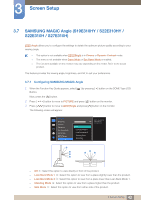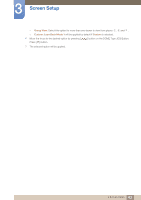Samsung S27E310H User Manual - Page 38
Configuring Eye Saver Mode
 |
View all Samsung S27E310H manuals
Add to My Manuals
Save this manual to your list of manuals |
Page 38 highlights
3 Screen Setup 3.4 Eye Saver Mode Set to an optimum picture quality suitable for eye relaxation. TÜV Rheinland "Low Blue Light Content" is a certification for products which meet requirements for lower blue light levels. When Eye Saver Mode is 'On', the blue light that wavelength is around 400nm will decrease, and it will provide an optimum picture quality suitable for eye relaxation. At the same time, the blue light level is lower than in the default settings, and it was tested by TÜV Rheinland and certified as it met the requirements of TÜV Rheinland "Low Blue Light Content" standards. The functions available on the monitor may vary depending on the model. Refer to the actual product. 3.4.1 Configuring Eye Saver Mode 1 When the Function Key Guide appears, select [ ] by pressing [ ] button on the DOME Type JOG Button. Next, press the [ ] button. 2 Press [ 3 Press [ ] button to move to PICTURE and press [ ] button on the monitor. ] button to move to Eye Saver Mode and press [ ] button on the monitor. The following screen will appear. PICTURE Brightness Contrast Sharpness Eye Saver Mode Off Game Mode On SMAAMSGUINCG Bright SMAAMSGUINCG Angle 100 75 60 Off Off Custom Off Set to an optimum picture quality suitable for eye relaxation. PICTURE Brightness Contrast Sharpness Eye Saver Mode Off Game Mode On SMAAMSGUINCG Bright SMAAMSGUINCG Upscale 4 Move the focus to the desired option by pressing [ Press [ ] button. 5 The selected option will be applied. 100 75 60 Off Off Custom Off Set to an optimum picture quality suitable for eye relaxation. ] button on the DOME Type JOG Button. 38 3 Screen Setup