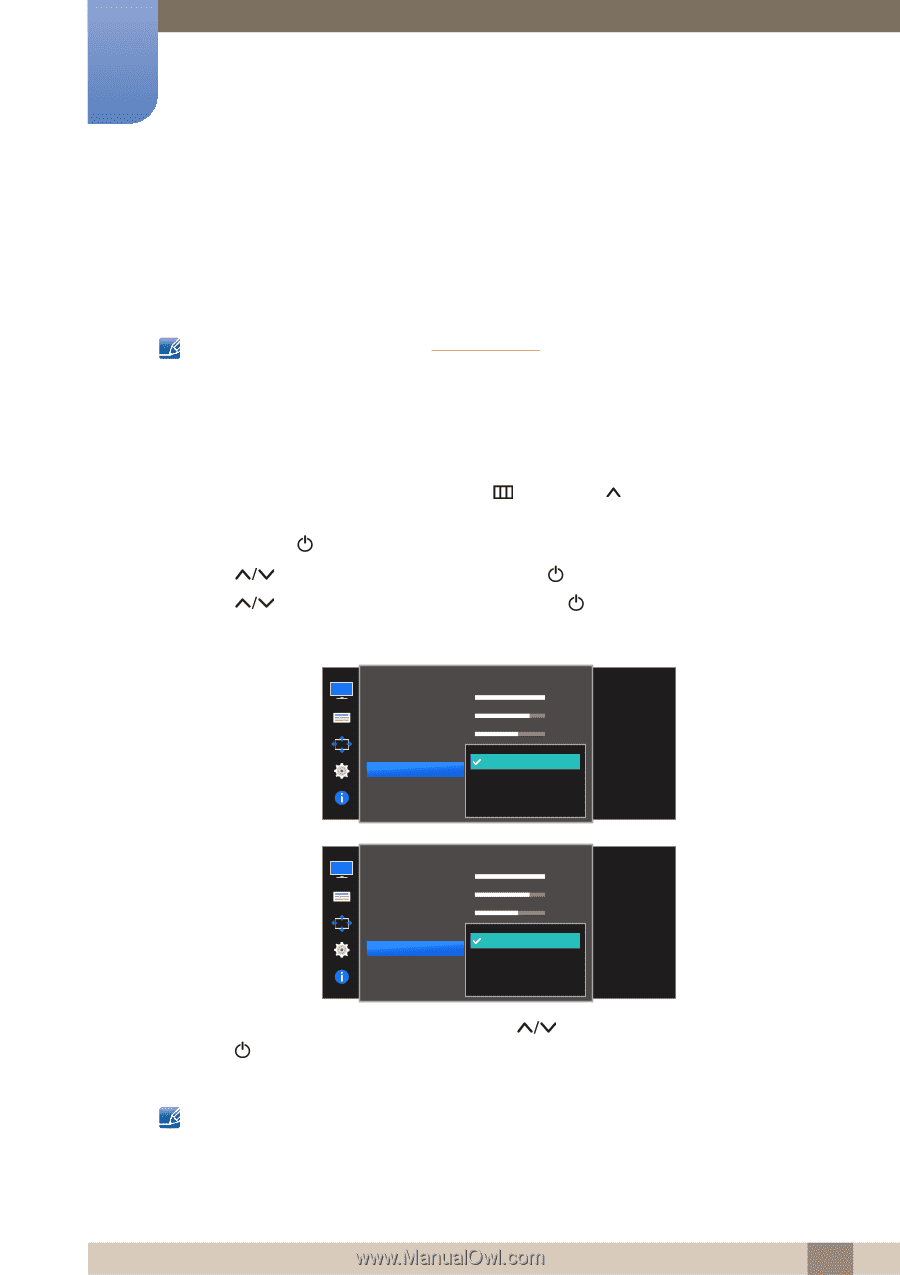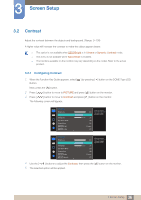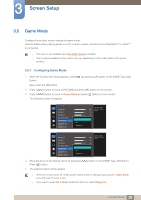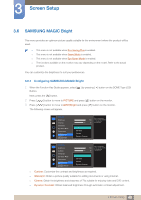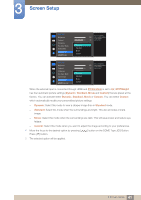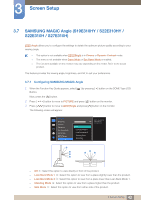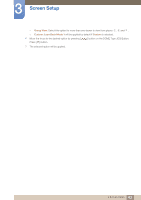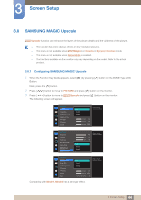Samsung S27E310H User Manual - Page 39
Game Mode
 |
View all Samsung S27E310H manuals
Add to My Manuals
Save this manual to your list of manuals |
Page 39 highlights
3 Screen Setup 3.5 Game Mode Configure the product screen settings for game mode. Use this feature when playing games on a PC or when a game console such as PlayStation™ or Xbox™ is connected. This menu is not available when Eye Saver Mode is enabled. The functions available on the monitor may vary depending on the model. Refer to the actual product. 3.5.1 Configuring Game Mode 1 When the Function Key Guide appears, select [ ] by pressing [ ] button on the DOME Type JOG Button. Next, press the [ ] button. 2 Press [ 3 Press [ ] button to move to PICTURE and press [ ] button on the monitor. ] button to move to Game Mode and press [ ] button on the monitor. The following screen will appear. PICTURE Brightness Contrast Sharpness Eye Saver Mode Game Mode SMAAMSGUINCG Bright SMAAMSGUINCG Angle Off On Always On 100 75 60 Off Custom Off Optimizes image settings for playing games. PICTURE Brightness Contrast Sharpness Eye Saver Mode Game Mode SMAAMSGUINCG Bright SMAAMSGUINCG Upscale Off On Always On 4 Move the focus to the desired option by pressing [ Press [ ] button. 5 The selected option will be applied. 100 75 60 Off Custom Off Optimizes image settings for playing games. ] button on the DOME Type JOG Button. When the monitor turns off, enters power-saving mode or changes input sources, Game Mode turns Off even if it is set to On. If you want to keep Game Mode enabled all the time, select Always On. 39 3 Screen Setup