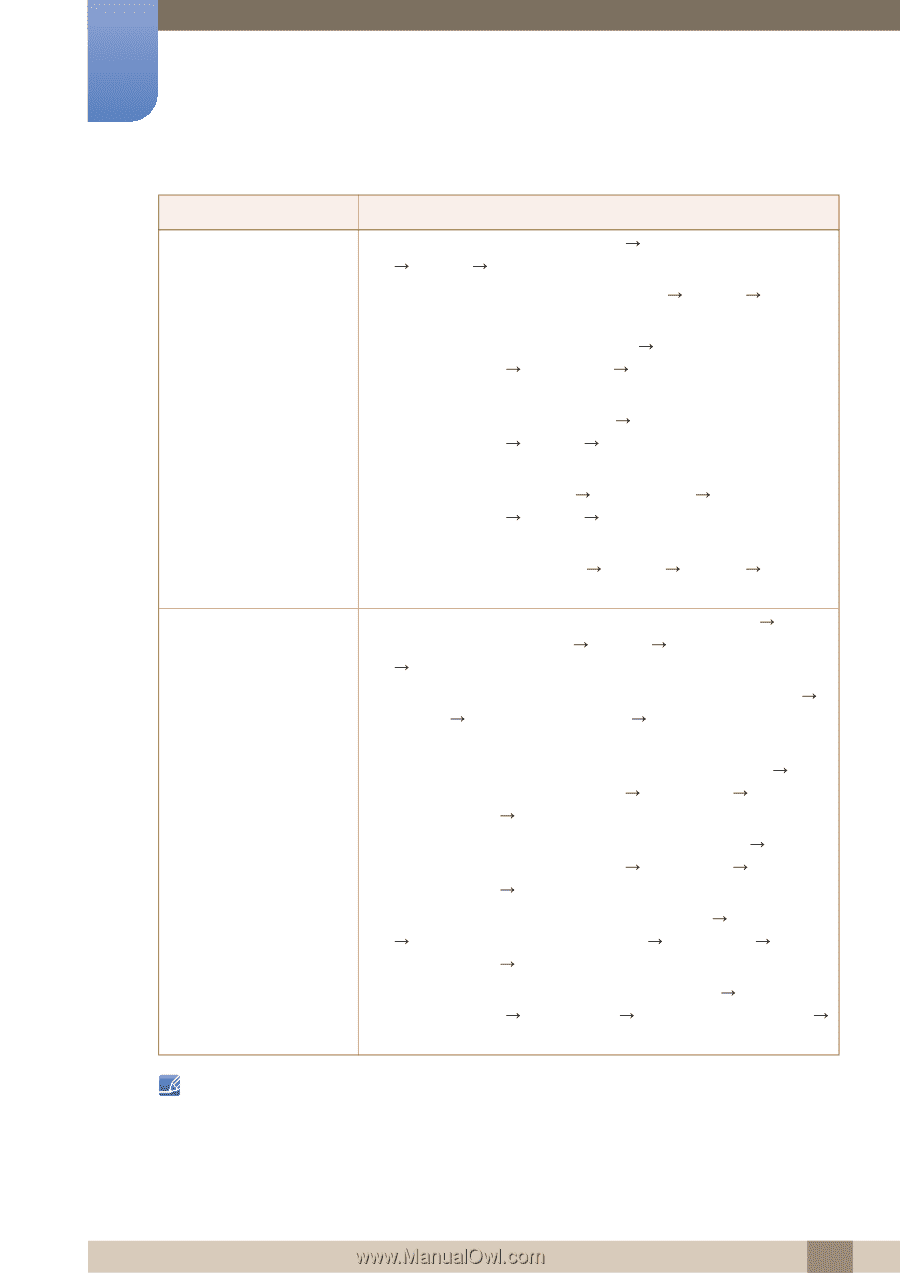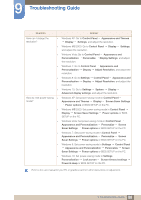Samsung S27E310H User Manual - Page 80
Question, Answer
 |
View all Samsung S27E310H manuals
Add to My Manuals
Save this manual to your list of manuals |
Page 80 highlights
9 Troubleshooting Guide Question How can I change the resolution? How do I set power-saving mode? Answer Windows XP: Go to Control Panel Appearance and Themes Display Settings, and adjust the resolution. Windows ME/2000: Go to Control Panel Display Settings, and adjust the resolution. Windows Vista: Go to Control Panel Appearance and Personalization Personalize Display Settings, and adjust the resolution. Windows 7: Go to Control Panel Appearance and Personalization Display Adjust Resolution, and adjust the resolution. Windows 8: Go to Settings Personalization Display resolution. Control Panel Appearance and Adjust Resolution, and adjust the Windows 10: Go to Settings System Display Advanced display settings, and adjust the resolution. Windows XP: Set power-saving mode in Control Panel Appearance and Themes Display Screen Saver Settings Power options or BIOS SETUP on the PC. Windows ME/2000: Set power-saving mode in Control Panel Display Screen Saver Settings Power options or BIOS SETUP on the PC. Windows Vista: Set power-saving mode in Control Panel Appearance and Personalization Personalize Screen Saver Settings Power options or BIOS SETUP on the PC. Windows 7: Set power-saving mode in Control Panel Appearance and Personalization Personalize Screen Saver Settings Power options or BIOS SETUP on the PC. Windows 8: Set power-saving mode in Settings Control Panel Appearance and Personalization Personalize Screen Saver Settings Power options or BIOS SETUP on the PC. Windows 10: Set power-saving mode in Settings Personalization Lock screen Screen timeout settings Power & sleep or BIOS SETUP on the PC. Refer to the user manual for your PC or graphics card for further instructions on adjustment. 80 9 Troubleshooting Guide