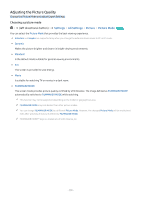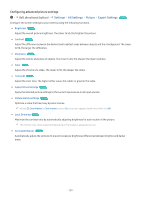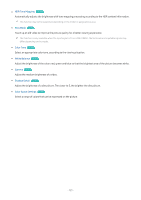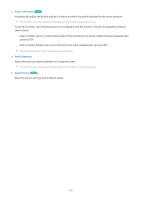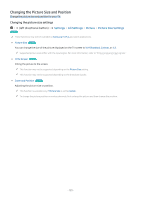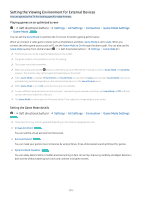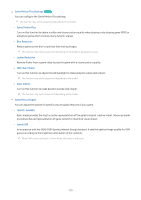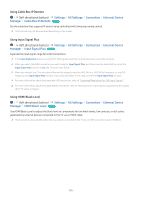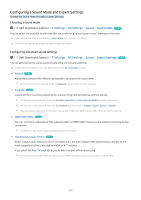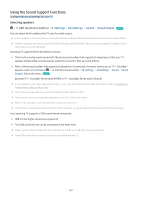Samsung S90C User Manual - Page 124
Setting the Viewing Environment for External Devices, Playing games on an optimized screen
 |
View all Samsung S90C manuals
Add to My Manuals
Save this manual to your list of manuals |
Page 124 highlights
Setting the Viewing Environment for External Devices You can optimize the TV for viewing specific video formats. Playing games on an optimized screen (left directional button) Game Mode Try Now Settings All Settings Connection Game Mode Settings You can set the Game Mode to optimize the TV screen for better gaming performance. When you connect a video game console such as PlayStation and Xbox, Game Mode is set to Auto. When you connect the other game source such as PC, set the Game Mode to On through the above path. You can also set the Game Mode quickly from Home Screen ( (left directional button) Settings Game Mode ). This function may not be supported depending on the model. The game mode is not available for normal TV viewing. The screen may shake somewhat. When you press and hold the button on the Samsung Smart Remote for 1 second or more in Game Mode, the Game Bar appears. This function may not be supported depending on the model. When Game Mode is enabled, Picture Mode and Sound Mode are switched to Game automatically. Sound Mode may not be automatically switched depending on the selected audio device on the Sound Output menu. When Game Mode is set to On, some functions are not available. To use a different external device on the same port, remove the game console connection, set Game Mode to Off, and then connect the external device to the port. The Game Mode functions used for Nintendo Switch™ are subject to change without prior notice. Setting the Game Mode details (left directional button) Try Now Settings All Settings Connection Game Mode Settings These functions may not be supported depending on the model or geographical area. • Virtual Aim Point Try Now You can see the virtual aim point on the screen. • Surround Sound Try Now You can make your games more immersive by using intense, three-dimensional sound optimized for games. • Dynamic Black Equalizer Try Now You can easily detect items or hidden enemies lurking in dark corners by improving visibility and object details in dark scenes without washing out colors and contrast in brighter scenes. - 124 -