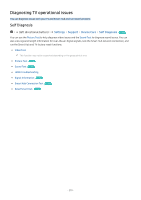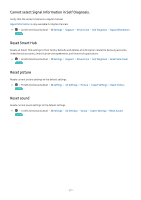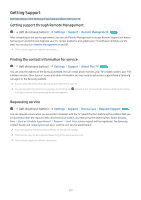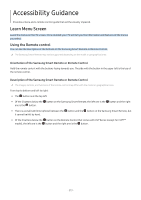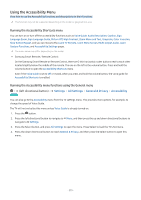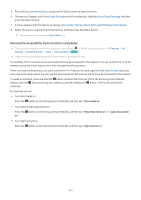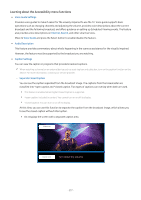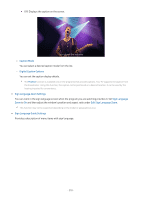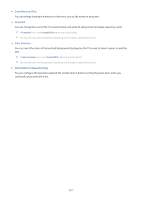Samsung S90C User Manual - Page 215
Using the Accessibility Menu, Running the Accessibility Shortcuts menu
 |
View all Samsung S90C manuals
Add to My Manuals
Save this manual to your list of manuals |
Page 215 highlights
Using the Accessibility Menu View how to use the Accessibility functions and descriptions on their functions. This function may not be supported depending on the model or geographical area. Running the Accessibility Shortcuts menu You can turn on or turn off the accessibility functions such as Voice Guide, Audio Description, Caption, Sign Language Zoom, Sign Language Guide, Picture Off, High Contrast, Zoom Menu and Text, Grayscale, Color Inversion, Slow Button Repeat, and you can move to the Learn TV Remote, Learn Menu Screen, Multi-output Audio, Learn Gesture Functions, and Accessibility Settings pages. The menu name may differ depending on the model. • Samsung Smart Remote / Remote Control On the Samsung Smart Remote or Remote Control, there are 2 thin horizontal rocker buttons next to each other located slightly below the middle of the remote. The one on the left is the volume button. Press and hold the volume button to open the Accessibility Shortcuts menu. Even if the Voice Guide is set to Off or muted, when you press and hold the volume button, the voice guide for Accessibility Shortcuts is enabled. Running the Accessibility menu functions using the General menu (left directional button) Try Now Settings All Settings General & Privacy Accessibility You can also go to the Accessibility menu from the TV settings menu. This provides more options, for example, to change the speed of Voice Guide. The TV will not verbalize this menu unless Voice Guide is already turned on. 1. Press the button. 2. Press the left directional button to navigate to Menu, and then press the up and down directional buttons to navigate to Settings. 3. Press the Select button, and press All Settings to open the menu. Press Select to load the TV's Set menu. 4. Press the down directional button to reach General & Privacy, and then press the Select button to open this menu. - 215 -