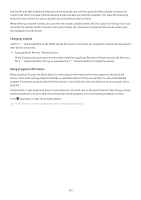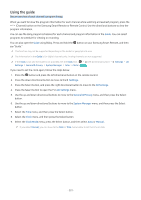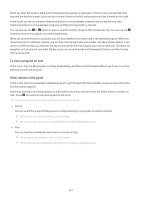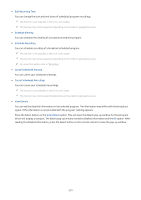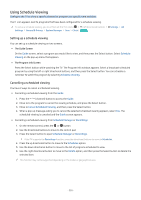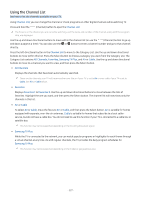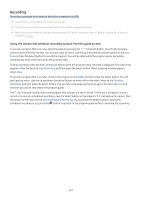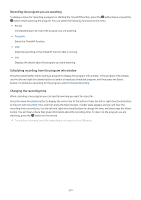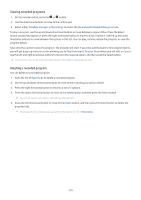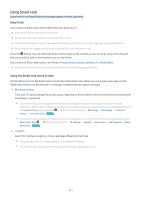Samsung S90C User Manual - Page 226
Using Schedule Viewing, Setting up a schedule viewing, Cancelling a scheduled viewing
 |
View all Samsung S90C manuals
Add to My Manuals
Save this manual to your list of manuals |
Page 226 highlights
Using Schedule Viewing Configure the TV to show a specific channel or program at a specific time and date. The icon appears next to programs that have been configured for a schedule viewing. To set up a schedule viewing, you must first set the TV's clock ( (left directional button) Settings General & Privacy System Manager Time Clock). Try Now Settings All Setting up a schedule viewing You can set up a schedule viewing on two screens. • The Guide Screen On the Guide screen, select a program you would like to view, and then press the Select button. Select Schedule Viewing on the pop-up menu that appears. • The Program Info Screen Press the Select button while watching the TV. The Program Info window appears. Select a broadcast scheduled program by using the left or right directional buttons, and then press the Select button. You can schedule a reminder to watch the program by selecting Schedule Viewing. Cancelling a scheduled viewing You have 2 ways to cancel a scheduled viewing. • Cancelling a scheduled viewing from the Guide 1. Press the (channel) button to access the Guide. 2. Move to to the program to cancel the viewing schedule, and press the Select button. 3. Move to Cancel Scheduled Viewing, and then press the Select button. 4. When a pop-up message asking you to cancel the selected scheduled viewing appears, select Yes. The scheduled viewing is canceled and the Guide screen appears. • Cancelling a scheduled viewing from Schedule Manager or Recordings 1. On the remote control, press the or button. 2. Use the directional buttons to move to the control pad. 3. Press the Select button to open Schedule Manager or Recordings. If the TV supports the Recordings function, press the directional buttons to move to Schedules. 4. Press the up directional button to move to the Schedules option. 5. Use the down directional button to move to the list of programs scheduled to view. 6. Use the right directional button to move to the Delete option, and then press the Select button to delete the selected item. This function may not be supported depending on the model or geographical area. - 226 -