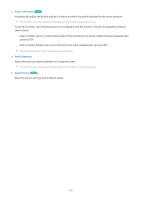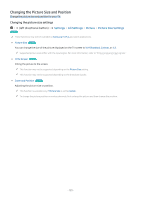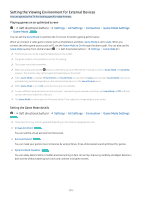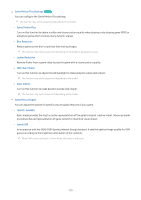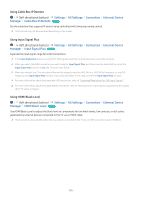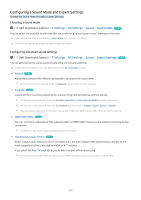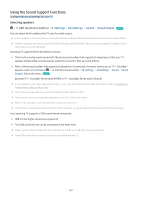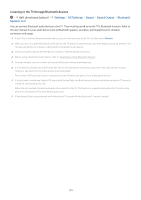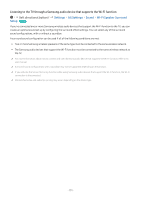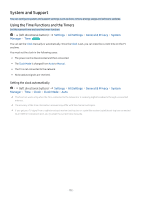Samsung S90C User Manual - Page 127
Configuring a Sound Mode and Expert Settings, Choosing a sound mode
 |
View all Samsung S90C manuals
Add to My Manuals
Save this manual to your list of manuals |
Page 127 highlights
Configuring a Sound Mode and Expert Settings Change the Sound Mode and adjust Expert Settings. Choosing a sound mode (left directional button) Settings All Settings Sound Sound Mode Try Now You can select the available sound mode that you prefer for a content type or your listening environment. When an external device is connected, Sound Mode may change accordingly. This function may not be supported depending on the model. Configuring advanced sound settings (left directional button) Settings All Settings Sound Expert Settings Try Now You can personalize the sound quality by adjusting the following settings. Supported menu options may vary depending on the Sound Output setting. • Balance Try Now Adjust the volumes of the left and right speakers to balance the sound levels. When the TV is used in portrait mode, the Balance function may not work properly. • Equalizer Try Now Customize the TV sound by adjusting the volume of high-pitched and low-pitched sounds. This function is not available when the Adaptive Sound Pro or Active Voice Amplifier function is turned on. This function is not available when the Sound Mode function is set to Adaptive Sound, Game, or Amplify. The name and properties of this function may appear differently depending on the connected external device. • HDMI-eARC Mode Try Now You can connect an audio device that supports eARC via HDMI-eARC. Muting occurs temporarily during device connection. This function may not be supported depending on the model. • Digital Output Audio Format Try Now Select a digital audio output format. If you select Auto, the audio output mode automatically changes to the mode supported by the connected soundbar or A/V receiver. If you select the Pass-Through option, audio data is output with no processing. This function is available when the input source is HDMI and the receiver is connected via HDMI-eARC. - 127 -