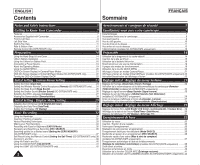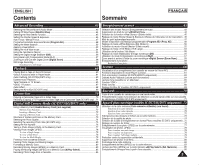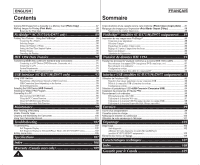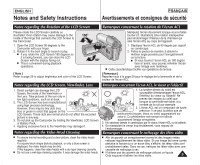Samsung SC-D375 User Manual (ENGLISH)
Samsung SC-D375 Manual
 |
View all Samsung SC-D375 manuals
Add to My Manuals
Save this manual to your list of manuals |
Samsung SC-D375 manual content summary:
- Samsung SC-D375 | User Manual (ENGLISH) - Page 1
Video Camcorder SC-D371/D372/ D375(H)/D975 FRANÇAIS Caméscope vidéo numérique SC-D371/D372/ D375(H)/D975 AF CCD LCD Auto Focus Charge Coupled Device Liquid Crystal Display AF Mise au point automatique CCD Mémoire à transfert de charges ACL Affichage à cristaux liquides Owner's Instruction Book - Samsung SC-D375 | User Manual (ENGLISH) - Page 2
Contents Sommaire FRANÇAIS Notes and Safety Instructions 5 Getting to Know Your Camcorder 7 Features ...7 Accessories Supplied with Camcorder 8 Front & Left View ...9 Left Side View ...10 Right & Top View...11 Rear & Bottom View ...12 Remote Control (SC-D375(H)/D975 only 13 Preparation 14 - Samsung SC-D375 | User Manual (ENGLISH) - Page 3
Speed & Exposure 46 Auto Focus / Manual Focus...47 Programed Automatic Exposure Modes (Program Tape onto a Camcorder Tape (SC-D975 only) ...71 Digital Still Camera Mode (SC-D375(H)/D975 only Ent/Sor AV (modèles SC-D975 uniquement 69 Raccords 70 Copie d'une cassette du caméscope sur une bande vid - Samsung SC-D375 | User Manual (ENGLISH) - Page 4
91 Connecting to a DV Device (DVD Recorder, Camcorder, etc 91 Connecting to a PC ...91 System Requirements...91 Recording with a DV Connection Cable 92 USB Interface (SC-D375(H)/D975 only 93 Using USB Interface ...93 Transferring a Digital Image through a USB Connection 93 USB Connection Speed - Samsung SC-D375 | User Manual (ENGLISH) - Page 5
Instructions FRAN de l'appareil. 1. Déployez l'écran ACL de 90 degrés par rapport au caméscope. 2. Faites-le pivoter de manière à obtenir le meilleur angle possible any way. 3. Do not pick up the Camcorder by holding the Viewfinder, LCD Screen or Battery Pack. 4. Applying excessive force to the - Samsung SC-D375 | User Manual (ENGLISH) - Page 6
names and registered trademarks mentioned in this manual or other documentation provided with your Samsung product are trademarks or registered trademarks of their respective holders. Servicing & Replacement Parts I Do not attempt to service this Camcorder yourself. I Opening or removing covers may - Samsung SC-D375 | User Manual (ENGLISH) - Page 7
ÇAIS Getting to Know Your Camcorder Familiarisez-vous avec votre caméscope Features I Digital Data Transfer Function with IEEE1394 By incorporating the IEEE 1394 (i.LINK™: i.LINK is a serial data transfer protocol and interconnectivity system, used to transmit DV data) high speed data transport - Samsung SC-D375 | User Manual (ENGLISH) - Page 8
Accessories 1. Lithium Ion Battery Pack (SB-LSM80) 2. AC Power Adapter (AA-E9 TYPE) 3. Audio/Video Cable 4. Instruction Book 5. Lithium Battery for Remote Control (SC-D375(H)/D975 only) or Clock. (TYPE: CR2025) 6. Remote Control (SC-D375(H)/D975 only) 7. USB Cable (SC-D375(H)/D975 only) 8. Software - Samsung SC-D375 | User Manual (ENGLISH) - Page 9
ENGLISH Getting to Know Your Camcorder Front & Left View FRANÇAIS Familiarisez-vous avec votre caméscope Vue avant gauche % ! @ ^ (SC-D375(H)/D975 only) # & $ * 1. Lens 2. Remote Sensor (SC-D375(H)/D975 only) 3. Light (SC-D372/D375(H)/D975 only) 4. TAPE EJECT Switch 5. EASY.Q Button ➥page - Samsung SC-D375 | User Manual (ENGLISH) - Page 10
Getting to Know Your Camcorder Left Side View FRANÇAIS Familiarisez-vous avec votre caméscope Vue du côté gauche ! $ @ % # ^ 1. Q.MENU Button ➥page 20 2. [L / M] (W / T) Button MENU / Q.MENU (SC-D375(H)/D975 only) (SC-D375(H)/D975 only) W (...) Move - Samsung SC-D375 | User Manual (ENGLISH) - Page 11
ENGLISH Getting to Know Your Camcorder Right & Top View FRANÇAIS Familiarisez-vous avec votre caméscope Vue de droite et du dessus ! @ * # ( $ % ) Cover 10. Cassette Door 11. Hand Strap Jacks SC-D371/ D372 IEEE1394 AV Jack SCD375(H)/ D975 IEEE1394 USB AV Jack 1. Touche de zoom 2. Touche - Samsung SC-D375 | User Manual (ENGLISH) - Page 12
to Know Your Camcorder Rear & Bottom View FRANÇAIS Familiarisez-vous avec votre caméscope Vue arrière et vue de dessous # (SC-D375(H)/D975 only) ! 1. Lithium Battery Cover 2. Charging Indicator 3. Memory Card Slot (SC-D375(H)/D975 only) 4. Tripod Receptacle 5. Battery Release Switch Usable - Samsung SC-D375 | User Manual (ENGLISH) - Page 13
ENGLISH Getting to Know Your Camcorder Remote Control (SC-D375(H)/D975 only) FRANÇAIS Familiarisez-vous avec votre caméscope Télécommande (modèles SC-D375(H)/D975 uniquement) ! @ # %$ ^ & * ( ) 8 7 6 5 4 3 2 1 1. PHOTO Button ➥page 59 2. START/STOP Button 3. SELF TIMER Button ➥page 38 4. ZERO - Samsung SC-D375 | User Manual (ENGLISH) - Page 14
enregistrement. Grâce à cette dragonne, vous pouvez : - tenir le caméscope en adoptant une position stable et confortable. - appuyer sur les touches the Hand Strap into the Hand Strap Hook on the front side of the Camcorder and pull its end through the hook. 1 2. Insert your hand into the - Samsung SC-D375 | User Manual (ENGLISH) - Page 15
on the rear of the Camcorder. 3. Position the Lithium Battery in the Lithium Battery Holder, with the positive ( ) terminal face up. Be careful not to reverse the polarity of the Battery. 4. Close the Lithium Battery Cover. Lithium Battery Installation for the Remote Control (SC-D375(H)/D975 only - Samsung SC-D375 | User Manual (ENGLISH) - Page 16
Cable prise murale. batterie et le cordon CC 4. Connect the DC cable to 4. Branchez le cordon CC the DC jack on the Camcorder. sur la prise CC (DC) du cam instructions are measured using a fully charged Battery Pack at 77 °F (25 °C). ✤ Even when the Power switched Off, the Battery Pack - Samsung SC-D375 | User Manual (ENGLISH) - Page 17
Type of use (Camcorder/Camera/With LCD Screen etc.). It is recommended that you have several batteries available. La dur Batterie épuisée (le témoin de charge clignote) (Le caméscope est sur le point de s'arrêter ; changez la batterie aussitôt que possible) Battery Pack Management I The Battery - Samsung SC-D375 | User Manual (ENGLISH) - Page 18
the approximate continuous recording times given in the instructions. I It is recommended you use the original Battery Pack that is available at SAMSUNG retailer. When the Battery reaches the end of its life, please contact your local dealer. The batteries have to be dealt with as chemical waste - Samsung SC-D375 | User Manual (ENGLISH) - Page 19
; the battery power will not be consumed. Power Switch 1. Turn the [Power] switch to [OFF]. 2. Connect the AC Power adapter (AA-E9 TYPE) to a wall socket. I The plug and wall socket type may differ according to your resident country. 3. Connect the DC cable to the DC jack of the Camcorder. 4. Set - Samsung SC-D375 | User Manual (ENGLISH) - Page 20
camcorder functions by ✤ La fonction QUICK MENU permet d'accéder aux fonctions de using the [Q.MENU] button. votre cam (BLC) ➥page 57 I Setting the Digital Image Stabilizer (DIS) ➥page 56 Q. point (Focus) ➥ page 47 Mode M.Player (modèles SC-D375(H)/D975 uniquement) I Lecture des films (MPEG) sur - Samsung SC-D375 | User Manual (ENGLISH) - Page 21
Manual Focus ➥page 47 9. Date/Time ➥page 30 10. Zoom Position ➥page 39 11. COLOR NITE ➥pages 41 12. USB ➥page 96 (SC-D375(H)/D975 only) 13. Remote ➥page 24 (SC-D375(H)/D975 only) OSD in Camera Mode 1. Niveau de charge de la batterie grée ➥page 42 (modèles SC-D372/D375(H)/D975 uniquement) 17. Stéréo - Samsung SC-D375 | User Manual (ENGLISH) - Page 22
Date/Time on or off, access the menu and change the mode. ➥page 30 22 Affichage à l'écran en modes M.Cam/M.Player (modèles SC-D375(H)/D975 uniquement) OSD in M.Player Mode 1. Qualité photo ➥page 74 2. Témoin CARTE (carte 9 mémoire) 3. Compteur d'images Slide 2/46 (nombre total - Samsung SC-D375 | User Manual (ENGLISH) - Page 23
in // / modes. ➥page Battery is not installed, any inputted data will not be backed up. Displays in this manual - OSD illustrations of SC-D375 are used in this manual. - Some of the OSD in this manual may differ slightly from the actual items of your camcorder - Samsung SC-D375 | User Manual (ENGLISH) - Page 24
The Remote function allows you to enable or disable the remote control for use with the Camcorder. Activation de la reconnaissance de la télécommande par le caméscope (Télécommande) (modèles SC-D375(H)/D975 uniquement) ✤ La fonction Remote (Télécommande) ne peut être utilisée que dans les - Samsung SC-D375 | User Manual (ENGLISH) - Page 25
Beep Sound (Beep Sound) ✤ The Beep Sound function works in /// modes. ➥page 19 ✤ You can turn the Beep Sound on CAMERA] or [PLAYER]. 1 2. Set the [Mode] switch to [TAPE] or [CARD]. (SC-D375(H)/D975 only) 3. Press the [MENU] button. I The menu list will appear. 4. - Samsung SC-D375 | User Manual (ENGLISH) - Page 26
: FRANÇAIS Initial Setting : System Menu Setting Réglage du menu Système Setting the Shutter Sound (Shutter Sound) (SC-D375(H)/D975 only) ✤ The Shutter Sound function works in // modes. ➥page 19 ✤ You can turn the Shutter Sound on or off, when on, with each press of the - Samsung SC-D375 | User Manual (ENGLISH) - Page 27
OSD Language (Language) ✤ The Language function works in /// modes. ➥page 19 ✤ You can select the desired [CAMERA] or [PLAYER]. 1 2. Set the [Mode] switch to [TAPE] or [CARD]. (SC-D375(H)/D975 only) 3. Press the [MENU] button. I The menu list will appear. [PLAYER]. - Samsung SC-D375 | User Manual (ENGLISH) - Page 28
SAMSUNG Camcorder caméscope afin que vous puissiez les utiliser plus facilement. ✤ La démonstration défile en boucle jusqu'à ce que le mode Demonstration (Démonstration) soit réglé sur Off (Arrêt). 1. Placez l'interrupteur [Power] sur [CAMERA]. 2. Placez l'interrupteur [Mode] sur [TAPE]. (modèles SC - Samsung SC-D375 | User Manual (ENGLISH) - Page 29
Screen (LCD Bright/LCD Color) ✤ Adjusting the LCD Screen works in /// modes. ➥page 19 ✤ Your Camcorder is equipped with a 2.5 inch (SC-D371 only) / 2.7 inch wide (SC-D372/D375(H)/D975 only) color Liquid Crystal Display (LCD) Screen, which enables you to view - Samsung SC-D375 | User Manual (ENGLISH) - Page 30
être utilisée que dans les modes ///. ➥page 19 ✤ La date et l'heure 1 2. Set the [Mode] switch to [TAPE] or [CARD]. (SC-D375(H)/D975 only) 3. Press the [MENU] button. I The menu the clock function in the Camcorder. - When the Lithium Battery becomes weak or dead. I - Samsung SC-D375 | User Manual (ENGLISH) - Page 31
(TV Display) ✤ The TV Display function works in /// modes. ➥page 19 ✤ You can select the output path switch to [TAPE] or [CARD]. (SC-D375(H)/D975 only) 2. Placez l'interrupteur [Mode] sur [TAPE] ou [CARD]. (modèles SC-D375(H)/D975 uniquement) 3. Press the [MENU - Samsung SC-D375 | User Manual (ENGLISH) - Page 32
avoid running down the battery, or to see individuals with vision problems to see clearer [ Caution ] Do not lift the camcorder with holding the viewfinder or LCD screen. use any tape other than Mini DV cassettes. 1. Connect a [ Attention ] Ne soulevez pas le caméscope par le viseur ou par l'écran - Samsung SC-D375 | User Manual (ENGLISH) - Page 33
the hinge that connects the LCD Screen to the Camcorder. FRANÇAIS Enregistrement de base Techniques d'enregistrement ✤ Enregistrement près du sol. Réalisez une prise de vue en contrôlant la scène sur l'écran ACL orienté vers le haut. 3. Enregistrement en hauteur. Ré l'écran ACL au caméscope. 33 - Samsung SC-D375 | User Manual (ENGLISH) - Page 34
Camcorder. 1. Branchez votre caméscope ➥page 19 2 sur une source d'alimentation. (A Battery pack or a AC Power adapter) ➥page 19 Insert a cassette. ➥page 32 (batterie interrupteur [Mode] sur [TAPE]. [TAPE]. (modèles SC-D375(H)/ (SC-D375(H)/D975 only) D975 uniquement) Make sure that - Samsung SC-D375 | User Manual (ENGLISH) - Page 35
]. (modèles SC-D375(H)/D975 uniquement) 3. En appuyant sur la touche [EASY.Q], toutes les fonctions du caméscope sont désactiv batterie. C'est pourquoi ils removed from the Camcorder and must be reset when the Battery doivent être réinitialisés lorsque vous remettez la Pack is replaced. batterie - Samsung SC-D375 | User Manual (ENGLISH) - Page 36
mode. ➥page 19 ✤ Used to review previously recorded images or to find a point to écrasées. When a cassette is loaded and the Camcorder is left in the STBY mode for more than 5 feature is designed to save battery power. 36 Lorsqu'une cassette est chargée et que le caméscope est laissé en - Samsung SC-D375 | User Manual (ENGLISH) - Page 37
(Setting the ZERO MEMORY) (SC-D375(H)/D975 only) Recherche rapide d'une scène (Mise à zéro du compteur) (modèles SC-D375(H)/D975 uniquement) ✤ The end of the section marked with the ZERO MEMORY - lorsque vous ôtez la batterie ou débranchez l'appareil. function. I La mise à zéro peut ne pas - Samsung SC-D375 | User Manual (ENGLISH) - Page 38
control sensor by putting obstacles between the remote control and Camcorder. I The remote control range is 4 ~5m (13 du retardateur automatique) (modèles SC-D375(H)/D975 uniquement) ✤ La fonction obstacle entre le capteur de la télécommande et le caméscope. I La portée de la télécommande est de - Samsung SC-D375 | User Manual (ENGLISH) - Page 39
Cam>. ➥page 19 ✤ Zooming is a recording technique that lets you change the size of the ✤ Le zoom est une technique d'enregistrement grâce à laquelle vous subject in a scene. pouvez modifier la taille du sujet d'une sc utilisation excessive du zoom peut battery usage time. produire des résultats - Samsung SC-D375 | User Manual (ENGLISH) - Page 40
or fade out at the end of a sequence. To Start Recording 4 1. Set the [Power] switch to [CAMERA]. 2. Set the [Mode] switch to [TAPE]. (SC-D375(H)/D975 only) 3. Before recording, press and hold the [FADE] button. I The picture and sound gradually 5 disappear (fade out). 4. Press the [Start/Stop - Samsung SC-D375 | User Manual (ENGLISH) - Page 41
NITE function is not available as following functions. ; 16:9 Wide, Program AE, Shutter, Exposure, Digital Zoom, Mosaic, Mirror, Emboss2 and Pastel2 I If DIS is set, COLOR NITE mode will be released. STBY SP 0:00:10 60min œ Color N.1/30 I La fonction COLOR NITE - Samsung SC-D375 | User Manual (ENGLISH) - Page 42
TAPE]. Utilisation de la fonction LIGHT (LUMIERE) (modèles SC- D372/D375(H)/D975 uniquement) ✤ La fonction LIGHT ne fonctionne qu may result. I Do not place the Camcorder into the carrying case immediately after using the en résulter. I Ne remettez pas le caméscope dans son étui tout de suite apr - Samsung SC-D375 | User Manual (ENGLISH) - Page 43
Record Mode fonctionne en mode comme en mode IN (SC-D975 only)) modes. ➥page 19 (DV IN ou AV IN (modèles SC-D975 uniquement)). ➥page 19 ✤ This Camcorder records and plays back in SP (standard play) ✤ Ce caméscope enregistre et lit en modes SP (Vitesse normale) et LP (Vitesse - Samsung SC-D375 | User Manual (ENGLISH) - Page 44
WindCut Plus is set to off when you want the microphone to be as sensitive as possible. I WindCut Plus function is not available in USB Streaming mode. (SC-D375(H)/D975 only) 44 Camera Mode √Record Rec Mode Audio Mode WindCut Plus Real Stereo √SP √12Bit √Off √Off Move OK Select MENU Exit - Samsung SC-D375 | User Manual (ENGLISH) - Page 45
les signaux d'entrée de gauche et de droite du microphone interne. 1. Set the [Power] switch to [CAMERA]. 2. Set the [Mode] switch to [TAPE]. (SC-D375(H)/D975 only) 3. Press the [MENU] button. 4 4. Press the button to select , then press the [OK] button. 5. Press the button to select - Samsung SC-D375 | User Manual (ENGLISH) - Page 46
The Exposure function works in both and modes. ➥page 19 ✤ The Shutter Speed and 2. Set the [Mode] switch to [TAPE]. (SC-D375(H)/D975 only) 3 3. Press the [Q.MENU manual changes are applied first. I The image may not seem as smooth when a high Shutter Speed is set. I The Camcorder - Samsung SC-D375 | User Manual (ENGLISH) - Page 47
the focus manually. a. A picture containing several objects, some close to the Camcorder, others 2. Set the [Mode] switch to [TAPE] or [CARD]. (SC-D375(H)/D975 only) 3. Press the [Q.MENU] button. I Quick vous n'êtes pas familiarisé(e) avec les caméscopes, nous vous conseillons d'utiliser la - Samsung SC-D375 | User Manual (ENGLISH) - Page 48
subject and not I Mode the rest of the picture. Sert à enregistrer correctement lorsque seul le sujet est éclairé, le reste de la scène étant dans l'ombre. I mode For recording when people or objects are darker than the background I Mode because - Samsung SC-D375 | User Manual (ENGLISH) - Page 49
[CAMERA]. 2. Placez l'interrupteur de [Mode] sur [TAPE]. (modèles SC-D375(H)/D975 uniquement) 3. Press the [MENU] button. I The menu list be set when the Shutter Speed or the [Q.MENU]. ➥page 20 Exposure is set to manual. I La fonction Program AE (Prog.AE) ne peut être activée en mode EASY.Q. - Samsung SC-D375 | User Manual (ENGLISH) - Page 50
Balance des blancs) peut être activée en mode comme en mode . ➥page 19 ✤ La fonction White Balance (Balance des blancs) est une fonction to [CAMERA]. 4 2. Set the [Mode] switch to [TAPE] or [CARD]. (SC-D375(H)/D975 only) 3. Press the [MENU] button. I The menu list will appear. - Samsung SC-D375 | User Manual (ENGLISH) - Page 51
White Balance function will not operate in EASY.Q mode. EASY.Q. I Turn the Digital Zoom off (if necessary) to set a more accurate white balance. I Reset to Auto may provide better I Désactivez si nécessaire la fonction Digital Zoom pour obtenir une meilleure balance des blancs. I Modifiez le - Samsung SC-D375 | User Manual (ENGLISH) - Page 52
ENGLISH Advanced Recording FRANÇAIS Enregistrement avancé Applying Visual Effects ✤ The Visual Effect function works only in mode. ➥page 19 ✤ The Visual Effects enable you to give a creative look to your recording. ✤ Select the appropriate Visual Effect for the type of picture that you - Samsung SC-D375 | User Manual (ENGLISH) - Page 53
COLOR NITE is set, Mosaic, Mirror, Emboss2 or Pastel2 mode will be released. I Mirror mode is not available in the 16:9 Wide mode. (SC-D372/D375(H)/D975 only) I Digital Zoom is not available in the Mosaic, Mirror, Emboss2 or Pastel2 mode. I Once Visual Effect is set, 16:9 Wide mode will be released - Samsung SC-D375 | User Manual (ENGLISH) - Page 54
only when the TV supports 16:9 aspect ratio. 1. Set the [Power] switch to [CAMERA]. 2. Set the [Mode] switch to [TAPE]. (SC-D375(H)/D975 only) 3. or DIS is set,16:9 Wide mode will be released. (SC-D371 only) [ Remarques ] I Digital Zoom et COLOR NITE ne sont pas disponibles en mode 16:9 - Samsung SC-D375 | User Manual (ENGLISH) - Page 55
Tele Macro (Télé Macro) peut être activée en mode comme en mode . ➥page 19 ✤ La focale réelle en mode Télé/Macro est de 50 à 100 cm to [CAMERA]. 2. Set the [Mode] switch to [TAPE] or [CARD]. 4 (SC-D375(H)/D975 only) Camera Mode √Camera Program AE √Auto 3. Press the [MENU] button. - Samsung SC-D375 | User Manual (ENGLISH) - Page 56
DIS function using the [Q.MENU] button. ➥page 20 I Digital Zoom, COLOR NITE, Mosaic, Mirror, Emboss2 or Pastel2 is not available in the DIS mode. 7 I DIS function in 16:9 Wide mode may produce lower quality than in normal mode. (SC-D372/D375(H)/D975 only) I When you press the [PHOTO] button - Samsung SC-D375 | User Manual (ENGLISH) - Page 57
[TAPE] or [CARD]. Move OK Select MENU Exit (SC-D375(H)/D975 only) 3. Press the [MENU] button. I 4. Press the button to select , then Digital Zoom On press the [OK] button. 5. Press jour) fonctionne en mode comme en mode . ➥page 19 ✤ Un contre-jour se produit lorsque - Samsung SC-D375 | User Manual (ENGLISH) - Page 58
mode. ➥page 19 ✤ Le zoom numérique poussé au maximum ne fonctionne qu'en mode . ✤ Zooming more than 34x(SC-D371/D372/D375(H) only), 26x(SC-D975 only) is achieved digitally, up to 1200x when combined with optical zoom. ✤ The picture quality may deteriorate depending on how much you - Samsung SC-D375 | User Manual (ENGLISH) - Page 59
I After completing the search, the Camcorder displays the still image. I When there SC-D375(H)/D975 only) I Still image recording is not available while COLOR NITE or 16:9 Wide is in use. I DIS, Digital . I A la fin de la recherche, le caméscope affiche l'image figée. I Lorsque aucune image fig - Samsung SC-D375 | User Manual (ENGLISH) - Page 60
switch to [PLAYER]. 2. Set the [Mode] switch to [TAPE]. (SC-D375(H)/D975 only) 3. Insert the tape you wish to view. ➥page . ✤ When the Audio/Video cable is connected to the Camcorder, you cannot hear sound from son lors de la lecture d'une cassette sur le caméscope. ✤ Lorsqu'un son est émis et - Samsung SC-D375 | User Manual (ENGLISH) - Page 61
[STOP], [FF] and [REW] buttons are located on the Camcorder and the remote control. (SC-D375(H)/D975 only) ✤ The [F.ADV] (Frame advance), [X2 ], [STOP], [FF] et [REW] sont situés sur le caméscope et sur la télécommande. (modèles SC-D375(H)/D975 uniquement) ✤ Les touches [F.ADV] (Avance image par - Samsung SC-D375 | User Manual (ENGLISH) - Page 62
lecture normale, appuyez sur la touche [√(PLAY)]. I To playback in reverse at normal speed, press the button on Lecture arrière (modèles SC-D375(H)/D975 uniquement) the remote control during normal forward playback. I Pour une lecture arrière à vitesse normale, appuyez sur la touche I Press - Samsung SC-D375 | User Manual (ENGLISH) - Page 63
I Audio Dubbing icon ( ) is displayed. I The Camcorder is ready for dubbing. 6. Press the PLAY/STILL)] button scène. 5. Appuyez sur la touche [A.DUB] de la télécommande. I L'icône de post-sonorisation ( ) s'affiche. I Le cam use the Audio/Video cable to connect external sound source input. To dub an - Samsung SC-D375 | User Manual (ENGLISH) - Page 64
audio) ne peut être activée qu'en mode . ➥page 19 1. Set the [Power] switch to [PLAYER]. 4 2. Set the [Mode] switch to [TAPE]. (SC-D375(H)/D975 only) 3. Insert the dubbed tape and press the [MENU] button. 4. Press the button to select , then press the [OK] button. 6 5. Press - Samsung SC-D375 | User Manual (ENGLISH) - Page 65
NTSC. ➥page 101 ✤ Nous vous recommandons d'utiliser l'adaptateur CA afin de pouvoir brancher Connecting to a TV which has Signal flow votre caméscope sur le secteur. Audio/Video Input Jacks Audio/Video 1. Connect the Camcorder to your TV with the Audio/Video Cable. Cable SC-D371/D372 SC - Samsung SC-D375 | User Manual (ENGLISH) - Page 66
le caméscope à votre téléviseur 1. Connect the Camcorder to your VCR with the Audio/Video Cable. I The yellow jack: Video I The white jack: Audio(L) - Mono I The red jack: Audio(R) 2. Connect a TV to the VCR. 3. Set the [Power] switch to [PLAYER]. 4. Set the [Mode] switch to [TAPE]. (SC-D375 - Samsung SC-D375 | User Manual (ENGLISH) - Page 67
Camcorder. 2. Connect the other end of the cable to the VCR/DVD Recorder/TV by matching the colors of the terminals. 3. Set the [Power] switch to [PLAYER]. 4. Set the [Mode] switch to [TAPE]. SC-D371/D372 (SC cable is connected. If other cable (DV cable or USB cable (SC gré du caméscope vers le - Samsung SC-D375 | User Manual (ENGLISH) - Page 68
stereo type output devices [MENU]. (TV, speakers) for better audio effects. I Audio Effect function is not available with USB (SC-D375(H)/D975 [ Remarques ] only) or DV connection. I Pour obtenir de meilleurs effets audio, il est recommandé d'utiliser des périphériques équipés de sorties st - Samsung SC-D375 | User Manual (ENGLISH) - Page 69
Out (SC-D975 only) Réglage Ent/Sor AV (modèles SC-D975 must be at normal speed, or a gray image will appear on the Camcorder. I If is set to , the WindCut toscope, la lecture doit se faire à vitesse normale sinon le caméscope reproduira une image grise. I Lorsque - Samsung SC-D375 | User Manual (ENGLISH) - Page 70
(H)/975 only) Audio/Video Cable 2. Placez l'interrupteur [Mode] sur [TAPE]. (modèles SC-D375(H)/D975 uniquement) 3. Insert the tape you want to copy in your Camcorder. SC-D371/D372 SC-D375(H)/D975 3. Insérez la cassette que vous souhaitez copier dans le caméscope. 4. Insert a new video tape - Samsung SC-D375 | User Manual (ENGLISH) - Page 71
. œ VCR or Camcorder Audio/Video Cable TV Signal flow Audio/Video Cable SC-D371/D372 SC-D375(H)/D975 œ ✤ La fonction d'enregistrement (copie) ne fonctionne qu'en mode . ➥page 19 ✤ Raccordez le caméscope à un magnétoscope ou à un téléviseur à l'aide de la prise AV pour enregistrer - Samsung SC-D375 | User Manual (ENGLISH) - Page 72
Digital Still Camera Mode (SC-D375(H)/D975 only) (modèles SC-D375(H)/D975 uniquement) Using a Memory Card (Usable Memory Card) (not supplied) Utilisation de la carte mémoire (Carte mémoire utilisable) (non fourni) ✤ This camcorder enregistrées par le caméscope. ✤ Avant d' /Mini SD ✤ RS MMC or Mini - Samsung SC-D375 | User Manual (ENGLISH) - Page 73
separately. Samsung is not responsible for data loss due to misuse. I RS-MMC or Mini SD should be inserted by using the Adaptor (not supplied). I In M.Cam or M.Player mode, the 16:9 wide mode is not supported. The wide mode only displays in the aspect ratio of 4:3. I The Camcorder supports up to - Samsung SC-D375 | User Manual (ENGLISH) - Page 74
ENGLISH Appareil photo numérique FRANÇAIS Digital Still Camera Mode (SC-D375(H)/D975 only) (modèles SC-D375(H)/D975 uniquement) Selecting the Photo Quality Sélection de la qualité de photo ✤ Photo Quality function works in both and modes. ✤ La fonction Photo Quality (Qualité - Samsung SC-D375 | User Manual (ENGLISH) - Page 75
format Photo (modèles SC-D975 uniquement) ✤ La fonction Photo Size (Dimension photo) n'est disponible qu'en mode . ➥page 19 ✤ caméscope en camcorder, may not playback properly on other digital Move OK Select MENU Exit format 1152 x 864, peuvent ne pas être lues devices that do not support - Samsung SC-D375 | User Manual (ENGLISH) - Page 76
ENGLISH Appareil photo numérique FRANÇAIS Digital Still Camera Mode (SC-D375(H)/D975 only) (modèles SC-D375(H)/D975 uniquement) Setting the File Number Réglage du numéro de fichier ✤ File Number setting works only in mode. ➥page 19 ✤ Le choix du numéro de fichier n'est possible qu'en - Samsung SC-D375 | User Manual (ENGLISH) - Page 77
Appareil photo numérique FRANÇAIS Digital Still Camera Mode (SC-D375(H)/D975 only) (modèles SC-D375(H)/D975 uniquement) Taking a Photo Image (JPEG) on the Memory Card Enregistrement d'une photo (JPEG) sur la carte mémoire ✤ You may take photo images while in mode and store the images on - Samsung SC-D375 | User Manual (ENGLISH) - Page 78
ENGLISH Appareil photo numérique FRANÇAIS Digital Still Camera Mode (SC-D375(H)/D975 only) (modèles SC-D375(H)/D975 uniquement) Viewing Photo Images (JPEG) ✤ This function works only in mode. ➥page 19 You can play back and view photo images recorded - Samsung SC-D375 | User Manual (ENGLISH) - Page 79
ENGLISH Appareil photo numérique FRANÇAIS Digital Still Camera Mode (SC-D375(H)/D975 only) (modèles SC-D375(H)/D975 uniquement) Protection from accidental Erasure Protection contre la suppression accidentelle ✤ The Protection function works only in mode. ➥page 19 ✤ You can protect - Samsung SC-D375 | User Manual (ENGLISH) - Page 80
ENGLISH Appareil photo numérique FRANÇAIS Digital Still Camera Mode (SC-D375(H)/D975 only) (modèles SC-D375(H)/D975 uniquement) Deleting Photo Images and Moving Images ✤ The Delete function works only in mode. ➥page 19 ✤ You can erase the photo images - Samsung SC-D375 | User Manual (ENGLISH) - Page 81
Appareil photo numérique FRANÇAIS Digital Still Camera Mode (SC-D375(H)/D975 only) (modèles SC-D375(H)/D975 uniquement) Deleting All Images !> will be displayed. It may be caused by copying images from different digital devices. I Formatting the Memory Card will delete all the stored images. - Samsung SC-D375 | User Manual (ENGLISH) - Page 82
ENGLISH Appareil photo numérique FRANÇAIS Digital Still Camera Mode (SC-D375(H)/D975 only) (modèles SC-D375(H)/D975 uniquement) Formatting a Memory Card Formatage de la carte mémoire ✤ The Format function works only in mode. ➥page 19 ✤ La fonction Format (Formater) - Samsung SC-D375 | User Manual (ENGLISH) - Page 83
Digital Still Camera Mode (SC-D375(H)/D975 only) (modèles SC-D375(H)/D975 uniquement) Recording Moving Images (MPEG) on a Memory Card ✤ You may record moving images while in - Samsung SC-D375 | User Manual (ENGLISH) - Page 84
ÇAIS Digital Still Camera Mode (SC-D375(H)/D975 only) (modèles SC-D375(H)/ , check whether the Memory Card is inserted into the Camcorder. I Moving images that you recorded are saved in functions are not allowed in Mode. DIS (Digital Image Stabilizer), Digital Zoom, Fade, Program AE, Visual - Samsung SC-D375 | User Manual (ENGLISH) - Page 85
ÇAIS Digital Still Camera Mode (SC-D375(H)/D975 only) (modèles SC-D375(H)/ les caméscopes d'autres marques. I A l'inverse, les films enregistrés par un autre caméscope I play on this Camcorder. mémoire sur votre ordinateur. Vous pouvez télécharger la version de Windows Media Player de Microsoft - Samsung SC-D375 | User Manual (ENGLISH) - Page 86
ENGLISH Appareil photo numérique FRANÇAIS Digital Still Camera Mode (SC-D375(H)/D975 only) (modèles SC-D375(H)/D975 uniquement) Recording Photo Image from a Cassette ✤ This function works only in mode. ➥page 19 ✤ You can capture a frame on a tape and save - Samsung SC-D375 | User Manual (ENGLISH) - Page 87
Digital Still Camera Mode (SC-D375(H)/D975 only) (modèles SC- be copied onto a Memory Card. 6 6. The Camcorder automatically performs the still image search to find still cassette seront copiées sur la carte mémoire. 6. Le caméscope effectue automatiquement la recherche des photos, puis la copie - Samsung SC-D375 | User Manual (ENGLISH) - Page 88
ÇAIS Digital Still Camera Mode (SC-D375(H)/D975 only) (modèles SC-D375 peut être activée qu'en mode ✤ This Camcorder supports the DPOF (Digital Print Order Format) print format. . ✤ Ce caméscope prend en charge le format d'impression DPOF (Digital Print printer supporting DPOF. Order - Samsung SC-D375 | User Manual (ENGLISH) - Page 89
With the PictBridge Support, you can control the printer directly through your Camcorder in order to print out stored pictures. For direct printing of your 4 stored pictures using the PictBridge function, you must connect your Camcorder to a PictBridge printer using a USB cable. M.Player Mode - Samsung SC-D375 | User Manual (ENGLISH) - Page 90
PictBridgeTM, marque déposée de la CIPA (Camera & Imaging Products I PictBridge supporting printers are commercially available. Association), est un protocole de transfert d'images développé par Canon, Fuji, HP, I Use the USB cable provided with the Camcorder. I Use the AC power adapter for your - Samsung SC-D375 | User Manual (ENGLISH) - Page 91
is quite simple. - If a product has a DV jack, you can transfer data by connecting to the DV jack using the correct cable. (not supplied) !!! Please be careful since there are two types of DV jacks (4pin, 6pin). This Camcorder has a 4pin jack. I With a digital connection, video and audio signals are - Samsung SC-D375 | User Manual (ENGLISH) - Page 92
Camcorder to a PC using both DV and USB (SC-D375(H)/D975 only) cables. It may not operate properly. I The IEEE1394 cable (DV cable)is sold separately. I Moving image software is commercially available. I Most DV pas disponible en mode DV (IEEE1394). I Lorsque vous utilisez ce caméscope en tant qu' - Samsung SC-D375 | User Manual (ENGLISH) - Page 93
you need to install the software (DV Driver, Video Codec, DirectX 9.0) supplied with the Camcorder. USB Connection Speed depending on the System High speed USB connection is supported by Microsoft (Windows) device drivers only. I Windows 2000 - High speed USB on a system with Service Pack 4 or later - Samsung SC-D375 | User Manual (ENGLISH) - Page 94
ENGLISH Interface USB FRANÇAIS USB Interface (SC-D375(H)/D975 only) (modèles SC-D375(H)/D975 uniquement) Selecting the USB Device (USB Connect) ✤ USB Connect function works only in mode. ➥page 19 ✤ Using the USB cable, you can connect your Camcorder to a computer to copy your moving - Samsung SC-D375 | User Manual (ENGLISH) - Page 95
software. I DV Driver Click - PC CAMERA & USB STREAMING Driver (CAPTURE DRIVER) - Connect a Camcorder to your PC to complete the DV Driver installation. 1) This function works only in Camera mode. 2) Connect the camcorder to the PC using the USB cable. 3) The SAMSUNG A/V Capture driver installation - Samsung SC-D375 | User Manual (ENGLISH) - Page 96
only) (modèles SC-D375(H)/D975 uniquement) Connecting to a PC 1. Connect a USB cable to the USB jack on the PC. I If a USB cable is connected to the Camcorder's USB jack, the Audio/Video Cable is disabled. 2. Connect the other end of the USB cable into the USB jack on the Camcorder. (USB jack) I If - Samsung SC-D375 | User Manual (ENGLISH) - Page 97
one end of the USB cable to the USB jack on the Camcorder and the other end to the USB connector on your computer. Utilisation de la fonction Web cam ✤ Cette fonction ne peut être activée qu'en mode . ➥page 19 ✤ Vous devez installer les programmes DV Driver (Pilote DV), Video Codec (Codec - Samsung SC-D375 | User Manual (ENGLISH) - Page 98
TAPE]. 2. Connect one end of the USB cable to the USB jack on the Camcorder and the other end to the USB jack on your computer. 3. Setup and execute Windows Movie Maker or the Ulead VIDEO Studio Software application provided on the CD. I For detailed instructions for Ulead VIDEO Studio use, refer to - Samsung SC-D375 | User Manual (ENGLISH) - Page 99
located on the bottom of the Camcorder and slide the Battery Pack in the direction of the arrow. ✤ Une fois un enregistrement terminé, vous devez retirer la source d'alimentation. ✤ En cas d'enregistrement avec une batterie, si vous laissez celle-ci reliée au caméscope, cela peut réduire la dur - Samsung SC-D375 | User Manual (ENGLISH) - Page 100
Camcorder Set the [Mode] switch to [TAPE]. (SC-D375(H)/D975 only) 3. Insert a cleaning seconds. Nettoyage et entretien du caméscope Nettoyage des têtes vid instructions for detailed information. If the problem continues after the cleaning, consult your nearest Samsung dealer or Authorized Service - Samsung SC-D375 | User Manual (ENGLISH) - Page 101
couleur. ✤ Avant d'utiliser votre caméscope à l'étranger, vérifiez les points suivants. Power sources I You can use your Camcorder in any country or area with it to a videocassette recorder, the television or VCR must be NTSC-compatible and have the appropriate audio/video jacks. Otherwise, you may - Samsung SC-D375 | User Manual (ENGLISH) - Page 102
battery. 4. Reattach the battery. * If unresolved contact your local Samsung service center. Moisture condensation has formed in the Camcorder. see below. Moisture Condensation I If the Camcorder ! lent Il n'y a pas de cassette dans le caméscope. Insérez une cassette. Protection! lent La - Samsung SC-D375 | User Manual (ENGLISH) - Page 103
ENGLISH Troubleshooting Dépannage FRANÇAIS Self Diagnosis Display in M.Cam/M.Player Modes (SC-D375(H)/D975 only) Display No Memory Card ! Memory full ! No image ! Blinking Informs that... slow There is no Memory Card in the Camcorder. slow There is not enough memory to record. slow There - Samsung SC-D375 | User Manual (ENGLISH) - Page 104
Troubleshooting Dépannage FRANÇAIS ✤ If these instructions do not solve your problem, contact your nearest Samsung authorized service center. Symptom Explanation/Solution You cannot switch the Camcorder on. Check the Battery Manual Focus menu. Auto focus does not work in the Manual le caméscope - Samsung SC-D375 | User Manual (ENGLISH) - Page 105
Troubleshooting Dépannage FRANÇAIS Setting menu items Main Menu Sub Menu Functions Available Mode Camera Player M.Cam ! : SC-D375(H)/D975 only @ : SC-D975 only de contre-jour) ✔ ✔ 57 Digital Zoom Sélection du zoom numé 76 M.Play Select Sélection du support (photo, film) de lecture - Samsung SC-D375 | User Manual (ENGLISH) - Page 106
ENGLISH Troubleshooting Dépannage FRANÇAIS Main Menu Display System Sub Menu Functions Setting the USB Language Selecting the OSD language Demonstration Demonstration Available Mode Camera Player M.Cam ! M.Player ! Page 29 29 30 31 23 24 25 26 94 27 28 ! : SC-D375(H)/D975 - Samsung SC-D375 | User Manual (ENGLISH) - Page 107
number LCD Screen Method Viewfinder Connectors Video output Audio output DV input/output USB output (SC-D375(H)/D975 only) NTSC 2 rotary heads, Helical scanning system Rotary heads, 12/16b PCM system Digital video tape (6.35mm width): Mini DV cassette SP: approx. 18.81mm/s LP: approx. 12.56mm/s SP - Samsung SC-D375 | User Manual (ENGLISH) - Page 108
Battery Pack 16 BLC 57 - C Cassette 32 Cleaning 100 Clock Set 23 Connecting 96 - D Date/Time 30 DC Cable 19 Deleting 80~81 Demonstration 28 DIS 56 DV 25~26 Speaker 60 - T Tele Macro 55 TV Display 31 - U USB (SC-D375(H)/D975 only)..93~98 - V Viewfinder 32 Voice 67 Visual Effect 52 - Samsung SC-D375 | User Manual (ENGLISH) - Page 109
toll free: 1-800-SAMSUNG) Labor 1 year carry-in Parts 1 year On carry-in models, transportation to and from the service center is the customer covered under this warranty. Customer adjustments which are explained in the instruction manual are not covered under the terms of this warranty, This - Samsung SC-D375 | User Manual (ENGLISH) - Page 110
ENGLISH FRANÇAIS THIS CAMCORDER IS MANUFACTURED BY: CE CAMÉSCOPE EST FABRIQUÉ PAR : If you have any questions or comments relating to Samsung products, please contact the SAMSUNG customer care center Samsung Electronics America, inc. 1-800-SAMSUNG (726-7864) www.samsung.com Si vous avez des
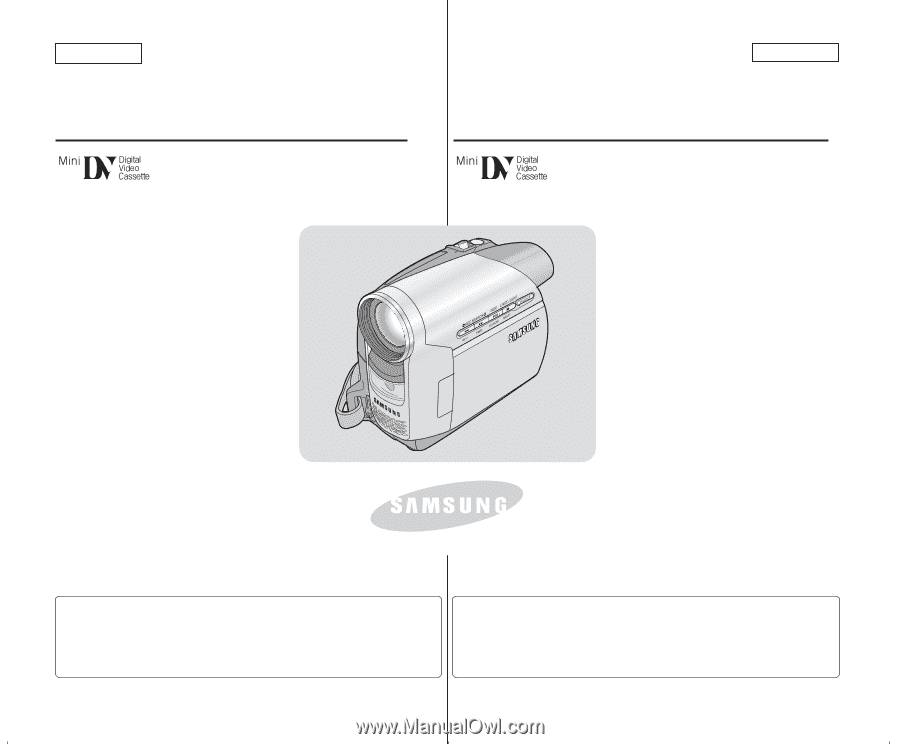
ENGLISH
FRANÇAIS
Digital Video Camcorder
Owner’s Instruction Book
Before operating the unit, please read
this Instruction Book thoroughly, and
retain it for future reference.
AF
Auto Focus
CCD
Charge Coupled
Device
LCD
Liquid Crystal Display
SC-D371/D372/
D375(H)/D975
SC-D371/D372/
D375(H)/D975
Use only approved battery packs.
Otherwise, there is a danger of overheating, fire or explosion.
Samsung is not responsible for problems occurring due to
using unapproved batteries.
Caméscope vidéo numérique
Manuel d’utilisation
Avant de vous servir de l’appareil,
lisez ce manuel d’utilisation avec
attention et conservez-le en vue d’une
utilisation ultérieure.
AF
Mise au point
automatique
CCD
Mémoire à transfert
de charges
ACL
Affichage à cristaux
liquides
N'utilisez que des batteries agréées. Dans le cas contraire, il
existe un risque de surchauffe, d'incendie ou d'explosion.
Samsung ne saurait être tenu responsable en cas de problème
survenant suite à l'utilisation de batteries non agréées.
AD68-01227B