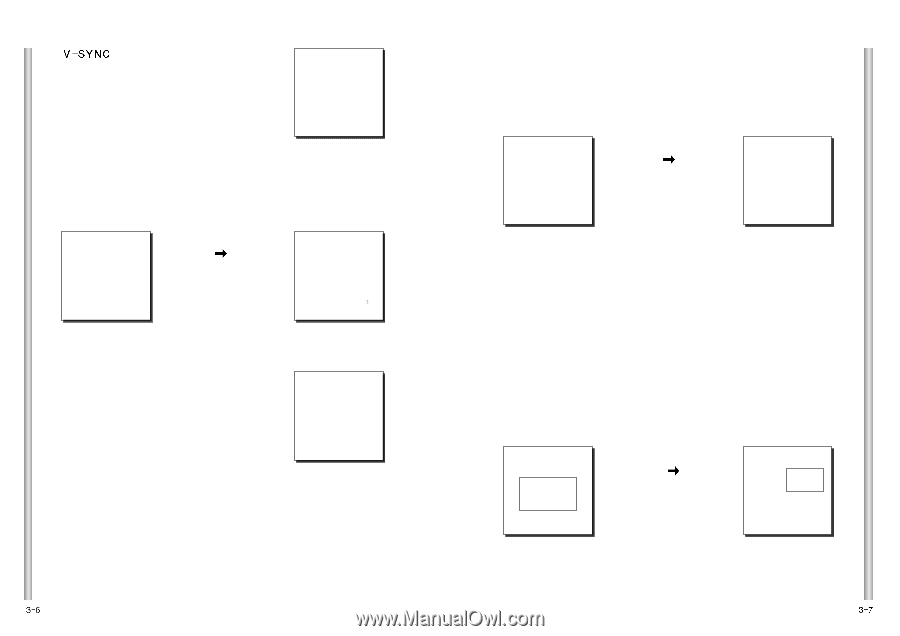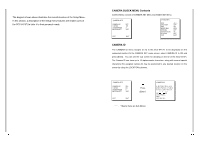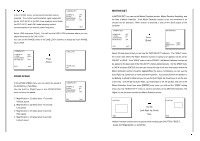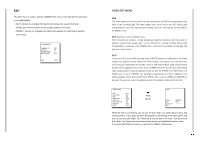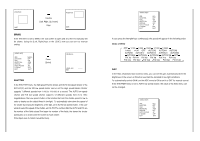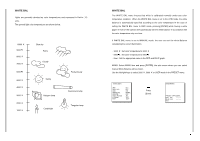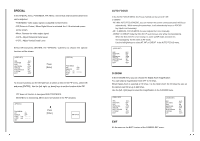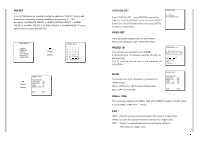Samsung SCC-641 Owners Instructions - Page 18
Motion Det, Zoom Speed
 |
UPC - 836164001306
View all Samsung SCC-641 manuals
Add to My Manuals
Save this manual to your list of manuals |
Page 18 highlights
In the V-SYNC menu, vertical synchronization can be selected. The vertical synchronization signal supported by the SCC-641(P) is the INT mode made by clock inside the SCC-641(P) and LINE mode adjusting vertical synchronization to the exterior power frequency. (CAMERA SET) CAMERA ID V-SYNC ZOOM SPEED MOTION DET OFF INT 3 OFF EXIT QUIT Select LINE and press [Enter]. You will see the LINE LOCK submenu where you can adjust the phase of the LINE LOCK. You can use the PHASE menu of the LINE LOCK submenu to assign as much PHASE as you want. (CAMERA SET) CAMERA ID V-SYNC ZOOM SPEED MOTION DET OFF LINE... 3 OFF EXIT QUIT Press [Enter] (LINE LOCK) PHASE (000) RET ---- ---- ZOOM SPEED In the ZOOM SPEED menu you can select the speed of the ZOOM Key (Tele/Wide). Use the [Left] or [Right] keys in the ZOOM SPEED menu to selcet the speed. 1 : Magnification x 22 takes about 17 seconds Slowest speed 2 : Magnification x 22 takes about 10 seconds Low speed 3 : Magnification x 22 takes about 6 seconds High speed 4 : Magnification x 22 takes about 3 seconds Fastest speed (CAMERA SET) CAMERA ID V-SYNC ZOOM SPEED MOTION DET OFF INT 3 OFF EXIT QUIT MOTION DET In MOTION DET, you can set the Motion Detection function, Motion Detection Sensitivity, and the Area of Motion Detection. If the Motion Detection function is set, the movement of an intruder can be detected. When motion is detected, it sets off the Alarm signal of the Controller. (CAMERA SET) CAMERA ID V-SYNC ZOOM SPEED MOTION DET OFF INT 3 ON.. EXIT QUIT Press [Enter] (MOTION DET) AREA USER... SENSITIVITY LOW RET Select ON and press [Enter] you will see the "MOTION DET" submenu. The "AREA" menu, the screen area where the Motion Detection function is going to be applied, can be set as PRESET or USER. If the "AREA" menu is set to PRESET, the Motion Detection function will be applied to the basic part of the SCC-641(P)'s factory default presets. Set the AREA menu to USER and press [ENTER], the user can choose the size of the area and location where the Motion Detection function should be applied.When the area is not blinking, you can use the [Left, Right, Up, Down] keys to move and set the position. If you press [5] when the position is not blinking, it will start to blink and you can use the [Left, Right, Up, Down] keys to set the size of the area. Use the [5] and [Left, Right, Up, Down] keys to set the position and size of the Motion Detection Area.If you press [ENTER] once more, you will exit the "AREA" setting menu.Use the "SENSITIVITY" menu to set the sensitivity of the MOTION Detection.The Higher it is set, the more sensitive the Motion Detection moves. POSITION POSITION Use the [Left, Right, Up, Down] SIZE Keys SIZE *Motion Detection function does not operate while handling slow SHUTTER, PRESET, SCAN, PATTERN MODE, or JOYSTICK.