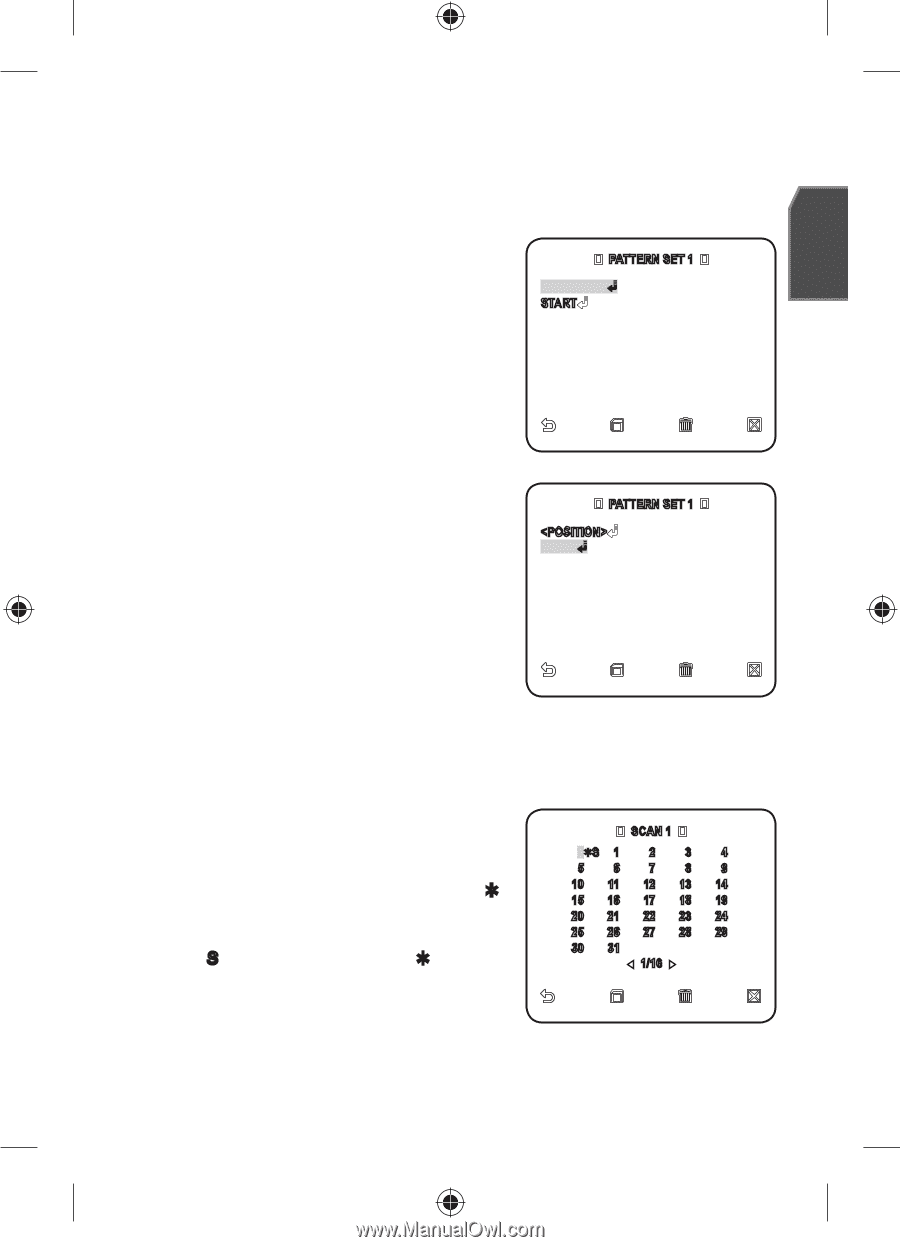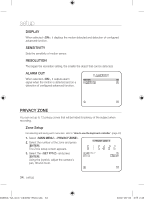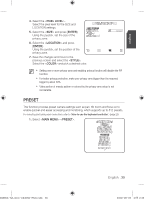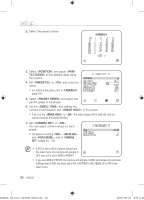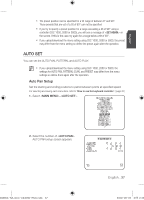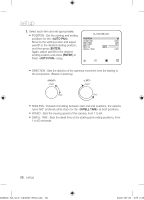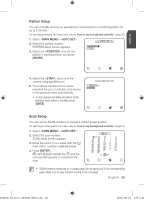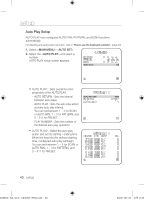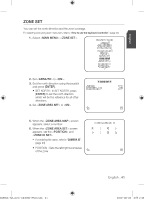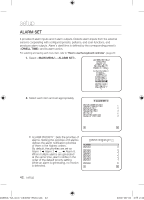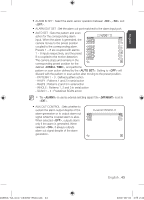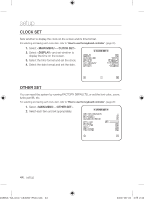Samsung SCC-C6455 User Manual - Page 39
Pattern Setup, Scan Setup
 |
View all Samsung SCC-C6455 manuals
Add to My Manuals
Save this manual to your list of manuals |
Page 39 highlights
English Pattern Setup You can manually record your pan/tilt/zoom movements to a monitoring pattern for up to 2 minutes. For selecting and saving each menu item, refer to "How to use the keyboard controller". (page 20) 1. Select -. 2. Select the pattern number. PATTERN setup screen appears. 3. Select the and set the pattern's starting position and press [ENTER]. PATTERN SET 1 START 4. Select the and move the camera using pan/tilt/zoom. 5. Your manual camera actions will be recorded for up to 2 minutes, and returns to the previous menu automatically. To stop manual recording and return to the previous menu before 2 minutes, press [ENTER]. PATTERN SET 1 START Scan Setup You can set the SCAN operation to include a defined preset position. For selecting and saving each menu item, refer to "How to use the keyboard controller". (page 20) 1. Select -. 2. Select the scan number. SCAN setup screen appears. 3. Move the cursor to a number with the [] mark which contains a defined preset. 4. Press [ENTER]. [S] mark appears beside the [] and the corresponding preset is included in the scan. SCAN 1 0S 1 2 3 4 5 6 7 8 9 10 11 12 13 14 15 16 17 18 19 20 21 22 23 24 25 26 27 28 29 30 31 1/16 M SCAN numbers configured for a certain page can be saved only in the corresponding page. Make sure to save it before moving to the next page. English _39 00885A-NA_SCC-C6455N-ENG.indb 39 2009-08-05 오후 2:43: